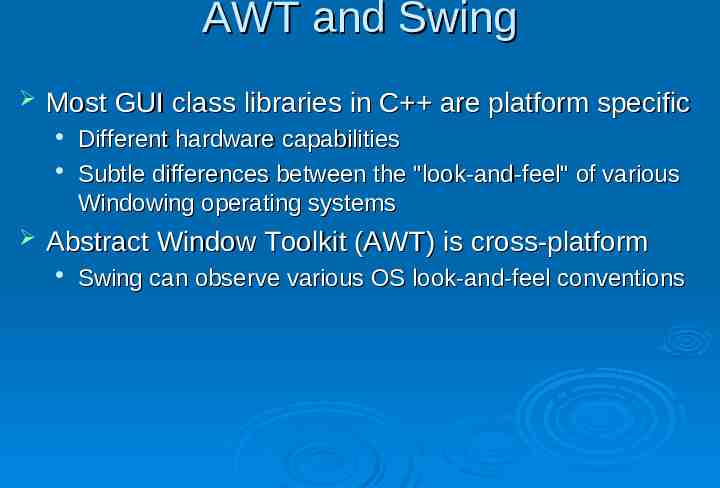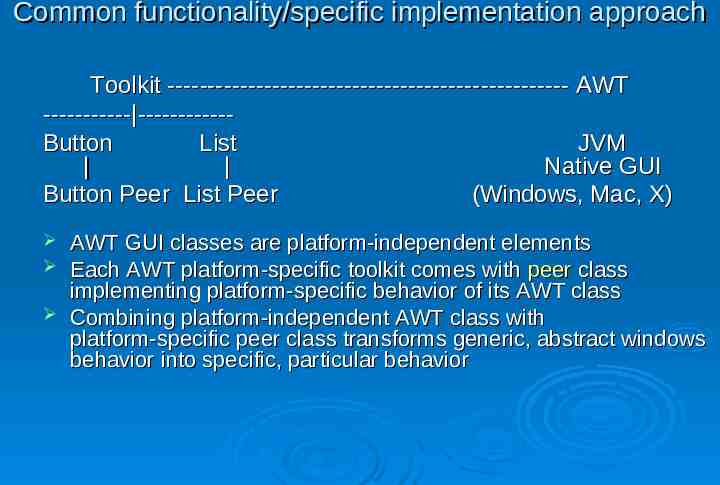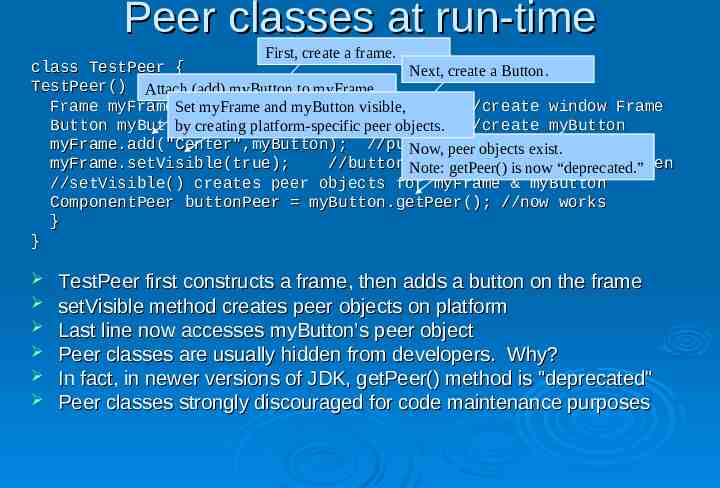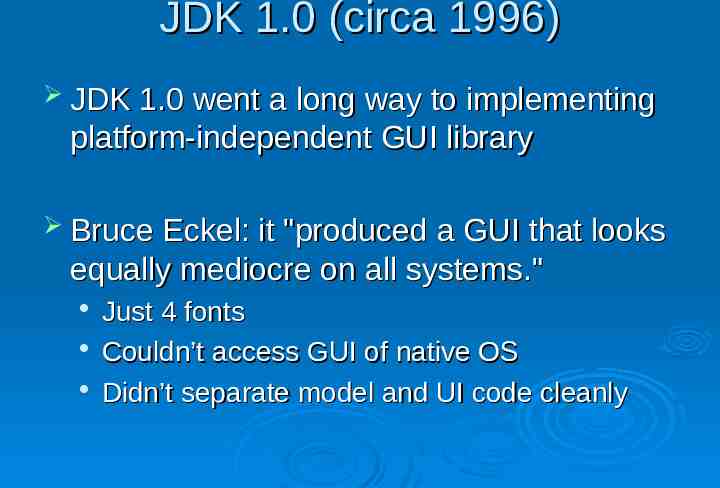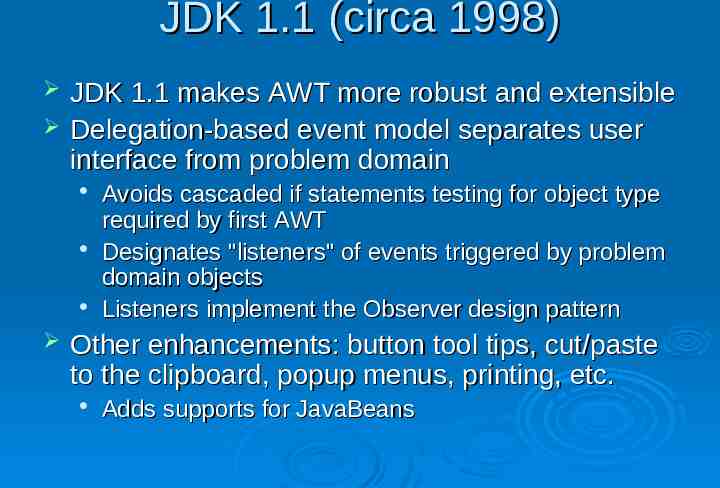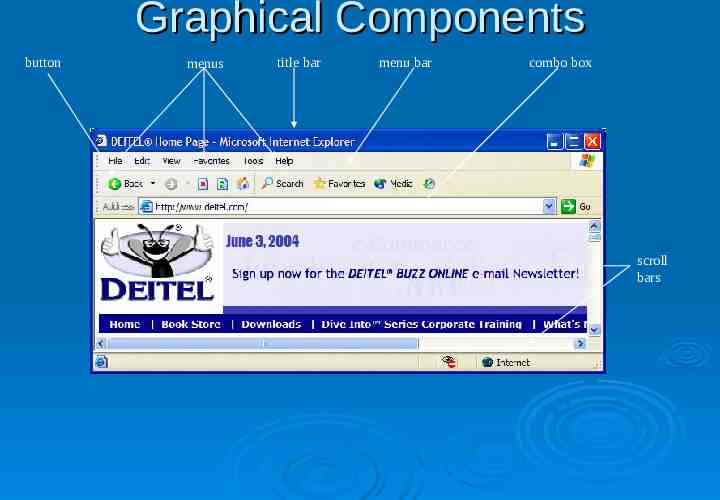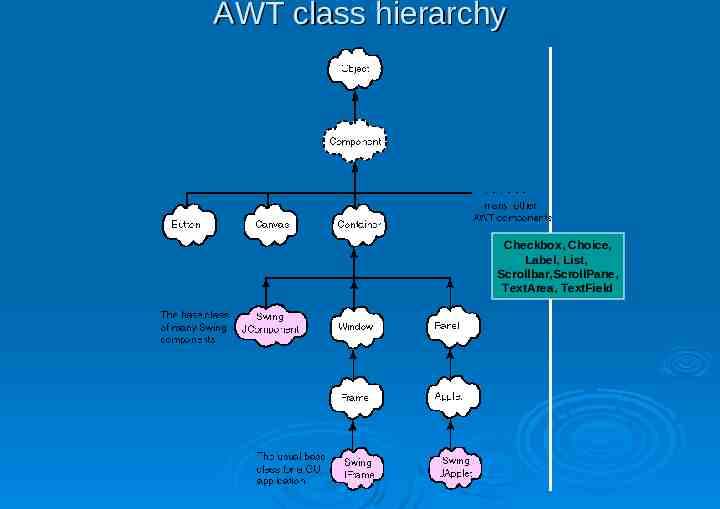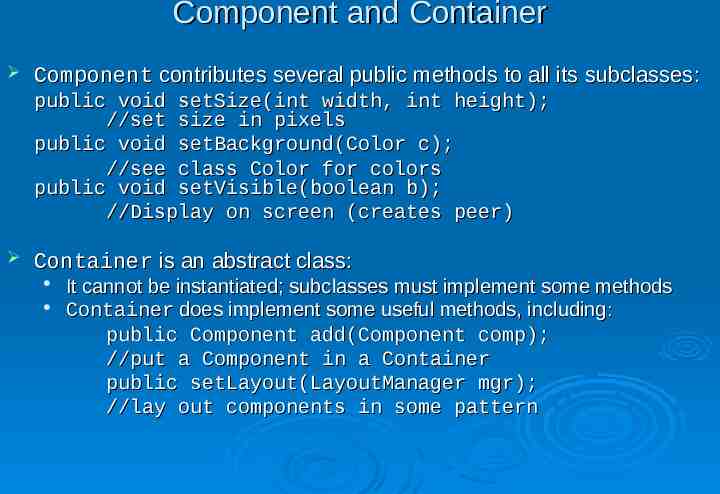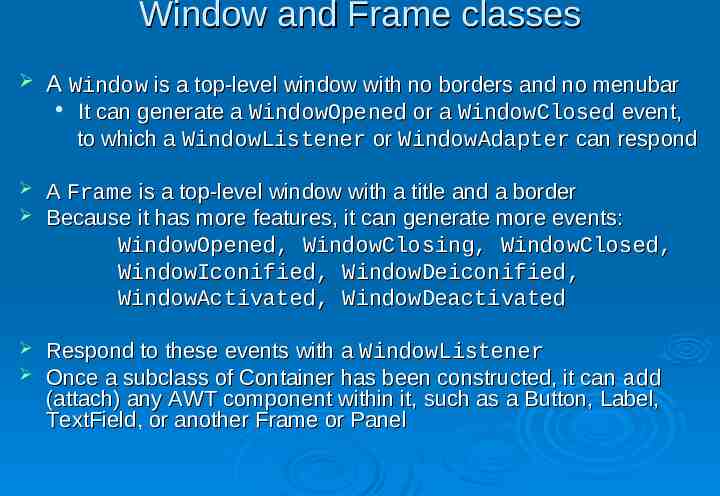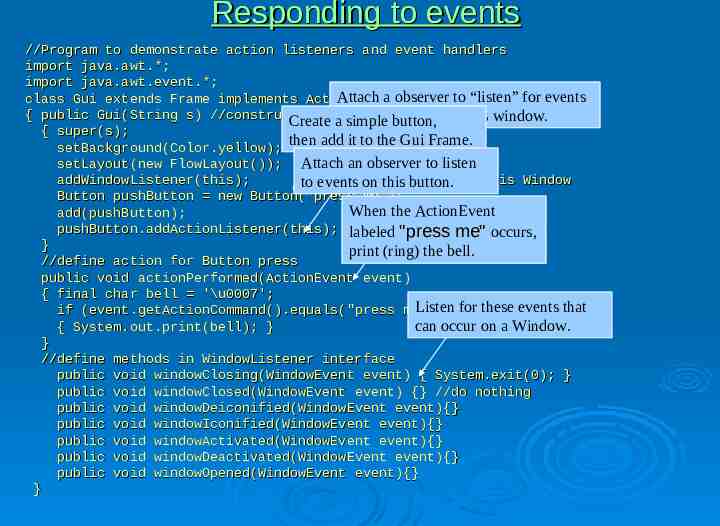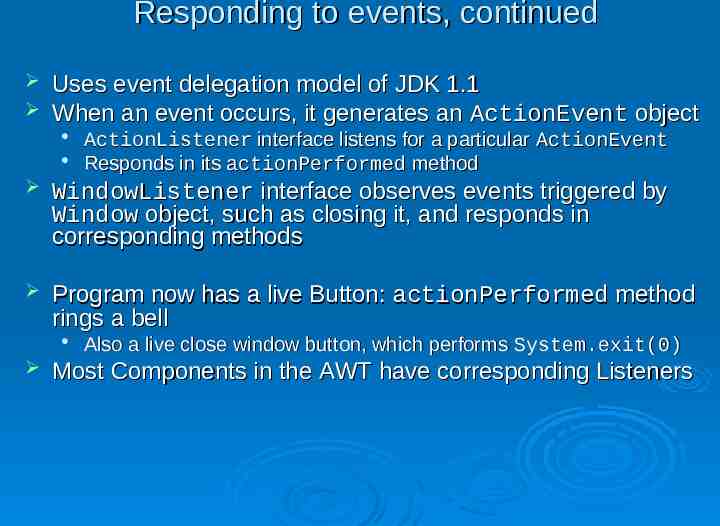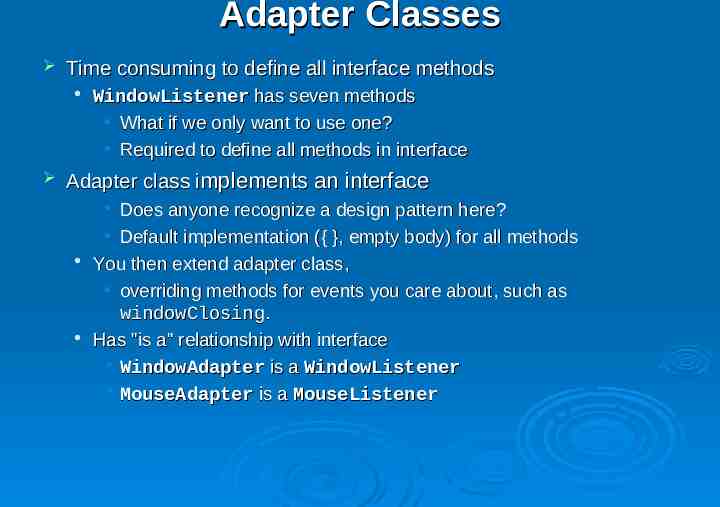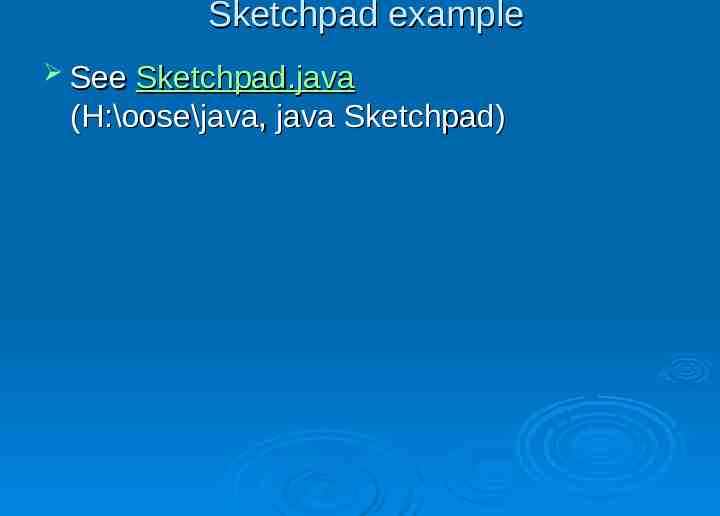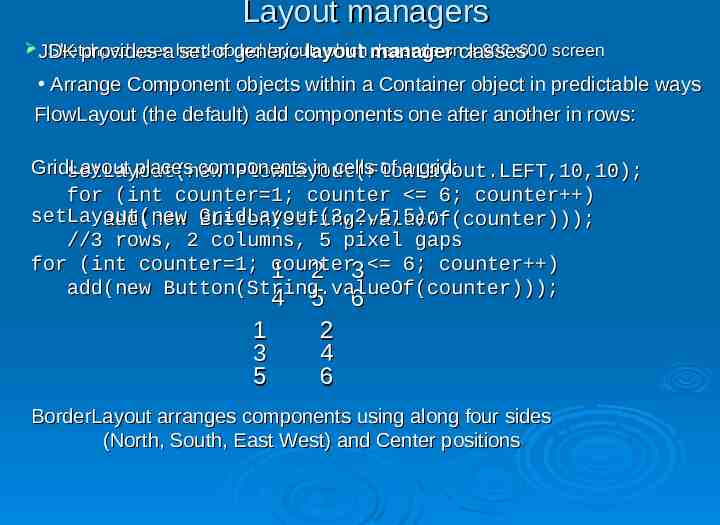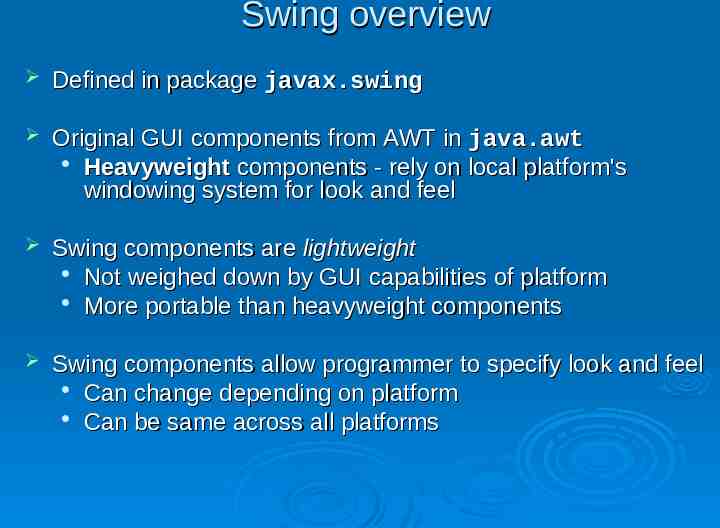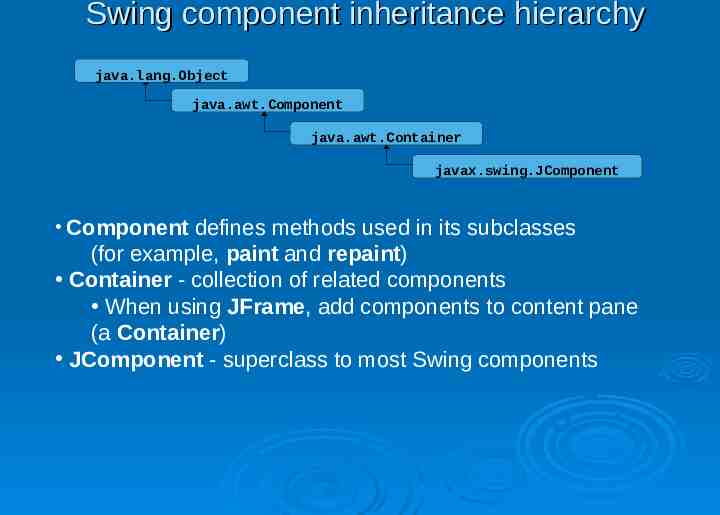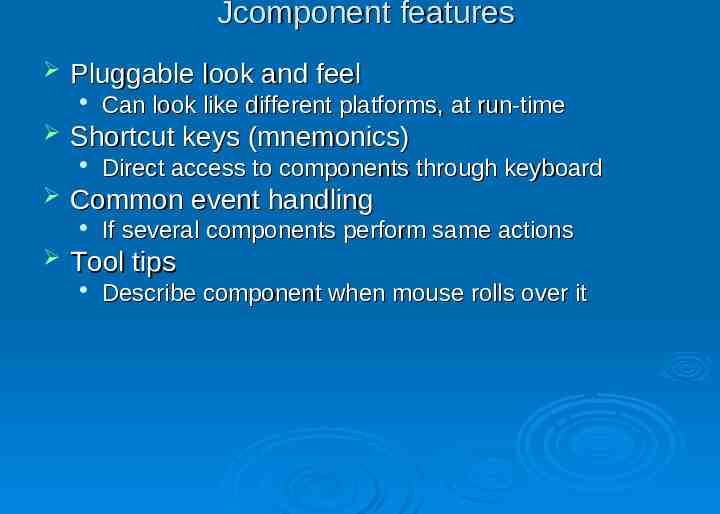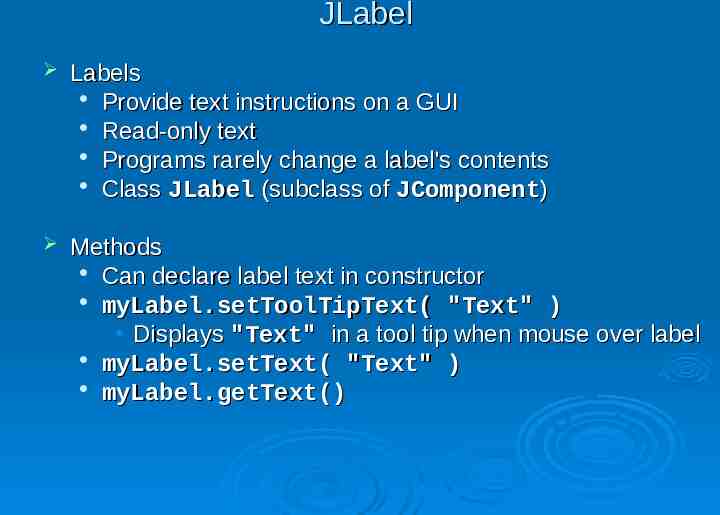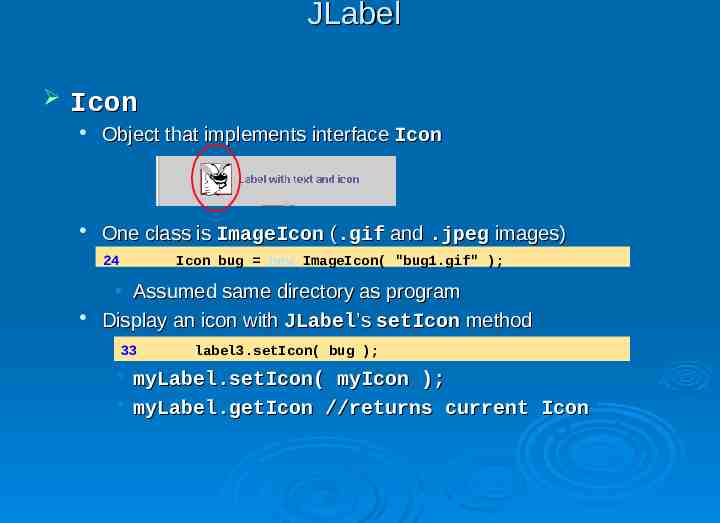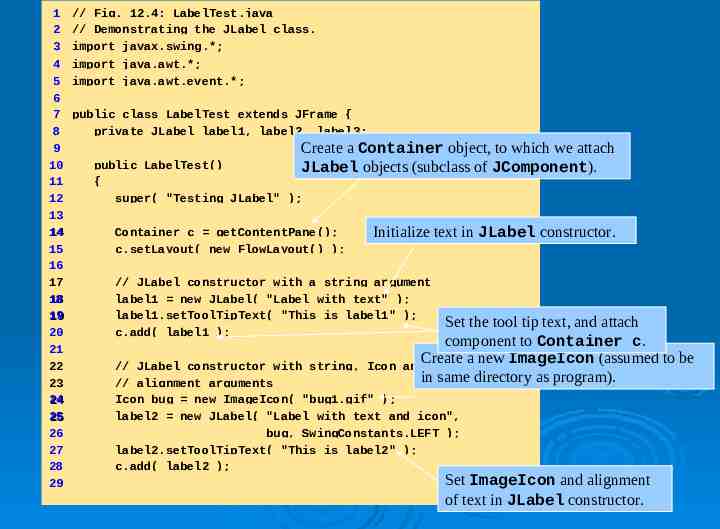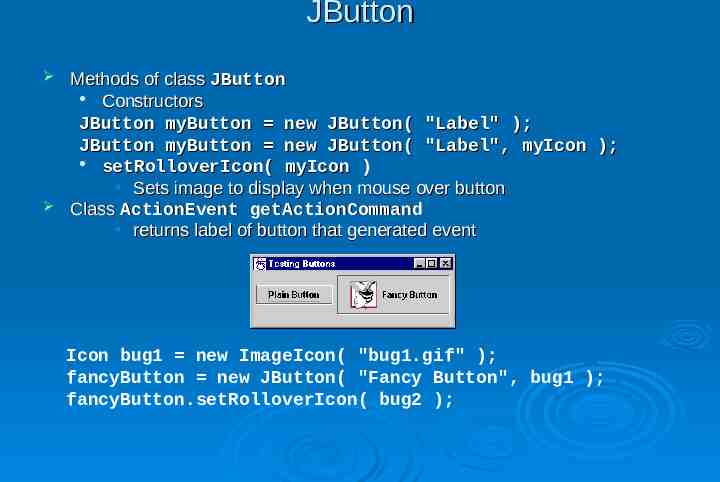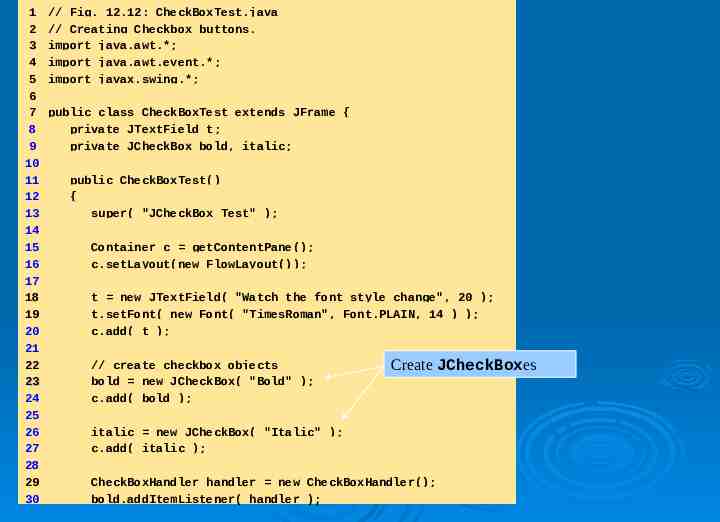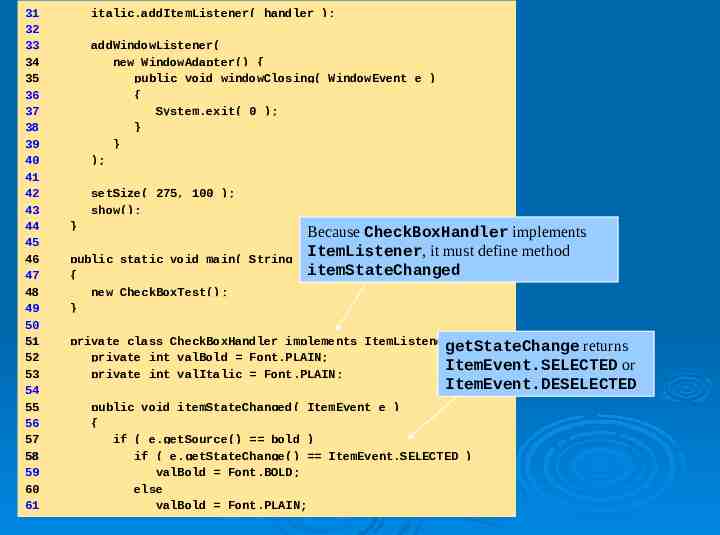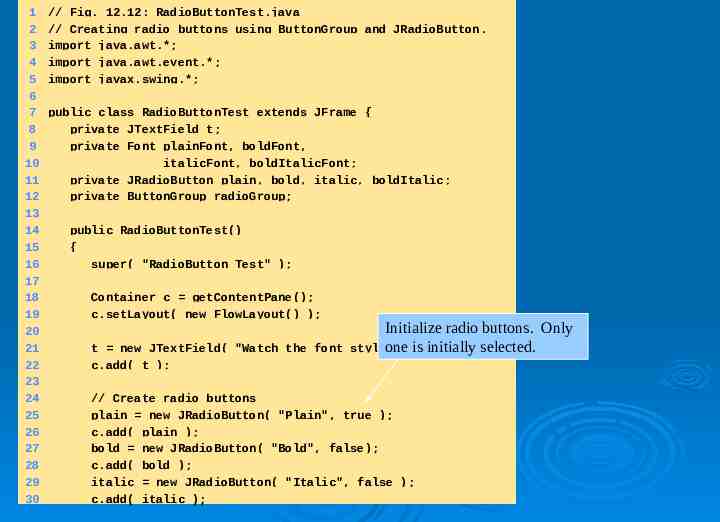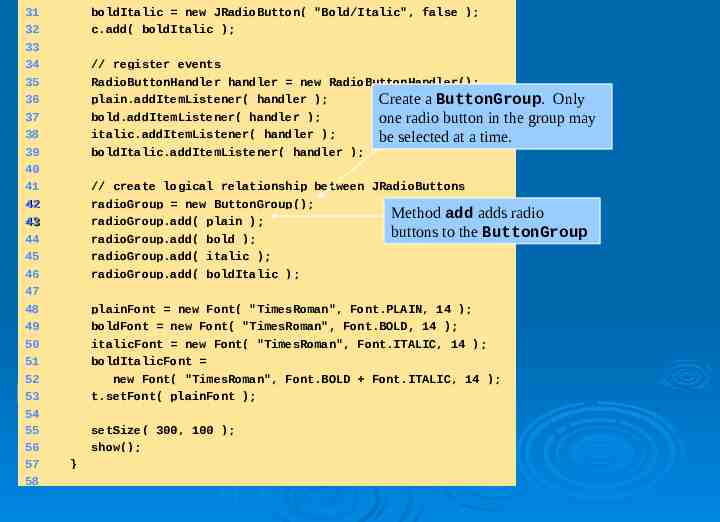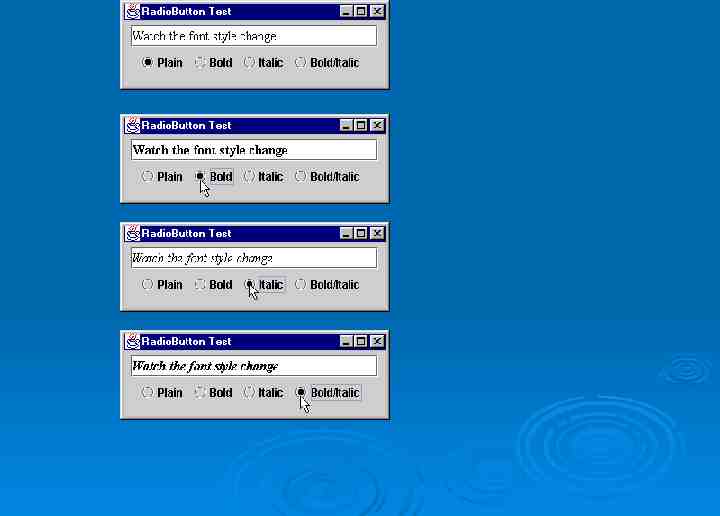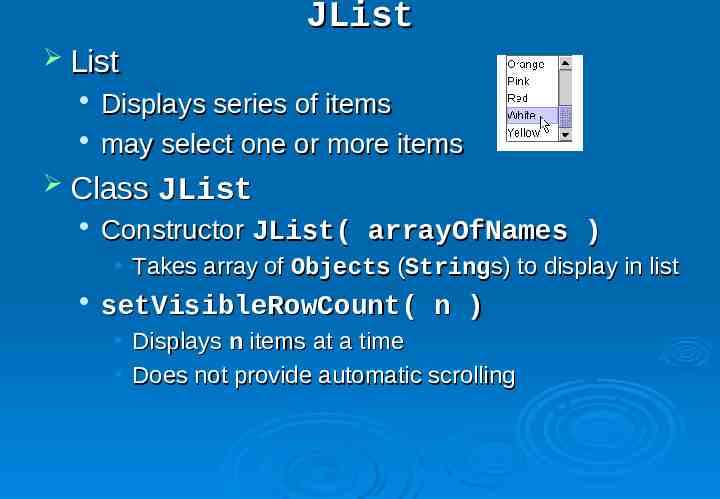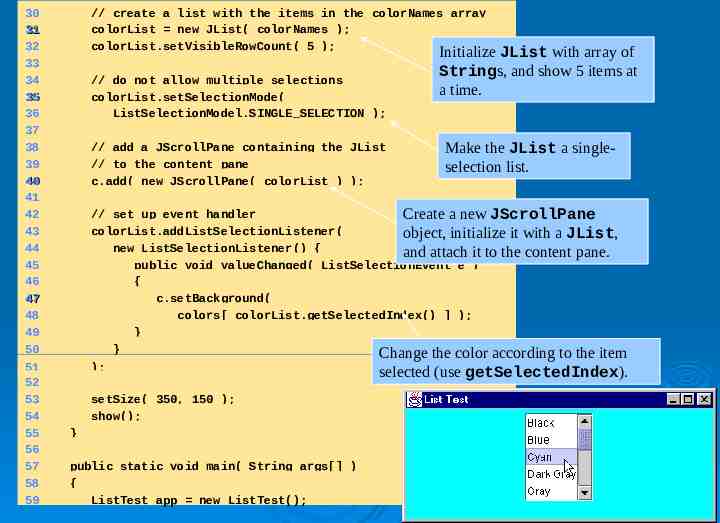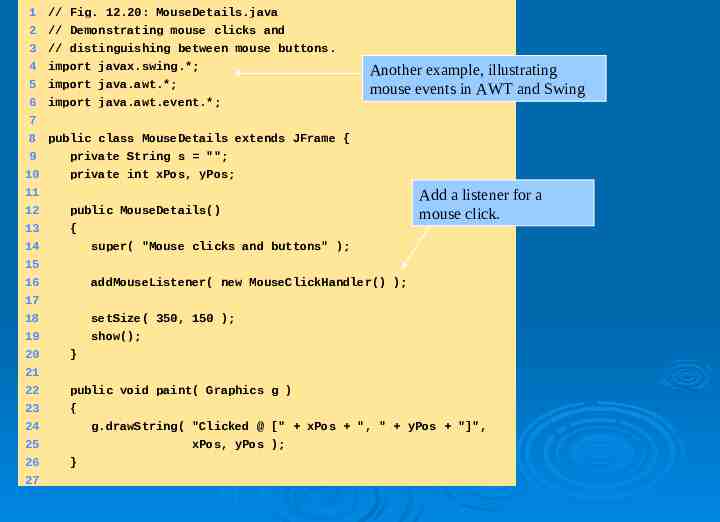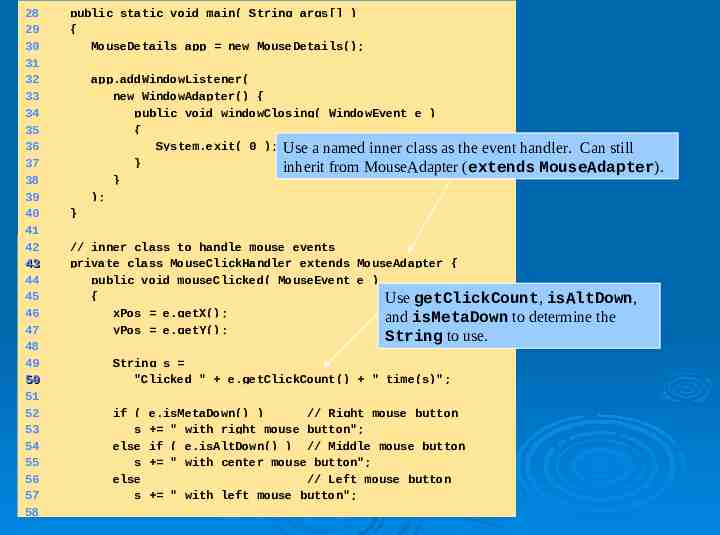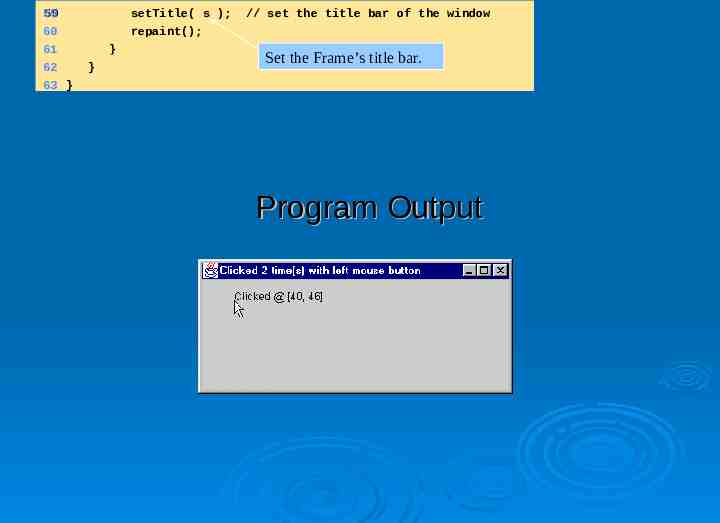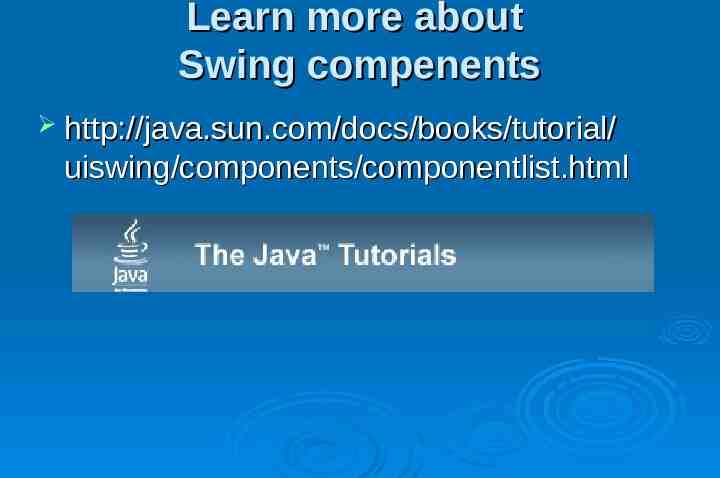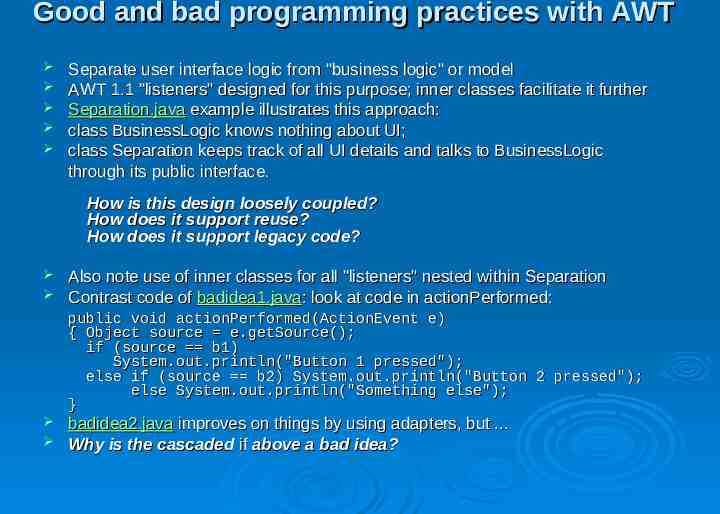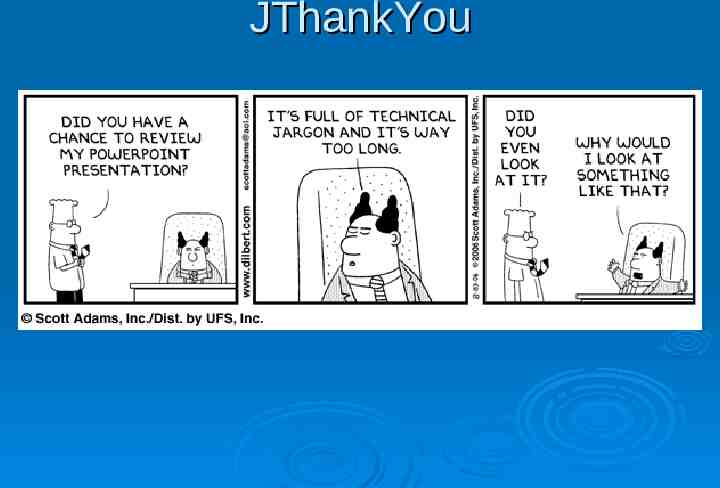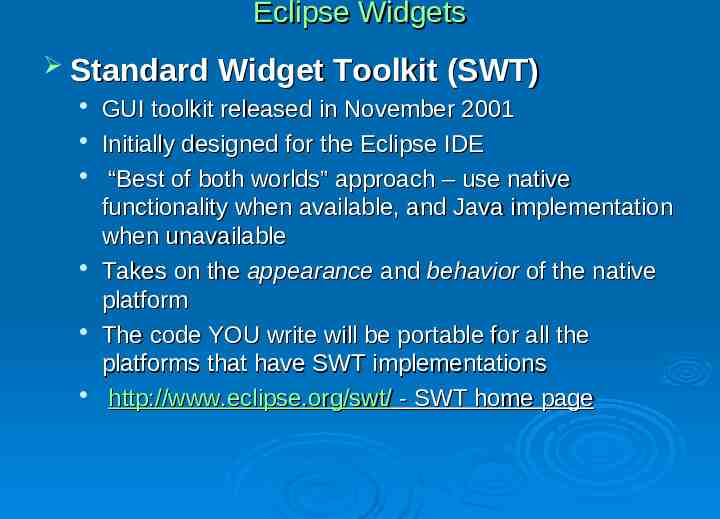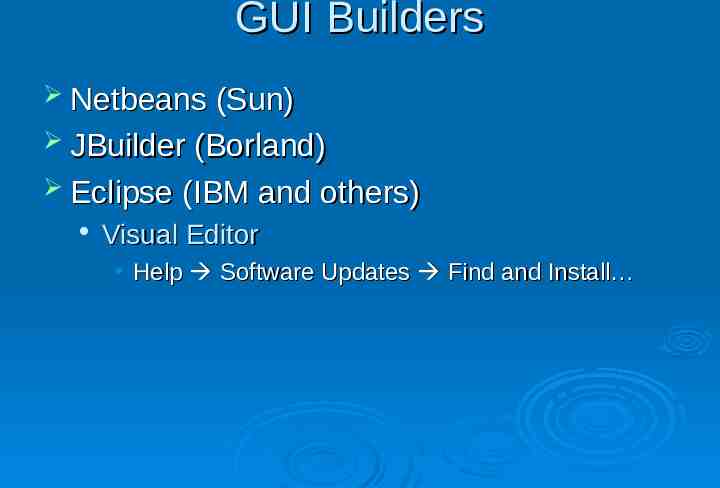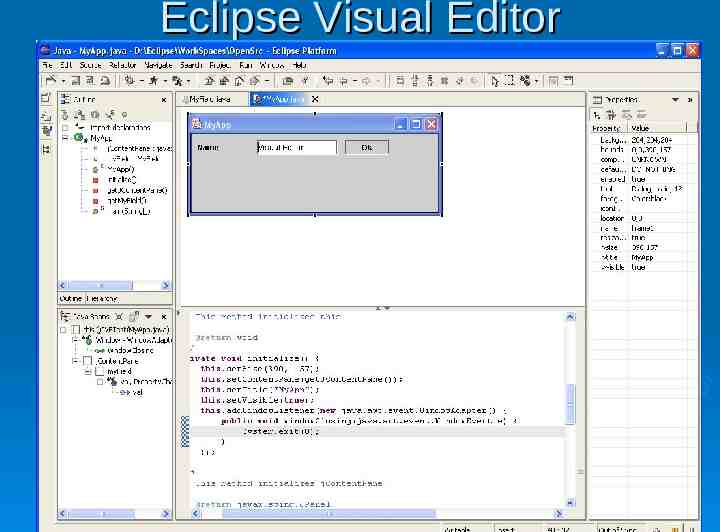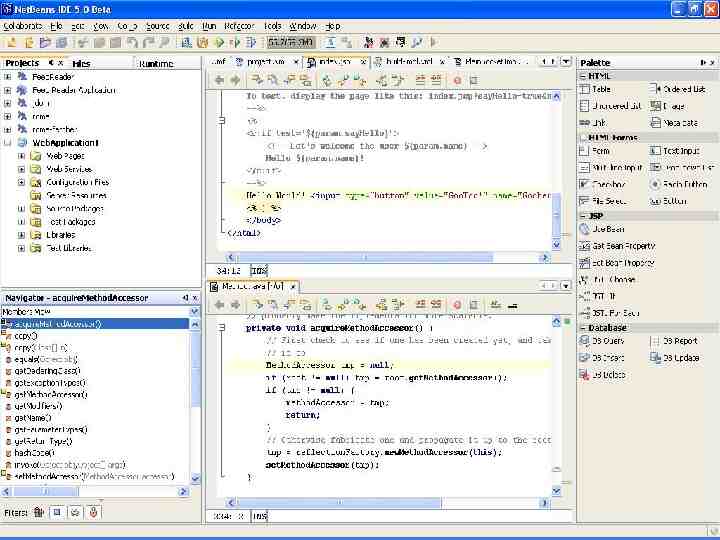AWT and Swing Most GUI class libraries in C++ are platform
43 Slides1.17 MB
AWT and Swing Most GUI class libraries in C are platform specific Different hardware capabilities Subtle differences between the "look-and-feel" of various Windowing operating systems Abstract Window Toolkit (AWT) is cross-platform Swing can observe various OS look-and-feel conventions
Common functionality/specific implementation approach Toolkit -------------------------------------------------- AWT ----------- -----------Button List JVM Native GUI Button Peer List Peer (Windows, Mac, X) AWT GUI classes are platform-independent elements Each AWT platform-specific toolkit comes with peer class implementing platform-specific behavior of its AWT class Combining platform-independent AWT class with platform-specific peer class transforms generic, abstract windows behavior into specific, particular behavior
Peer classes at run-time First, create a frame. class TestPeer { Next, create a Button. TestPeer() {Attach (add) myButton to myFrame. Frame myFrameSet myFrame new Frame("my Frame"); //create window Frame and myButton visible, Button myButton newplatform-specific Button("my peer Button"); by creating objects. //create myButton myFrame.add("Center",myButton); //putNow, myButton inexist. myFrame peer objects myFrame.setVisible(true); //button Note: appears iniswindow on screen getPeer() now “deprecated.” //setVisible() creates peer objects for myFrame & myButton ComponentPeer buttonPeer myButton.getPeer(); //now works } } TestPeer first constructs a frame, then adds a button on the frame setVisible method creates peer objects on platform Last line now accesses myButton’s peer object Peer classes are usually hidden from developers. Why? In fact, in newer versions of JDK, getPeer() method is "deprecated" Peer classes strongly discouraged for code maintenance purposes
JDK 1.0 (circa 1996) JDK 1.0 went a long way to implementing platform-independent GUI library Bruce Eckel: it "produced a GUI that looks equally mediocre on all systems." Just 4 fonts Couldn’t access GUI of native OS Didn’t separate model and UI code cleanly
JDK 1.1 (circa 1998) JDK 1.1 makes AWT more robust and extensible Delegation-based event model separates user interface from problem domain Avoids cascaded if statements testing for object type required by first AWT Designates "listeners" of events triggered by problem domain objects Listeners implement the Observer design pattern Other enhancements: button tool tips, cut/paste to the clipboard, popup menus, printing, etc. Adds supports for JavaBeans
JDK 1.2 (Swing) JDK 1.2 adds Java Foundation Classes Swing is the GUI library for JDK 1.2 Much richer class library plus better integration with look and feel of GUI of OS Eckel: "The ‘revision 3’ rule of software industry (a product isn’t good until revision 3) seems to hold true with programming languages as well."
Graphical Components button menus title bar menu bar combo box scroll bars
AWT class hierarchy Checkbox, Choice, Label, List, Scrollbar,ScrollPane, TextArea, TextField
Component and Container Component contributes several public methods to all its subclasses: public void setSize(int width, int height); //set size in pixels public void setBackground(Color c); //see class Color for colors public void setVisible(boolean b); //Display on screen (creates peer) Container is an abstract class: It cannot be instantiated; subclasses must implement some methods Container does implement some useful methods, including: public Component add(Component comp); //put a Component in a Container public setLayout(LayoutManager mgr); //lay out components in some pattern
Window and Frame classes A Window is a top-level window with no borders and no menubar It can generate a WindowOpened or a WindowClosed event, to which a WindowListener or WindowAdapter can respond A Frame is a top-level window with a title and a border Because it has more features, it can generate more events: WindowOpened, WindowClosing, WindowClosed, WindowIconified, WindowDeiconified, WindowActivated, WindowDeactivated Respond to these events with a WindowListener Once a subclass of Container has been constructed, it can add (attach) any AWT component within it, such as a Button, Label, TextField, or another Frame or Panel
A simple example //Demonstrates construction of a Container and a Button Superclass does not most of the work import java.awt.*; of creating anFrame instance of Gui. class Gui extends Modify properties of Gui. { public Gui(String s) //constructor Create a button and attach it to Gui. { super(s); //construct Frame part of Gui setBackground(Color.yellow); setLayout(new FlowLayout()); Button pushButton new Button("press me"); add(pushButton); Construct a Gui, set its size } } //class Gui and make it visible. class Ex 1 //Creates an instance of class Gui { public static void main(String[] args) { Gui screen new Gui("Example 1"); screen.setSize(500,100); screen.setVisible(true); } } //class Ex 1 What does this program not do?
Responding to events //Program to demonstrate action listeners and event handlers import java.awt.*; import java.awt.event.*; Attach a observer to “listen” for events class Gui extends Frame implements ActionListener, WindowListener { public Gui(String s) //constructor might occur on this window. Create athat simple button, { super(s); then add it to the Gui Frame. setBackground(Color.yellow); setLayout(new FlowLayout()); Attach an observer to listen addWindowListener(this); //listen to events onfor thisevents button. on this Window Button pushButton new Button("press me"); When the ActionEvent add(pushButton); pushButton.addActionListener(this); //listen for Button press labeled "press me" occurs, } print (ring) the bell. //define action for Button press public void actionPerformed(ActionEvent event) { final char bell '\u0007'; Listen for these events that if (event.getActionCommand().equals("press me")) { System.out.print(bell); } can occur on a Window. } //define methods in WindowListener interface public void windowClosing(WindowEvent event) { System.exit(0); } public void windowClosed(WindowEvent event) {} //do nothing public void windowDeiconified(WindowEvent event){} public void windowIconified(WindowEvent event){} public void windowActivated(WindowEvent event){} public void windowDeactivated(WindowEvent event){} public void windowOpened(WindowEvent event){} }
Responding to events, continued Uses event delegation model of JDK 1.1 When an event occurs, it generates an ActionEvent object ActionListener interface listens for a particular ActionEvent Responds in its actionPerformed method WindowListener interface observes events triggered by Window object, such as closing it, and responds in corresponding methods Program now has a live Button: actionPerformed method rings a bell Also a live close window button, which performs System.exit(0) Most Components in the AWT have corresponding Listeners
Adapter Classes Time consuming to define all interface methods WindowListener has seven methods What if we only want to use one? Required to define all methods in interface Adapter class implements an interface Does anyone recognize a design pattern here? Default implementation ({ }, empty body) for all methods You then extend adapter class, overriding methods for events you care about, such as windowClosing. Has "is a" relationship with interface WindowAdapter is a WindowListener MouseAdapter is a MouseListener
Sketchpad example See Sketchpad.java (H:\oose\java, java Sketchpad)
Layout managers JDK Sketchpad usesa hard-coded layout, which manager depends onclasses a 800x600 screen provides set of generic layout JDK provides a set of generic layout manager classes Arrange Component objects within a Container object in predictable ways FlowLayout (the default) add components one after another in rows: GridLayout places components in cells of a grid: setLayout(new FlowLayout(FlowLayout.LEFT,10,10); for (int counter 1; counter 6; counter ) setLayout(new GridLayout(3,2,5,5); add(new Button(String.valueOf(counter))); //3 rows, 2 columns, 5 pixel gaps for (int counter 1; 1 counter 2 3 6; counter ) add(new Button(String.valueOf(counter))); 4 1 3 5 5 6 2 4 6 BorderLayout arranges components using along four sides (North, South, East West) and Center positions
Swing overview Defined in package javax.swing Original GUI components from AWT in java.awt Heavyweight components - rely on local platform's windowing system for look and feel Swing components are lightweight Not weighed down by GUI capabilities of platform More portable than heavyweight components Swing components allow programmer to specify look and feel Can change depending on platform Can be same across all platforms
Swing component inheritance hierarchy java.lang.Object java.awt.Component java.awt.Container javax.swing.JComponent Component defines methods used in its subclasses (for example, paint and repaint) Container - collection of related components When using JFrame, add components to content pane (a Container) JComponent - superclass to most Swing components
Jcomponent features Pluggable look and feel Shortcut keys (mnemonics) Direct access to components through keyboard Common event handling Can look like different platforms, at run-time If several components perform same actions Tool tips Describe component when mouse rolls over it
Menus Menu Bar JMenuBar() add( JMenu ) Menu JMenu( String ) add( JMenuItem ) JMenuItem( String ) JMenuItem( String,int ) JMenuBar mb new JMenuBar(); //create a menu bar JMenu fileMenu new JMenu (“File”); //create a menu mb.add( fileMenu ); //add menu to menu bar setMenuBar( mb ); // add a menu bar to frame fileMenu.setMnemonic( KeyEvent.VK F ); // add a hotkey to menu JMenuItem miOpen new JMenuItem( “Open.”, KeyEvent.VK O ); JMenuItem miExit new JMenuItem( “Exit” ); fileMenu.add( miOpen ); // add a menu item fileMenu.addSeparator(); // add a menu separator fileMenu.add( miExit );
JLabel Labels Provide text instructions on a GUI Read-only text Programs rarely change a label's contents Class JLabel (subclass of JComponent) Methods Can declare label text in constructor myLabel.setToolTipText( "Text" ) Displays "Text" in a tool tip when mouse over label myLabel.setText( "Text" ) myLabel.getText()
JLabel Icon Object that implements interface Icon One class is ImageIcon (.gif and .jpeg images) 24 Icon bug new ImageIcon( "bug1.gif" ); Assumed same directory as program Display an icon with JLabel’s setIcon method 33 label3.setIcon( bug ); myLabel.setIcon( myIcon ); myLabel.getIcon //returns current Icon
1 2 3 // Fig. 12.4: LabelTest.java // Demonstrating the JLabel class. import javax.swing.*; 4 import java.awt.*; 5 import java.awt.event.*; 6 7 public class LabelTest extends JFrame { 8 private JLabel label1, label2, label3; 9 Create a Container object, to which we attach 10 public LabelTest() JLabel objects (subclass of JComponent). 11 { 12 super( "Testing JLabel" ); 13 14 Container c getContentPane(); Initialize text in JLabel constructor. 15 c.setLayout( new FlowLayout() ); 16 17 // JLabel constructor with a string argument 18 label1 new JLabel( "Label with text" ); 19 label1.setToolTipText( "This is label1" ); Set the tool tip text, and attach 20 c.add( label1 ); component to Container c. 21 Create a new ImageIcon (assumed 22 // JLabel constructor with string, Icon and in same directory as program). 23 // alignment arguments 24 Icon bug new ImageIcon( "bug1.gif" ); 25 label2 new JLabel( "Label with text and icon", 26 bug, SwingConstants.LEFT ); 27 label2.setToolTipText( "This is label2" ); 28 c.add( label2 ); Set ImageIcon and alignment 29 of text in JLabel constructor. to be
JButton Methods of class JButton Constructors JButton myButton new JButton( "Label" ); JButton myButton new JButton( "Label", myIcon ); setRolloverIcon( myIcon ) Sets image to display when mouse over button Class ActionEvent getActionCommand returns label of button that generated event Icon bug1 new ImageIcon( "bug1.gif" ); fancyButton new JButton( "Fancy Button", bug1 ); fancyButton.setRolloverIcon( bug2 );
JCheckBox When JCheckBox changes ItemEvent generated Handled by an ItemListener, which must define itemStateChanged Register handlers with with addItemListener private class CheckBoxHandler implements ItemListener { public void itemStateChanged( ItemEvent e ) Class ItemEvent getStateChange Returns ItemEvent.SELECTED or ItemEvent.DESELECTED
1 2 3 4 5 6 7 8 9 10 11 12 13 14 15 16 17 18 19 20 21 22 23 24 25 26 27 28 29 30 // Fig. 12.12: CheckBoxTest.java // Creating Checkbox buttons. import java.awt.*; import java.awt.event.*; import javax.swing.*; public class CheckBoxTest extends JFrame { private JTextField t; private JCheckBox bold, italic; public CheckBoxTest() { super( "JCheckBox Test" ); Container c getContentPane(); c.setLayout(new FlowLayout()); t new JTextField( "Watch the font style change", 20 ); t.setFont( new Font( "TimesRoman", Font.PLAIN, 14 ) ); c.add( t ); 1. import Create JCheckBoxes // create checkbox objects bold new JCheckBox( "Bold" ); c.add( bold ); italic new JCheckBox( "Italic" ); c.add( italic ); 1.1 Declarations CheckBoxHandler handler new CheckBoxHandler(); bold.addItemListener( handler );
31 32 33 34 35 36 37 38 39 40 41 42 43 44 45 46 47 48 49 50 51 52 53 54 55 56 57 58 59 60 61 italic.addItemListener( handler ); addWindowListener( new WindowAdapter() { public void windowClosing( WindowEvent e ) { System.exit( 0 ); } } ); setSize( 275, 100 ); show(); } public static void main( String { new CheckBoxTest(); } Because CheckBoxHandler implements ItemListener, it must define method args[] ) itemStateChanged private class CheckBoxHandler implements ItemListenergetStateChange { returns private int valBold Font.PLAIN; ItemEvent.SELECTED or private int valItalic Font.PLAIN; ItemEvent.DESELECTED public void itemStateChanged( ItemEvent e ) { if ( e.getSource() bold ) if ( e.getStateChange() ItemEvent.SELECTED ) valBold Font.BOLD; else valBold Font.PLAIN;
JRadioButton Radio buttons Have two states: selected and deselected Normally appear as a group Only one radio button in group selected at time Selecting one button forces the other buttons off Mutually exclusive options ButtonGroup - maintains logical relationship between radio buttons Class JRadioButton Constructor JRadioButton( "Label", selected ) If selected true, JRadioButton initially selected
1 2 3 4 5 6 7 8 9 10 11 12 13 14 15 16 17 18 19 20 21 22 23 24 25 26 27 28 29 30 // Fig. 12.12: RadioButtonTest.java // Creating radio buttons using ButtonGroup and JRadioButton. import java.awt.*; import java.awt.event.*; import javax.swing.*; public class RadioButtonTest extends JFrame { private JTextField t; private Font plainFont, boldFont, italicFont, boldItalicFont; private JRadioButton plain, bold, italic, boldItalic; private ButtonGroup radioGroup; public RadioButtonTest() { super( "RadioButton Test" ); Container c getContentPane(); c.setLayout( new FlowLayout() ); Initialize radio buttons. Only styleone change", 25 ); is initially selected. 1. import t new JTextField( "Watch the font c.add( t ); // Create radio buttons plain new JRadioButton( "Plain", true ); c.add( plain ); bold new JRadioButton( "Bold", false); c.add( bold ); italic new JRadioButton( "Italic", false ); c.add( italic ); 1.1 Declarations
31 32 33 34 35 36 37 38 39 40 41 42 43 44 45 46 47 48 49 50 51 52 53 54 55 56 57 58 boldItalic new JRadioButton( "Bold/Italic", false ); c.add( boldItalic ); // register events RadioButtonHandler handler new RadioButtonHandler(); plain.addItemListener( handler ); Create a ButtonGroup. Only bold.addItemListener( handler ); one radio button in the group may italic.addItemListener( handler ); be selected at a time. boldItalic.addItemListener( handler ); // create logical relationship between JRadioButtons radioGroup new ButtonGroup(); Method add adds radio radioGroup.add( plain ); buttons to the ButtonGroup radioGroup.add( bold ); radioGroup.add( italic ); radioGroup.add( boldItalic ); plainFont new Font( "TimesRoman", Font.PLAIN, 14 ); boldFont new Font( "TimesRoman", Font.BOLD, 14 ); italicFont new Font( "TimesRoman", Font.ITALIC, 14 ); boldItalicFont new Font( "TimesRoman", Font.BOLD Font.ITALIC, 14 ); t.setFont( plainFont ); setSize( 300, 100 ); show(); }
JList List Displays series of items may select one or more items Class JList Constructor JList( arrayOfNames ) Takes array of Objects (Strings) to display in list setVisibleRowCount( n ) Displays n items at a time Does not provide automatic scrolling
30 31 32 33 34 35 36 37 38 39 40 41 42 43 44 45 46 47 48 49 50 // create a list with the items in the colorNames array colorList new JList( colorNames ); colorList.setVisibleRowCount( 5 ); 51 52 53 54 55 56 57 58 59 ); // do not allow multiple selections colorList.setSelectionMode( ListSelectionModel.SINGLE SELECTION ); // add a JScrollPane containing the JList // to the content pane c.add( new JScrollPane( colorList ) ); Initialize JList with array of Strings, and show 5 items at a time. Make the JList a singleselection list. // set up event handler Create a new JScrollPane colorList.addListSelectionListener( object, initialize it with a JList, new ListSelectionListener() { and attach it to the content pane. public void valueChanged( ListSelectionEvent e ) { c.setBackground( colors[ colorList.getSelectedIndex() ] ); } } Change the color according to the item setSize( 350, 150 ); show(); } public static void main( String args[] ) { ListTest app new ListTest(); selected (use getSelectedIndex).
1 2 // Fig. 12.20: MouseDetails.java // Demonstrating mouse clicks and 3 // distinguishing between mouse buttons. 4 import javax.swing.*; 5 import java.awt.*; 6 7 import java.awt.event.*; 8 public class MouseDetails extends JFrame { 9 Another example, illustrating mouse events in AWT and Swing private String s ""; 10 11 private int xPos, yPos; 12 public MouseDetails() 13 { 14 15 super( "Mouse clicks and buttons" ); 16 addMouseListener( new MouseClickHandler() ); Add a listener for a mouse click. 17 18 setSize( 350, 150 ); 19 20 show(); } 21 22 public void paint( Graphics g ) 23 24 { g.drawString( "Clicked @ [" xPos ", " yPos "]", 25 26 27 xPos, yPos ); }
28 29 30 31 32 33 34 35 36 37 38 39 40 41 42 43 44 45 46 47 48 49 50 51 52 53 54 55 56 57 58 public static void main( String args[] ) { MouseDetails app new MouseDetails(); app.addWindowListener( new WindowAdapter() { public void windowClosing( WindowEvent e ) { System.exit( 0 ); Use a named inner class as the event handler. Can still } inherit from MouseAdapter (extends MouseAdapter). } ); } // inner class to handle mouse events private class MouseClickHandler extends MouseAdapter { public void mouseClicked( MouseEvent e ) { Use getClickCount, isAltDown, xPos e.getX(); and isMetaDown to determine the yPos e.getY(); String to use. String s "Clicked " e.getClickCount() " time(s)"; if ( s else s else s e.isMetaDown() ) // Right mouse button " with right mouse button"; if ( e.isAltDown() ) // Middle mouse button " with center mouse button"; // Left mouse button " with left mouse button";
59 60 61 62 setTitle( s ); // set the title bar of the window repaint(); } } Set the Frame’s title bar. 63 } Program Output
Learn more about Swing compenents http://java.sun.com/docs/books/tutorial/ uiswing/components/componentlist.html
Good and bad programming practices with AWT Separate user interface logic from "business logic" or model AWT 1.1 "listeners" designed for this purpose; inner classes facilitate it further Separation.java example illustrates this approach: class BusinessLogic knows nothing about UI; class Separation keeps track of all UI details and talks to BusinessLogic through its public interface. How is this design loosely coupled? How does it support reuse? How does it support legacy code? Also note use of inner classes for all "listeners" nested within Separation Contrast code of badidea1.java: look at code in actionPerformed: public void actionPerformed(ActionEvent e) { Object source e.getSource(); if (source b1) System.out.println("Button 1 pressed"); else if (source b2) System.out.println("Button 2 pressed"); else System.out.println("Something else"); } badidea2.java improves on things by using adapters, but . Why is the cascaded if above a bad idea?
JThankYou
Eclipse Widgets Standard Widget Toolkit (SWT) GUI toolkit released in November 2001 Initially designed for the Eclipse IDE “Best of both worlds” approach – use native functionality when available, and Java implementation when unavailable Takes on the appearance and behavior of the native platform The code YOU write will be portable for all the platforms that have SWT implementations http://www.eclipse.org/swt/ - SWT home page
GUI Builders Netbeans (Sun) JBuilder (Borland) Eclipse (IBM and others) Visual Editor Help Software Updates Find and Install
Eclipse Visual Editor