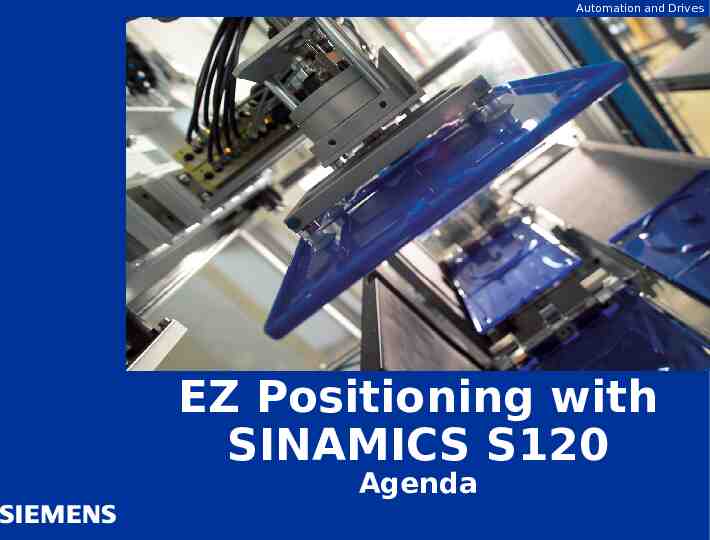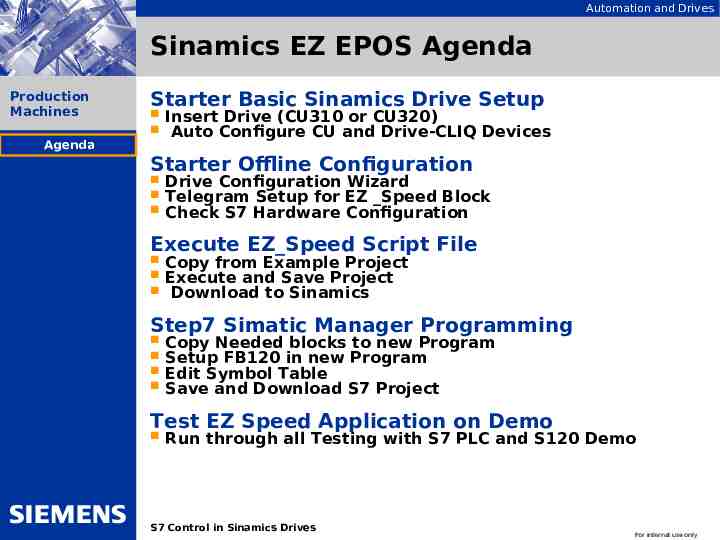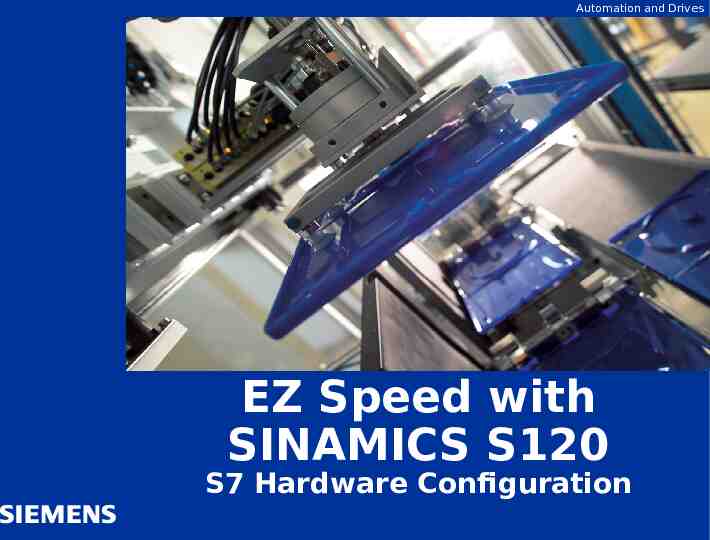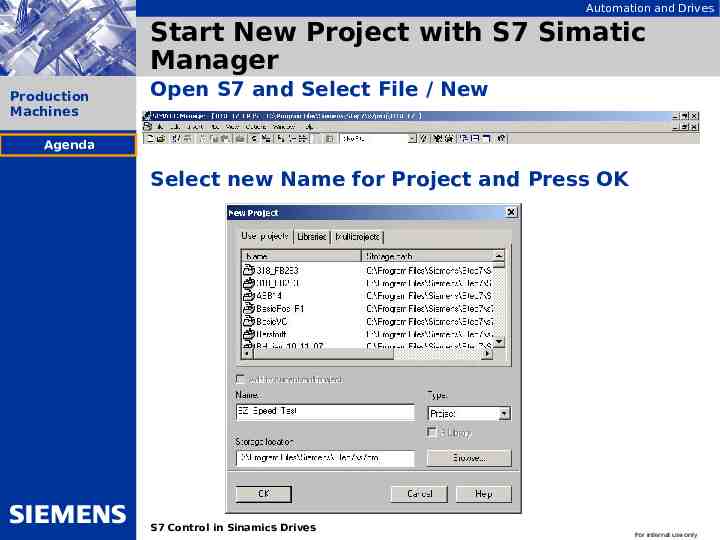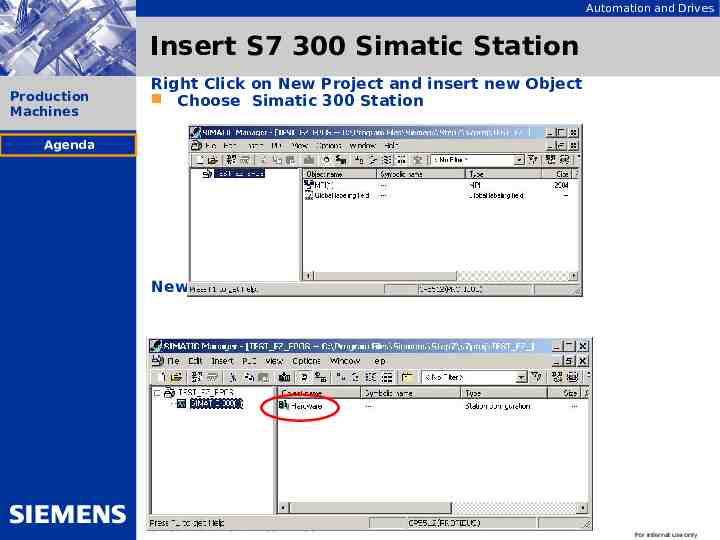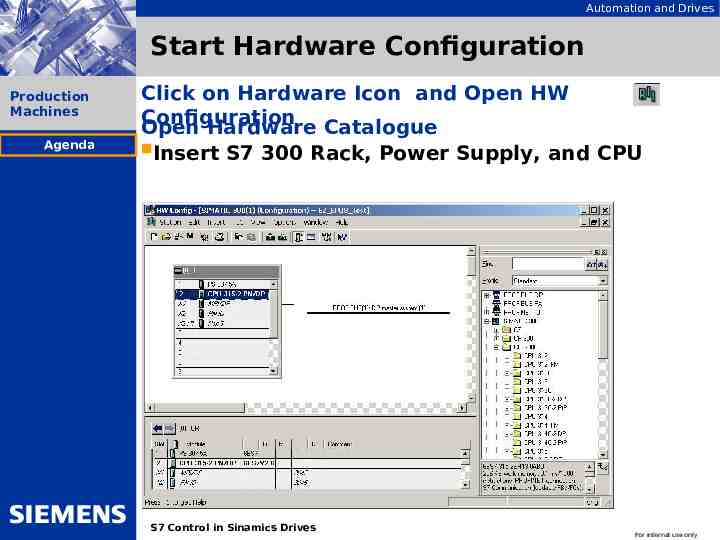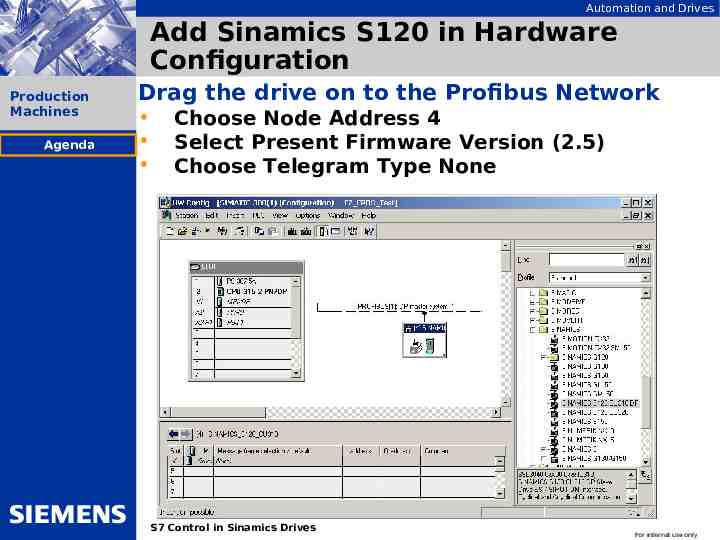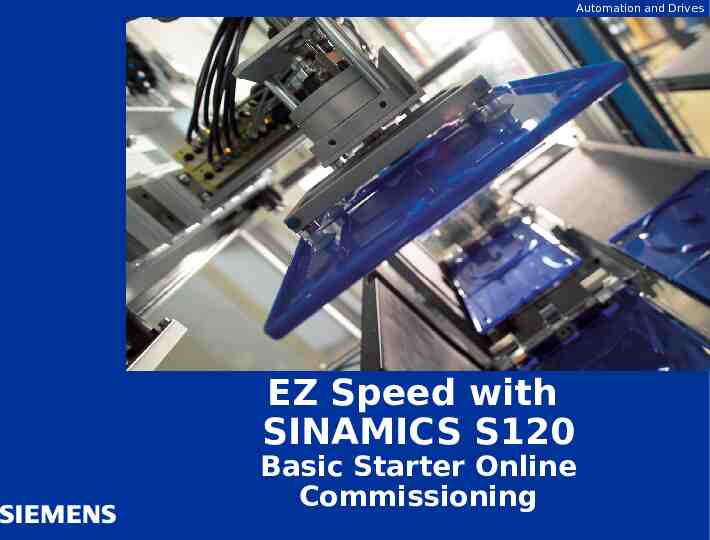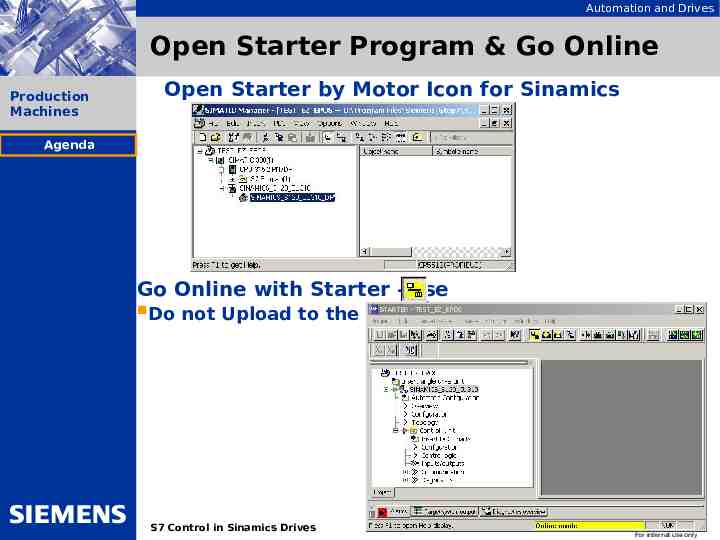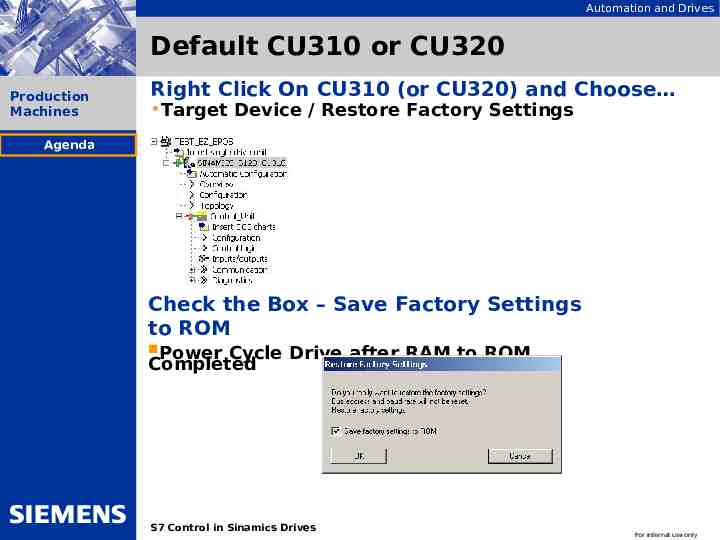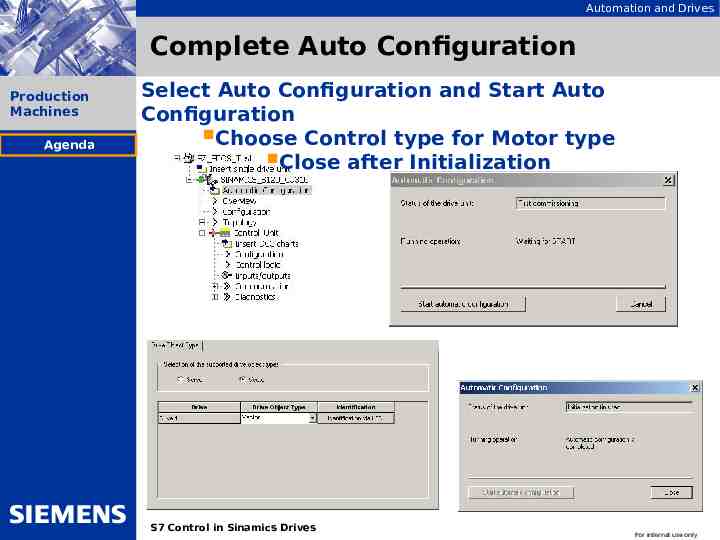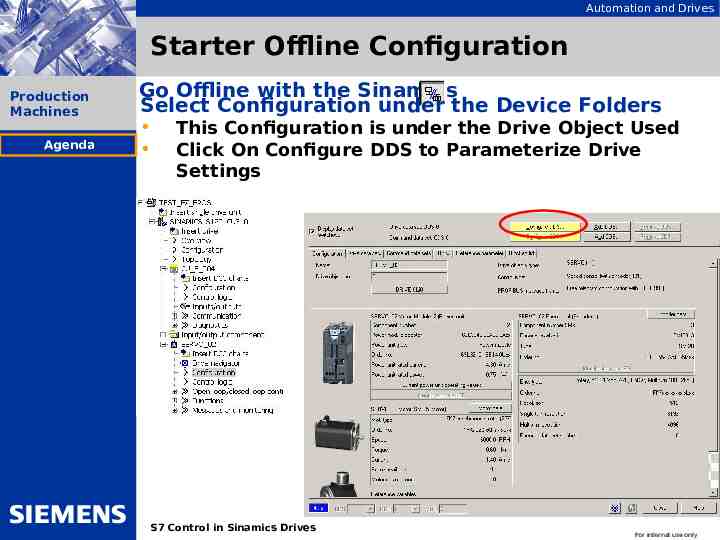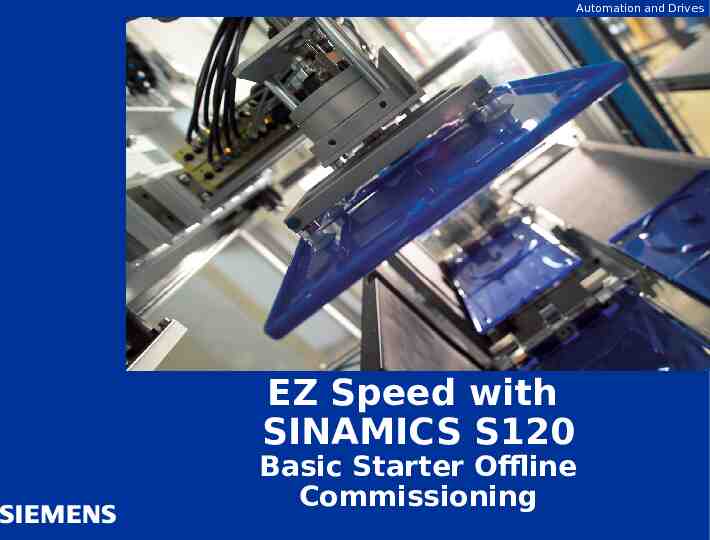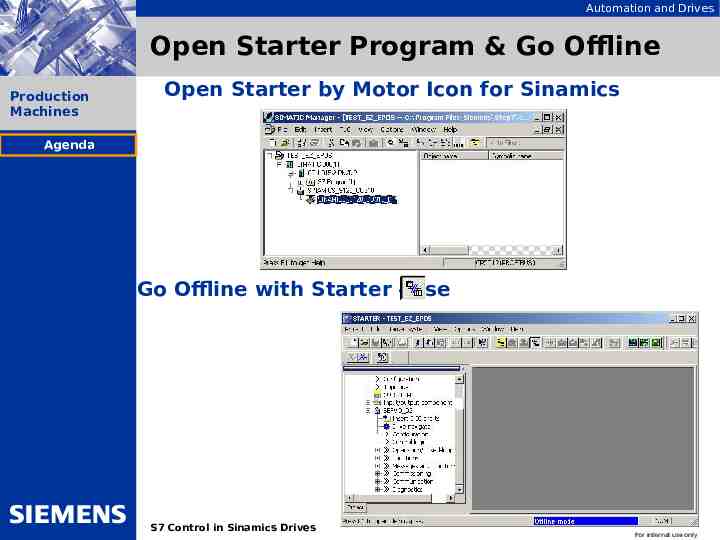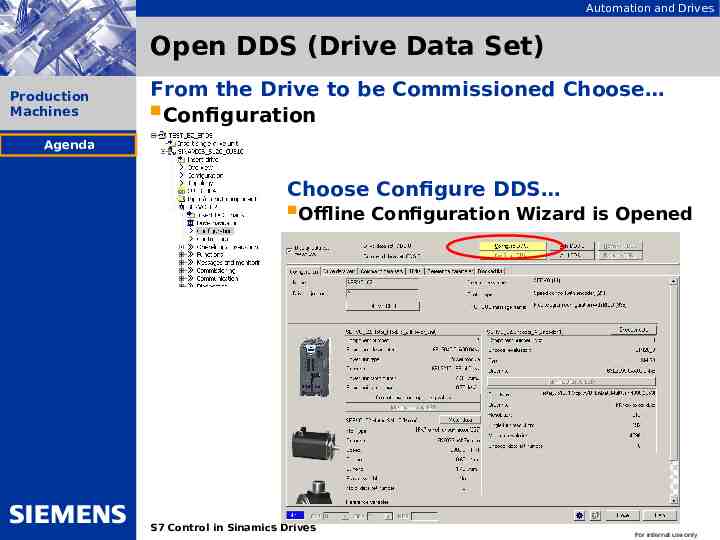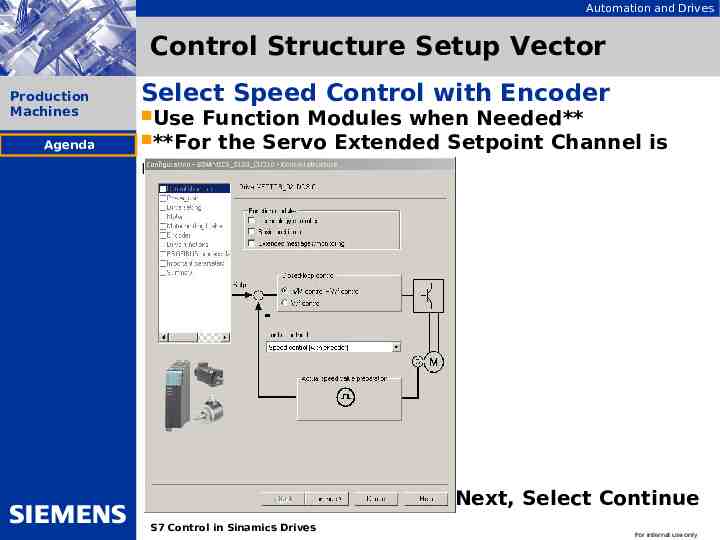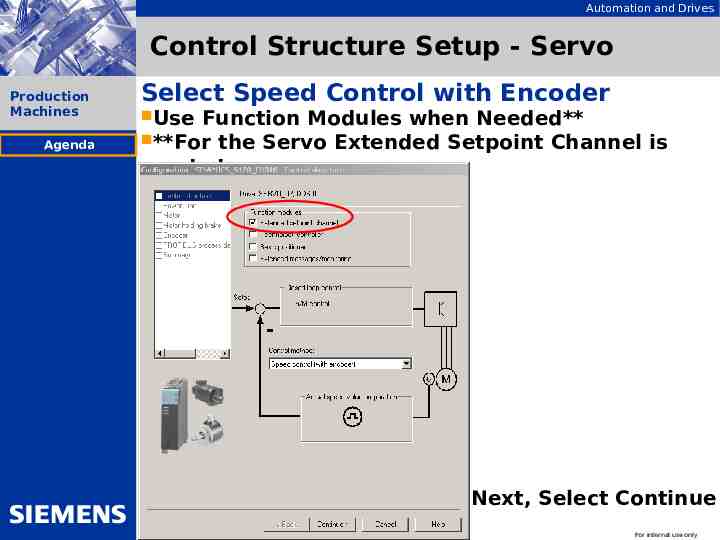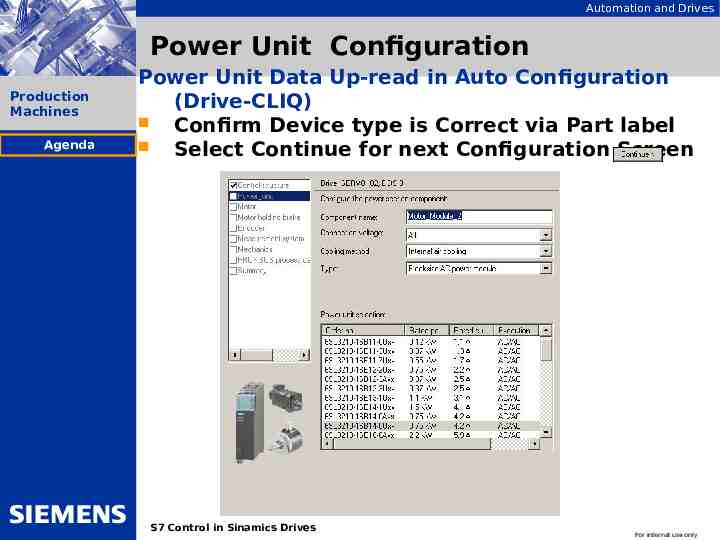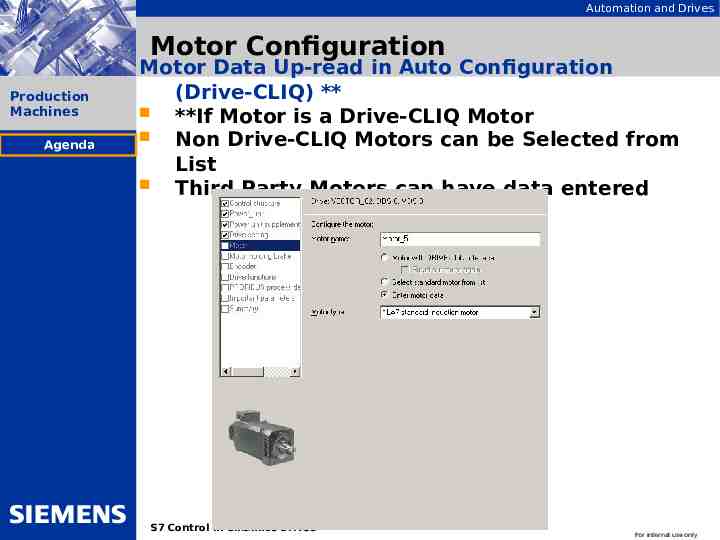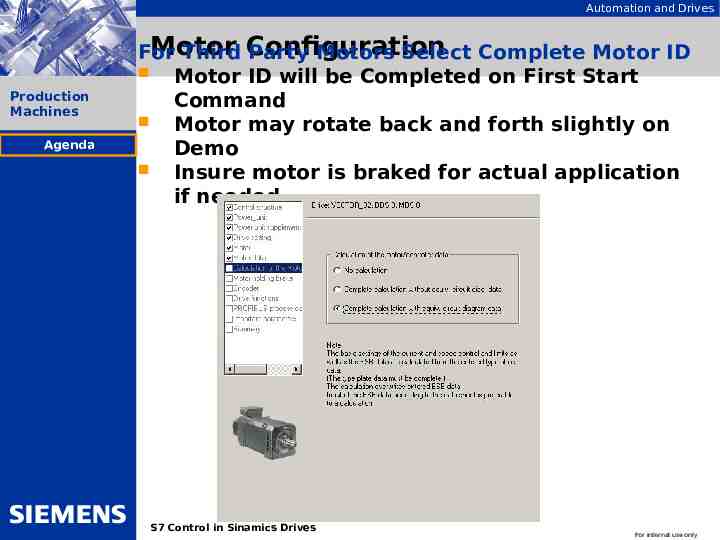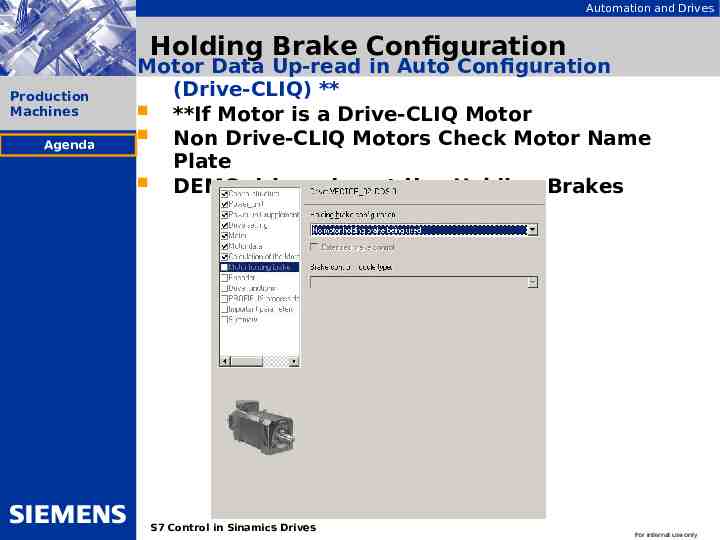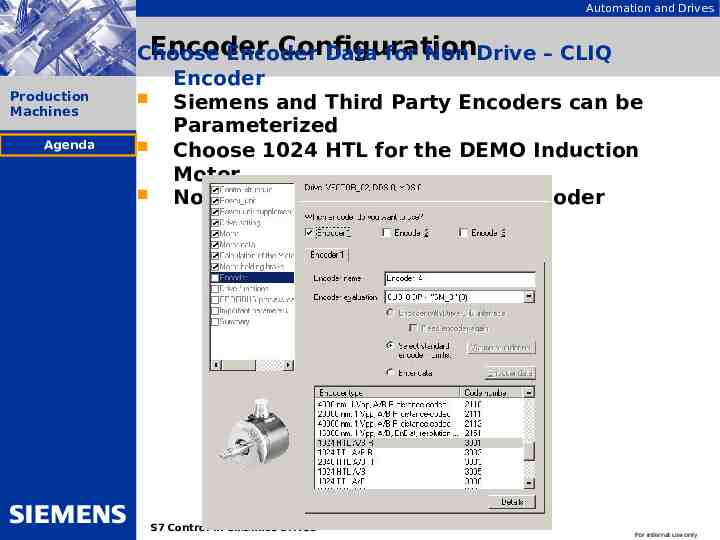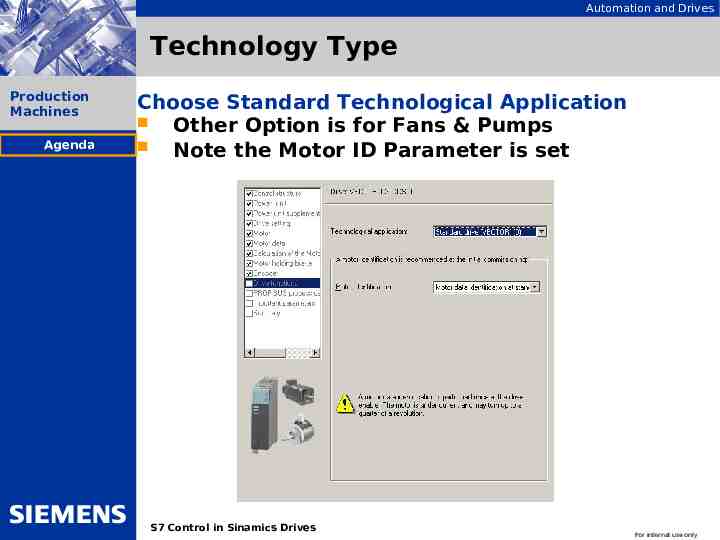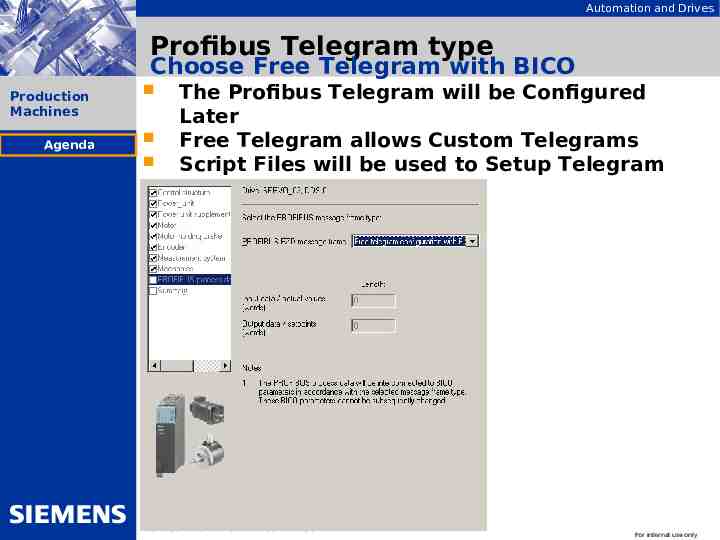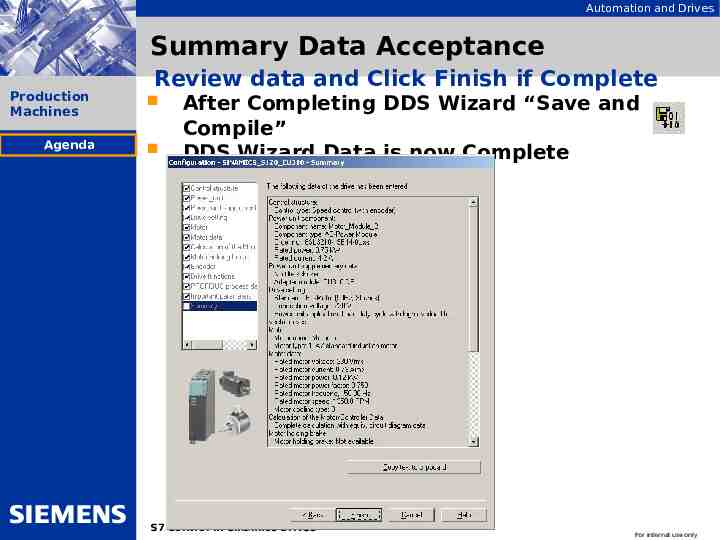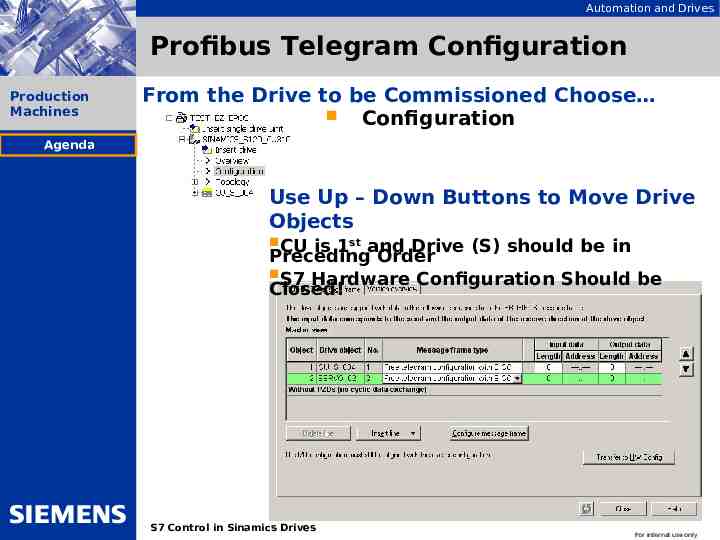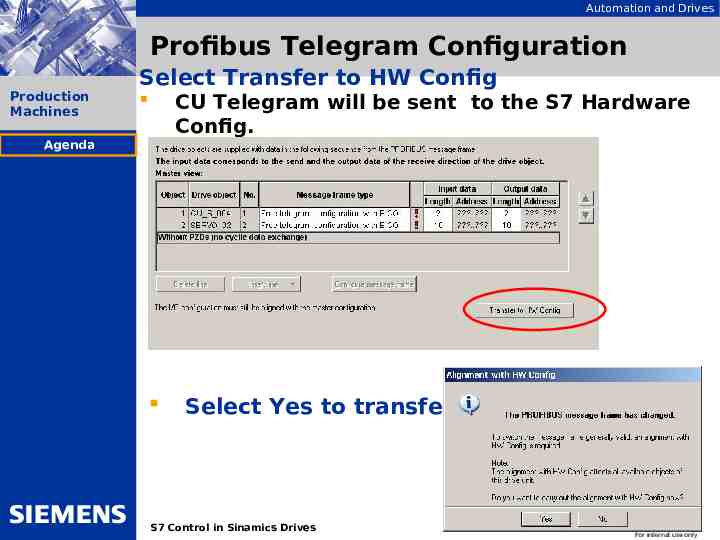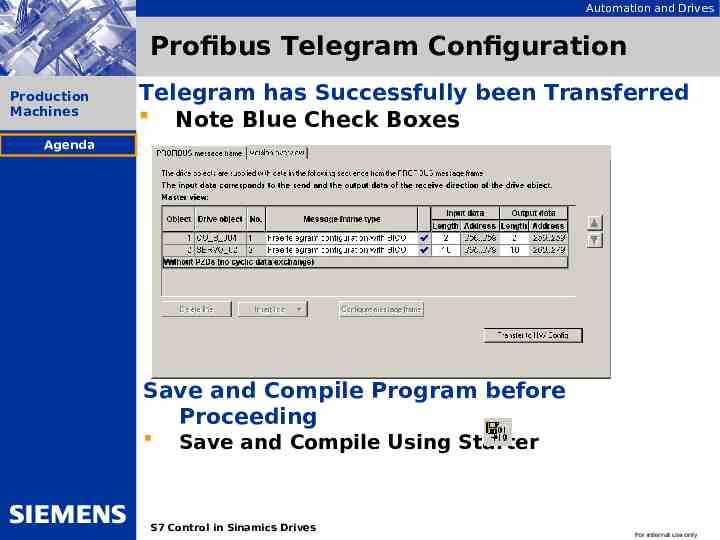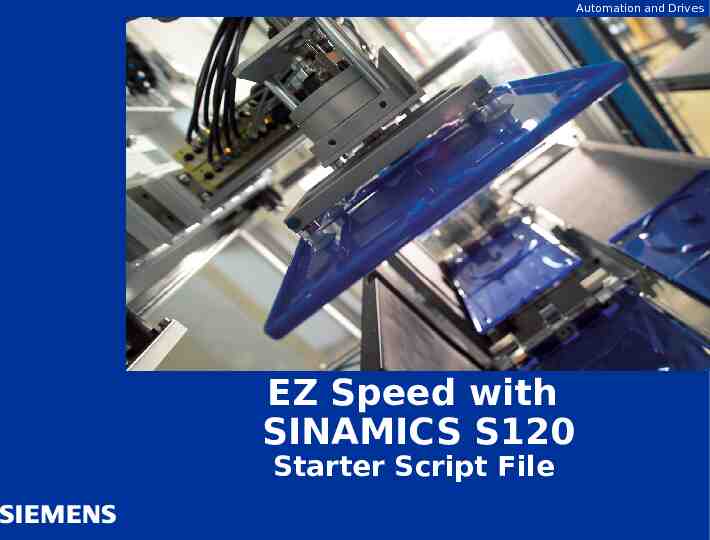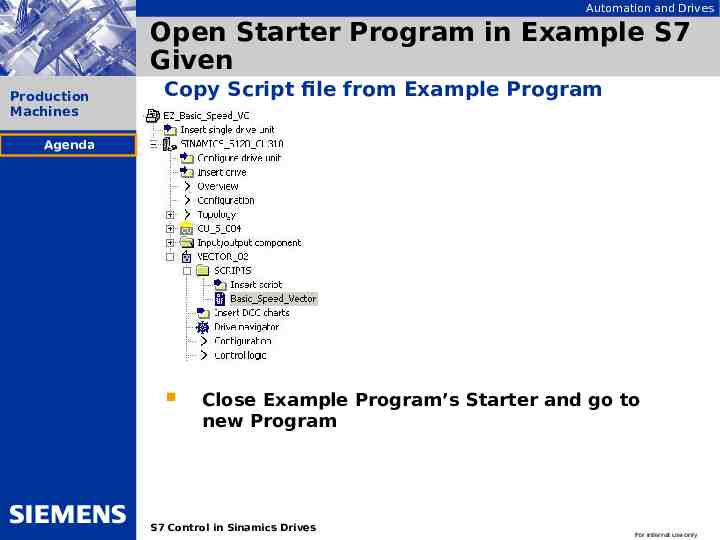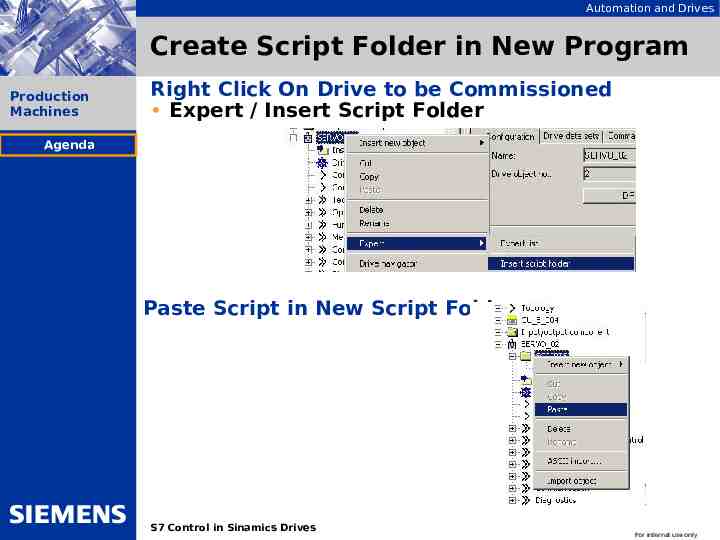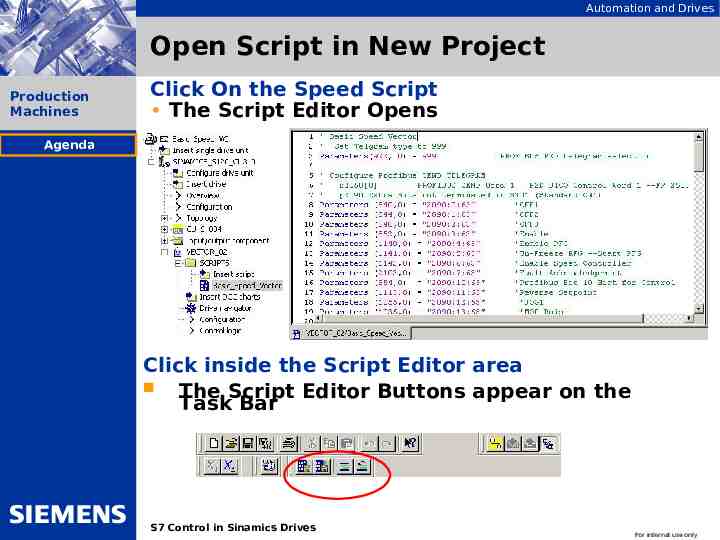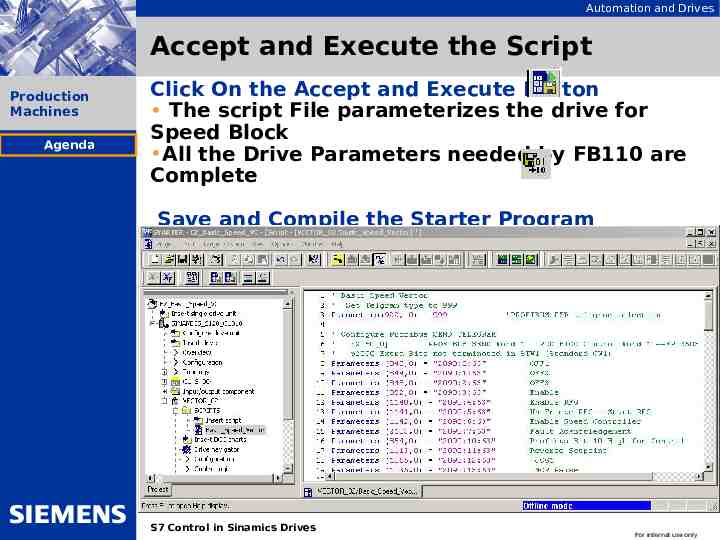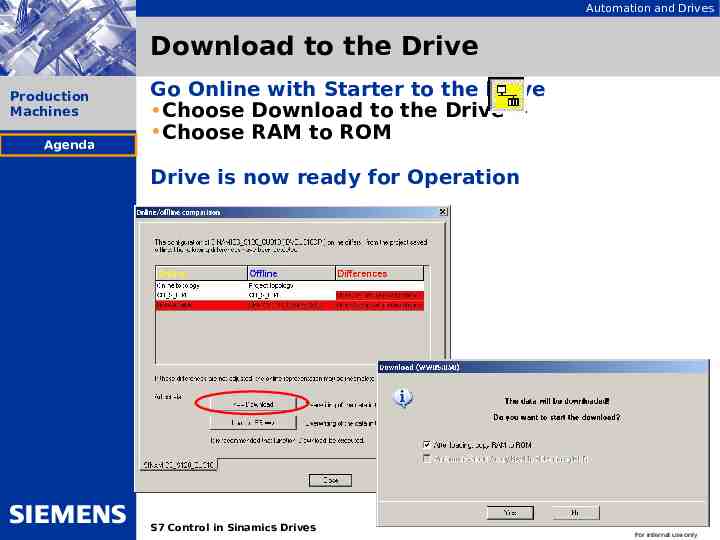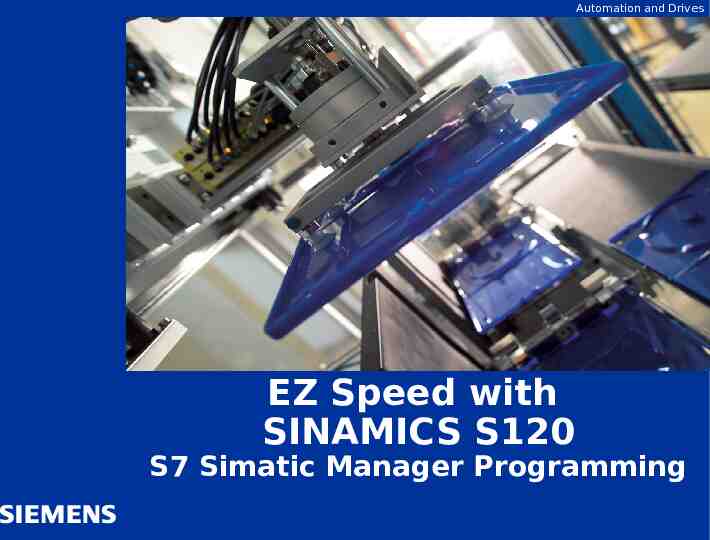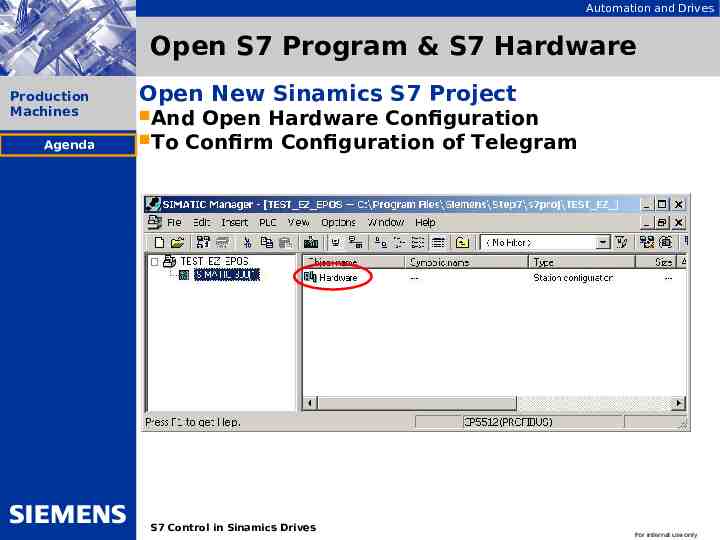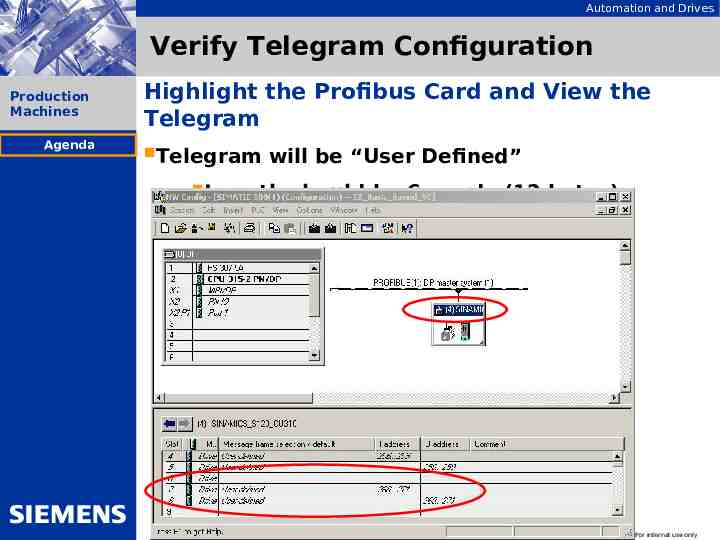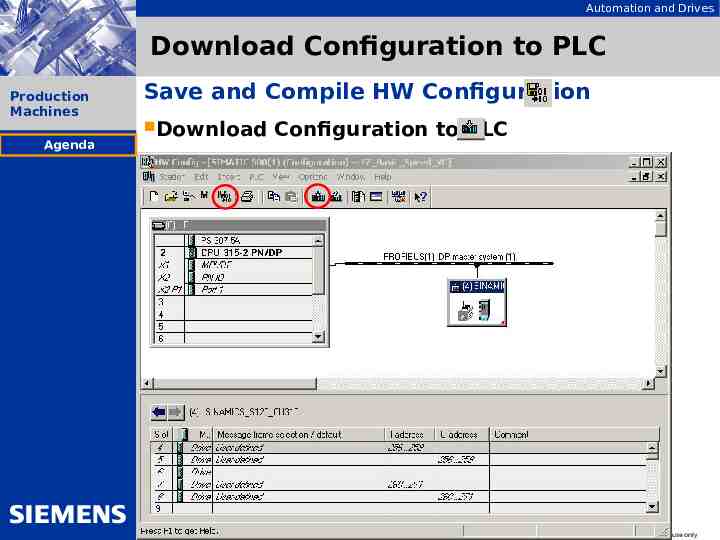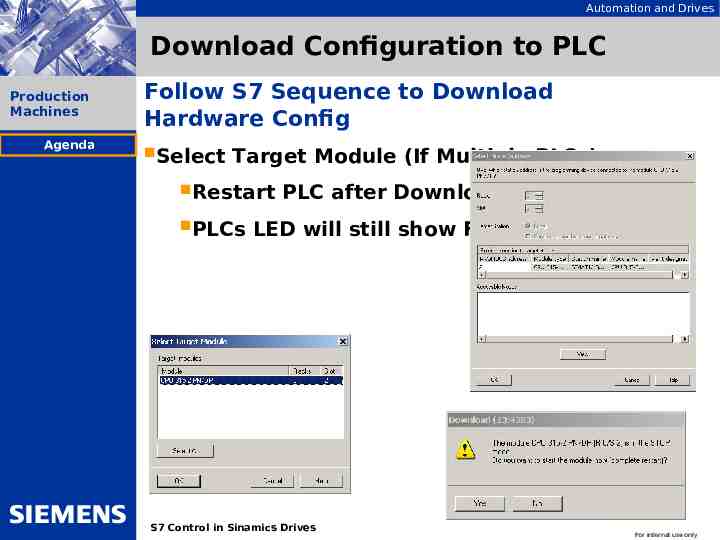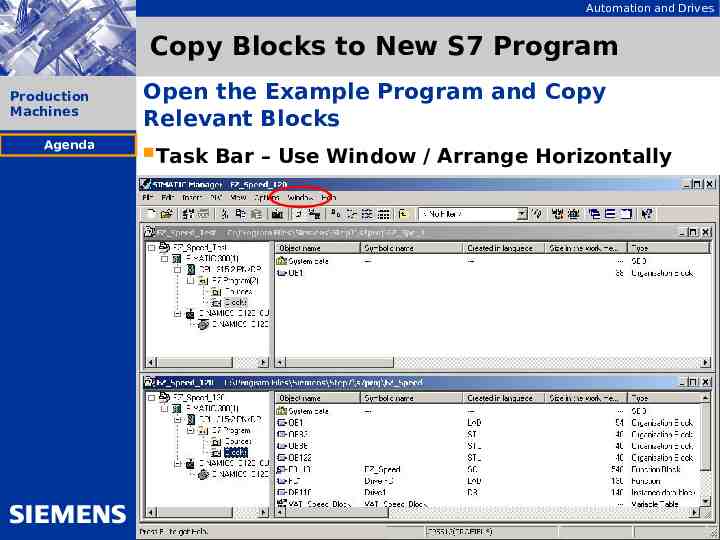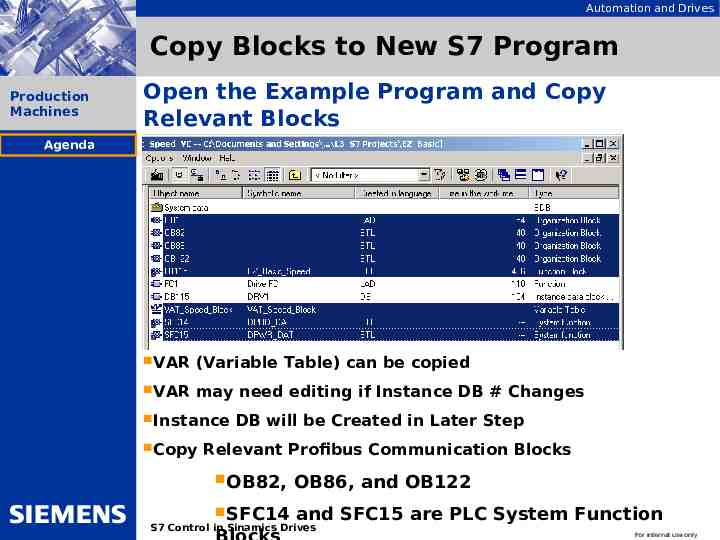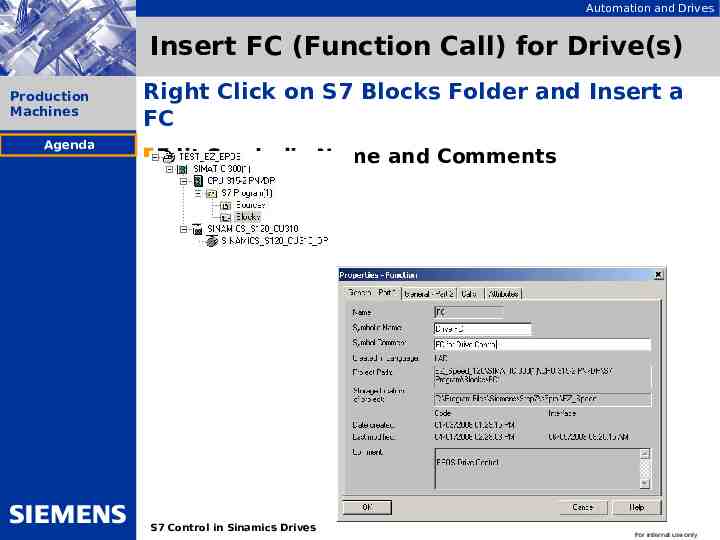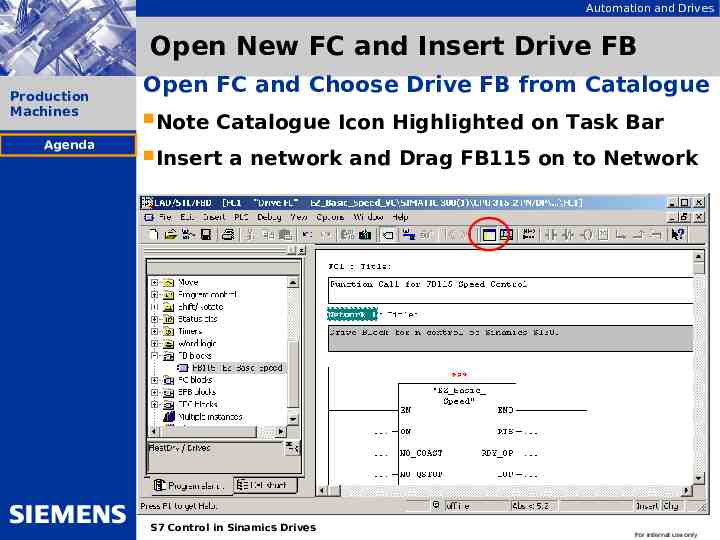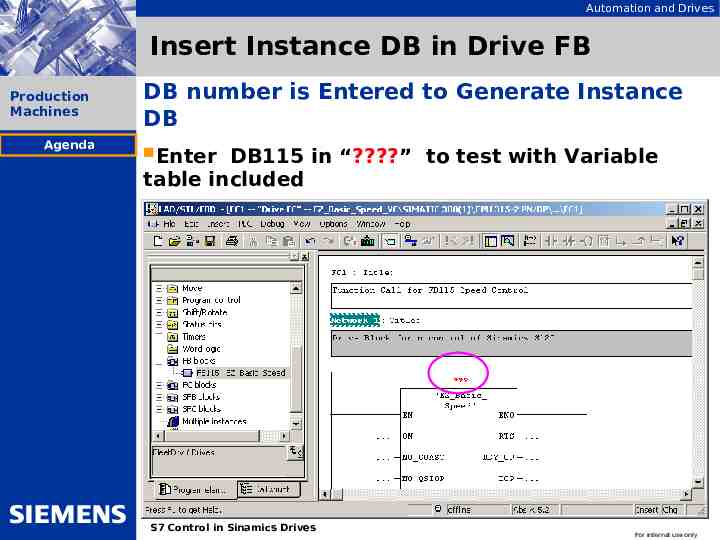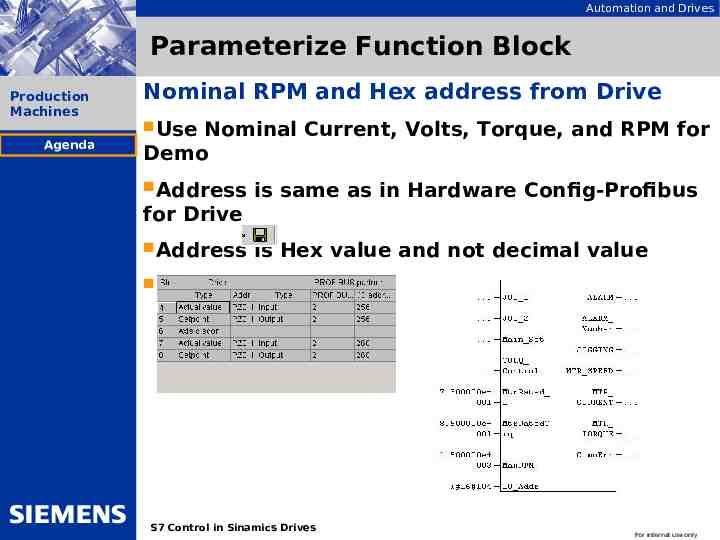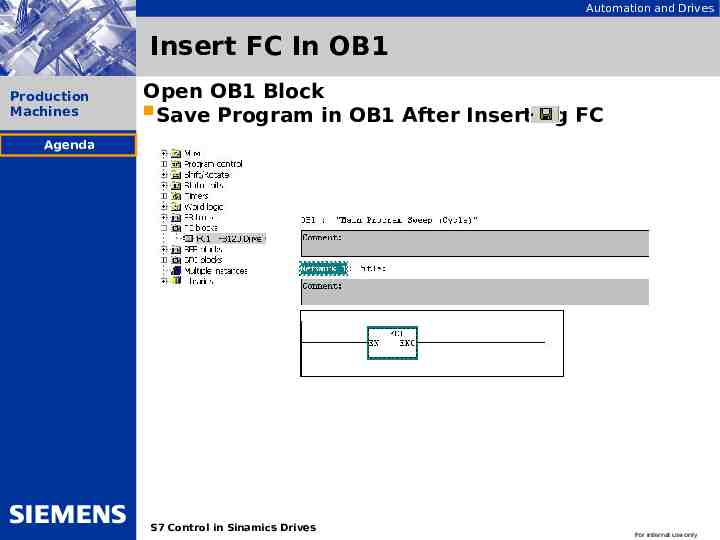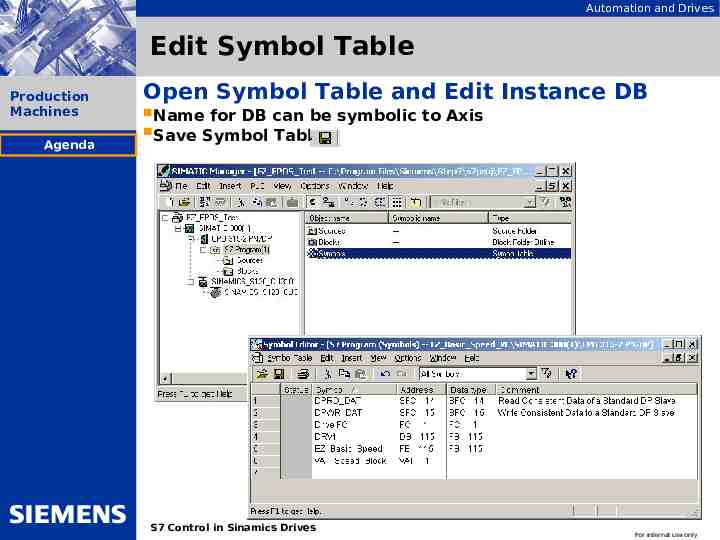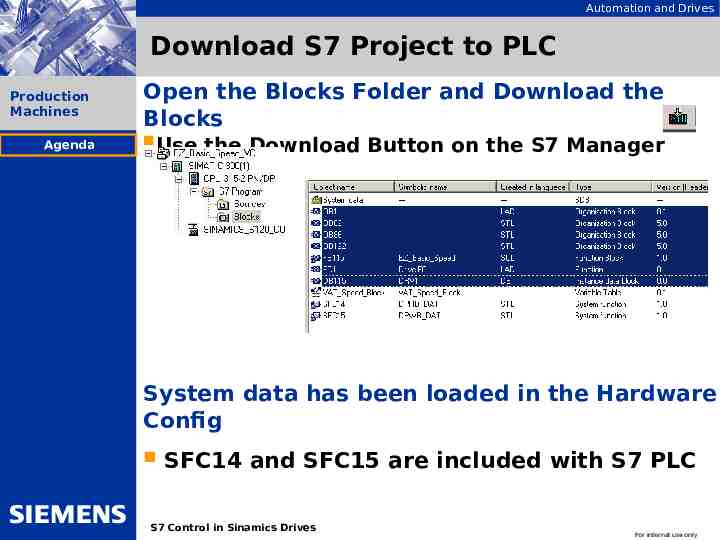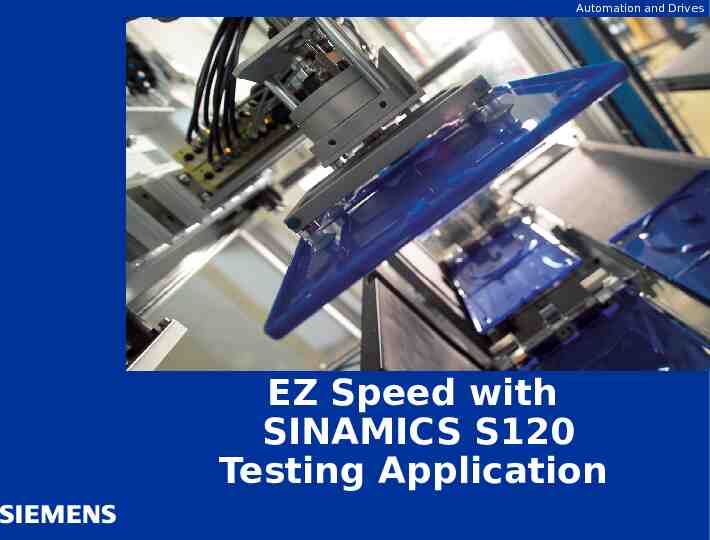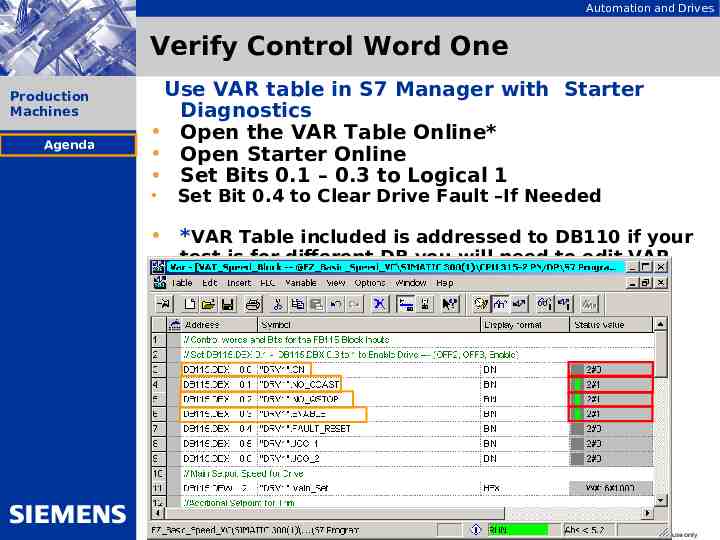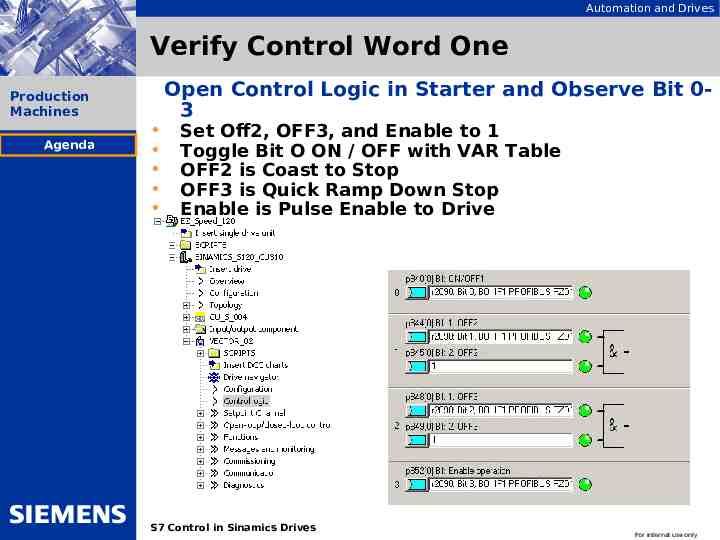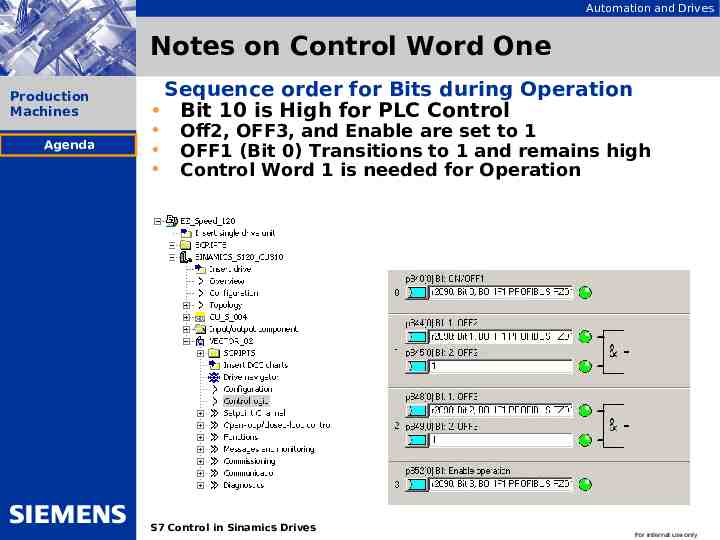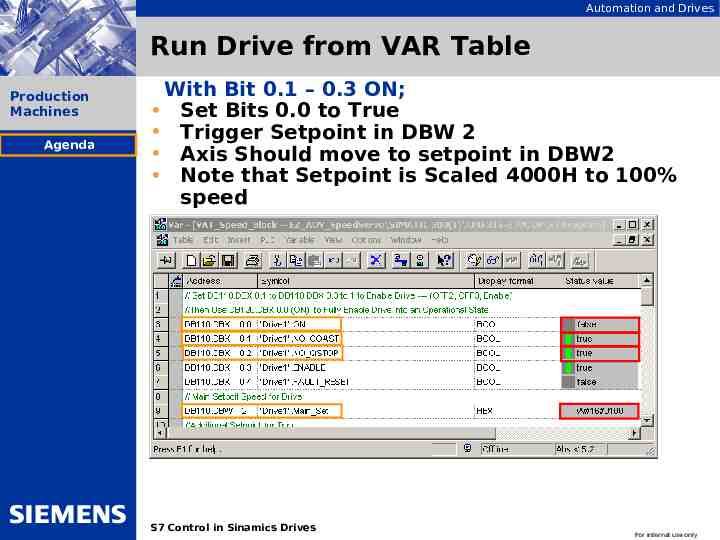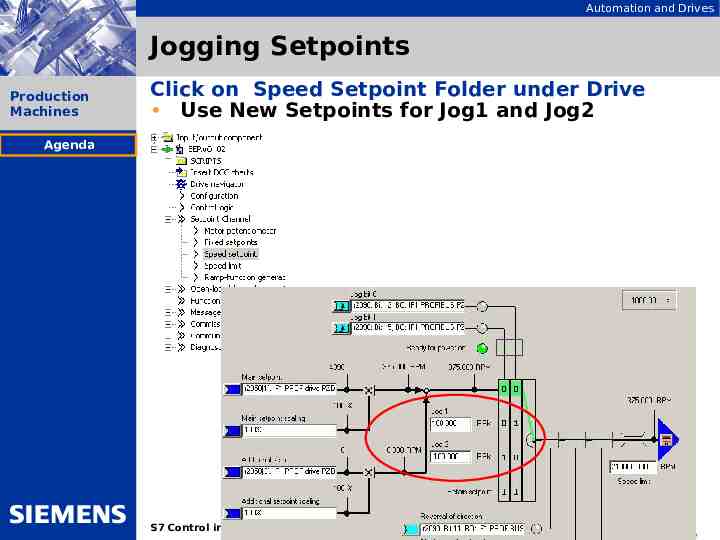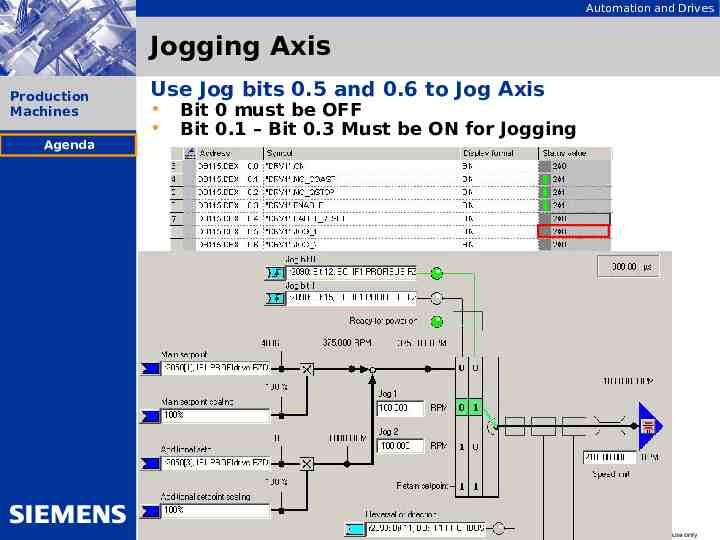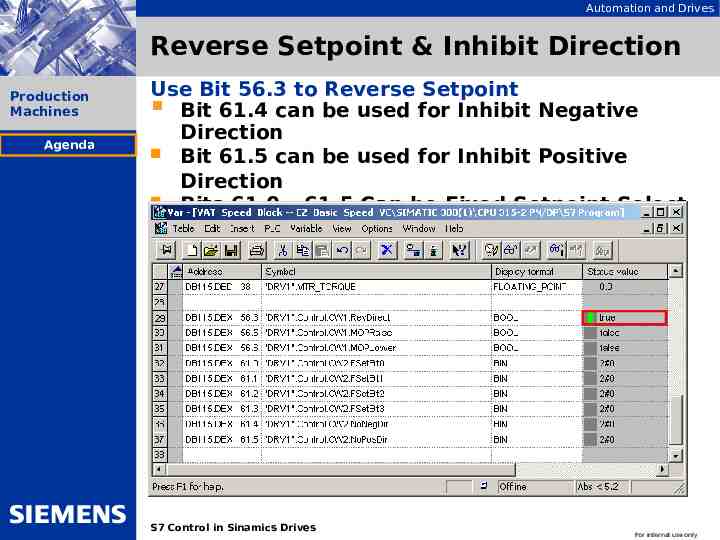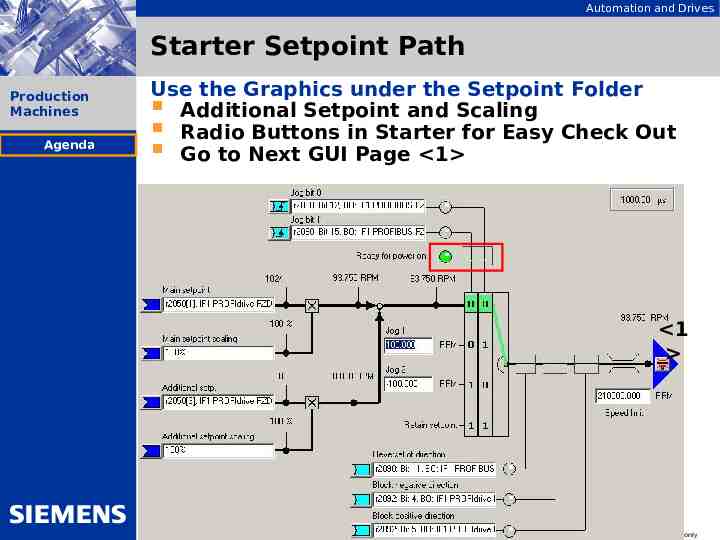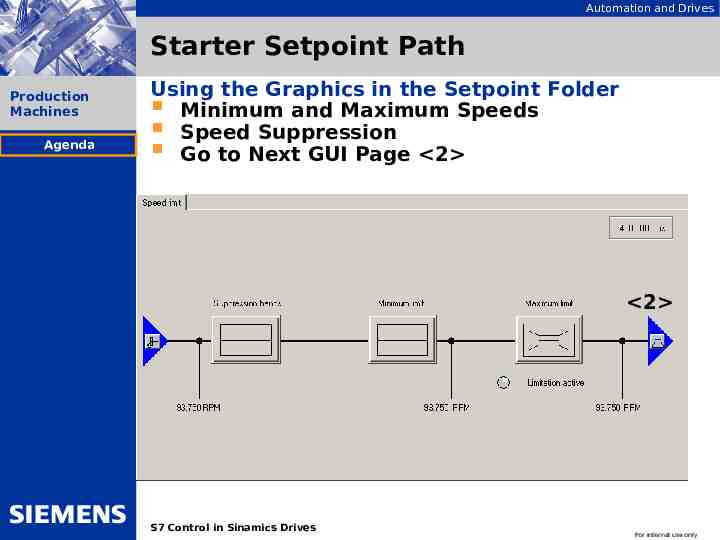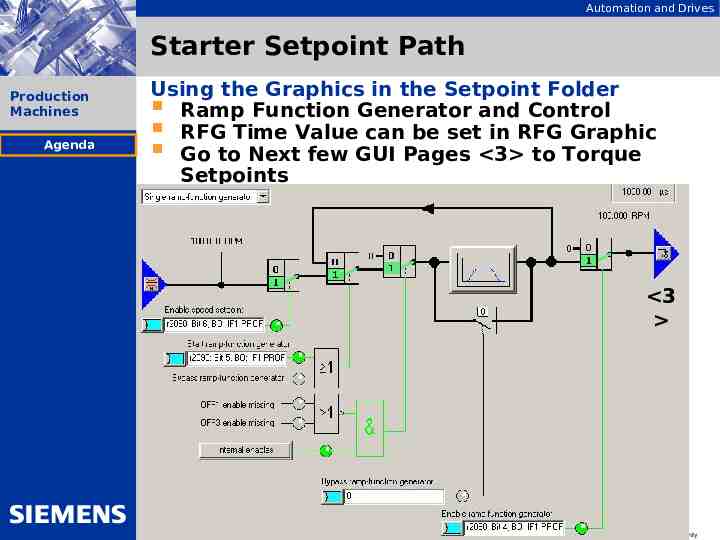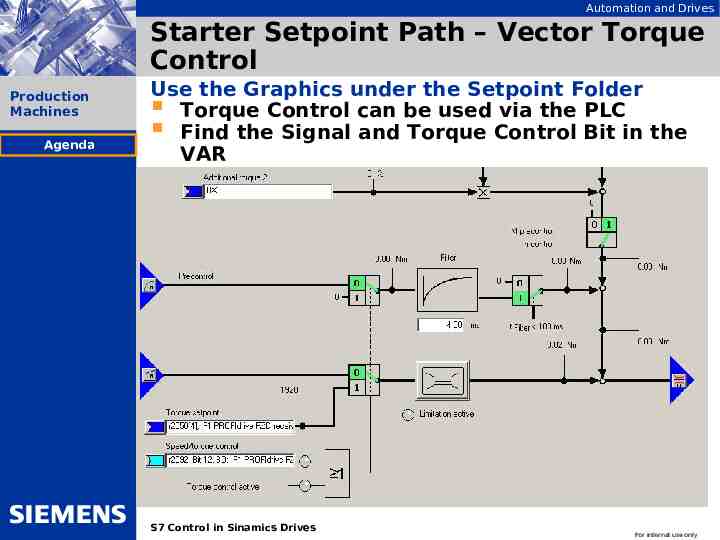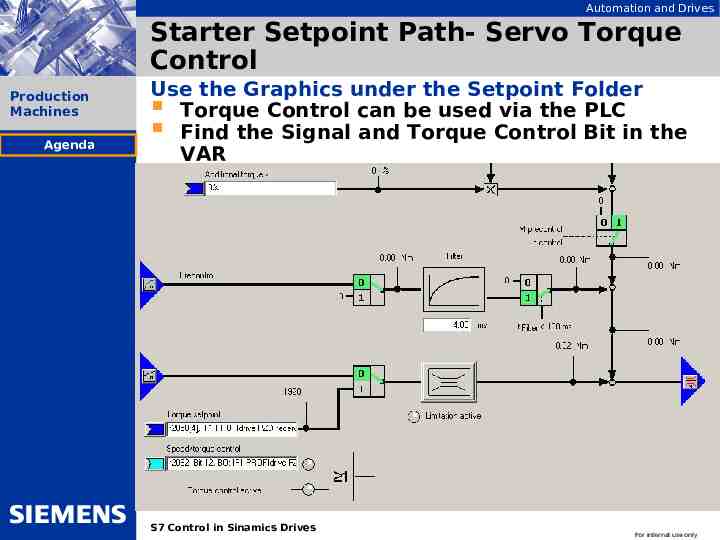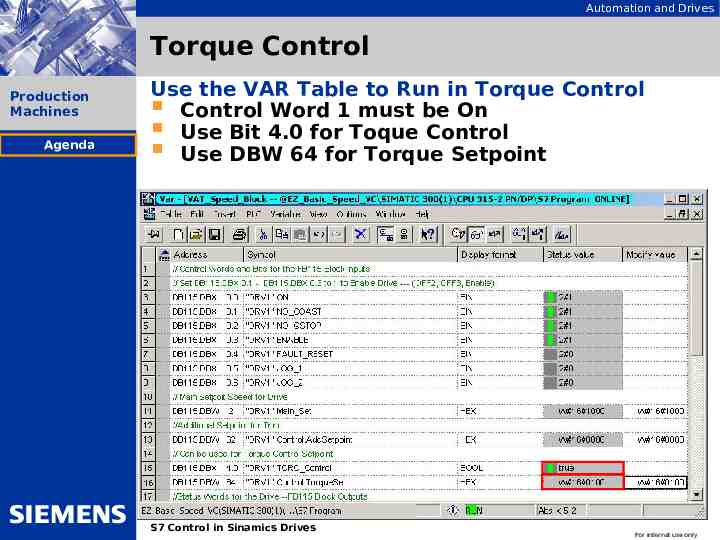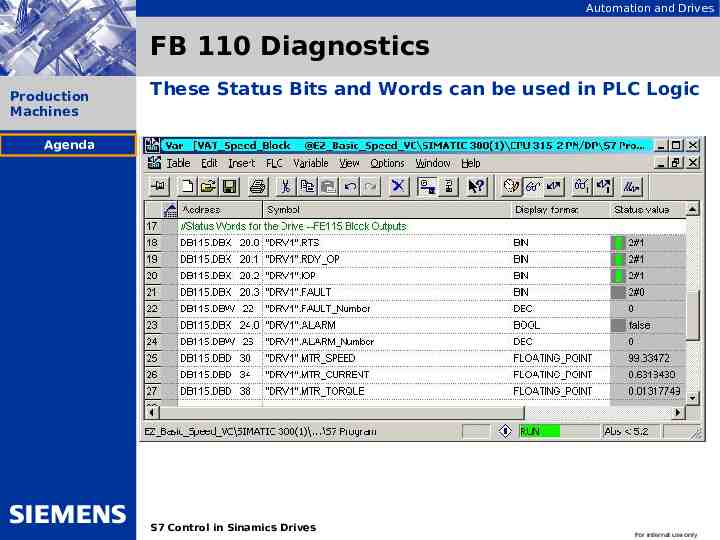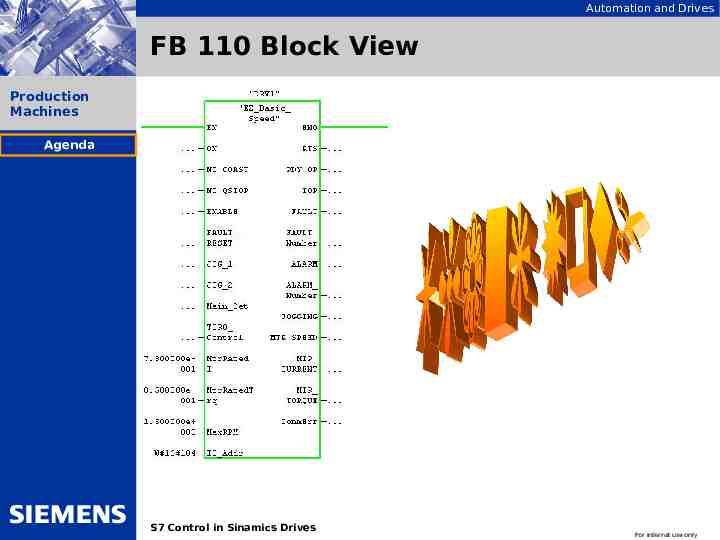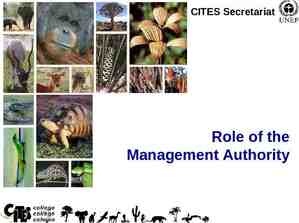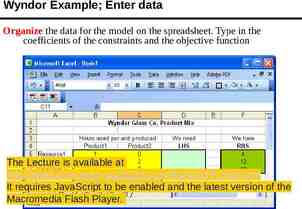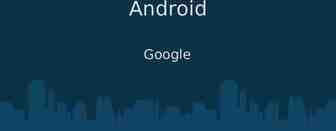Automation and Drives EZ Positioning with SINAMICS S120 Agenda
66 Slides4.35 MB
Automation and Drives EZ Positioning with SINAMICS S120 Agenda
Automation and Drives Sinamics EZ EPOS Agenda Production Machines Starter Basic Sinamics Drive Setup Agenda Insert Drive (CU310 or CU320) Auto Configure CU and Drive-CLIQ Devices Starter Offline Configuration Drive Configuration Wizard Telegram Setup for EZ Speed Block Check S7 Hardware Configuration Execute EZ Speed Script File Copy from Example Project Execute and Save Project Download to Sinamics Step7 Simatic Manager Programming Copy Needed blocks to new Program Setup FB120 in new Program Edit Symbol Table Save and Download S7 Project Test EZ Speed Application on Demo Run through all Testing with S7 PLC and S120 Demo S7 Control in Sinamics Drives For internal use only
Automation and Drives EZ Speed with SINAMICS S120 S7 Hardware Configuration
Automation and Drives Start New Project with S7 Simatic Manager Production Machines Open S7 and Select File / New Agenda Select new Name for Project and Press OK S7 Control in Sinamics Drives For internal use only
Automation and Drives Insert S7 300 Simatic Station Production Machines Right Click on New Project and insert new Object Choose Simatic 300 Station Agenda New Station inserted --Note Hardware Icon S7 Control in Sinamics Drives For internal use only
Automation and Drives Start Hardware Configuration Production Machines Agenda Click on Hardware Icon and Open HW Configuration Open Hardware Catalogue Insert S7 300 Rack, Power Supply, and CPU S7 Control in Sinamics Drives For internal use only
Automation and Drives Add Sinamics S120 in Hardware Configuration Production Machines Agenda Drag the drive on to the Profibus Network Choose Node Address 4 Select Present Firmware Version (2.5) Choose Telegram Type None S7 Control in Sinamics Drives For internal use only
Automation and Drives Save and Close Hardware Configuration Production Machines Agenda Press Save an Compile Button Hardware Configuration should Save and Compile Correct any errors if they occur Exit the Hardware Configuration HW Config must not be Open for Next Section! S7 Control in Sinamics Drives For internal use only
Automation and Drives EZ Speed with SINAMICS S120 Basic Starter Online Commissioning
Automation and Drives Open Starter Program & Go Online Production Machines Open Starter by Motor Icon for Sinamics Agenda Go Online with Starter –Use Do not Upload to the PG! S7 Control in Sinamics Drives For internal use only
Automation and Drives Default CU310 or CU320 Production Machines Right Click On CU310 (or CU320) and Choose Target Device / Restore Factory Settings Agenda Check the Box – Save Factory Settings to ROM Power Cycle Drive after RAM to ROM Completed S7 Control in Sinamics Drives For internal use only
Automation and Drives Complete Auto Configuration Production Machines Agenda Select Auto Configuration and Start Auto Configuration Choose Control type for Motor type Close after Initialization S7 Control in Sinamics Drives For internal use only
Automation and Drives Starter Offline Configuration Production Machines Agenda Go Offline with the Sinamics Select Configuration under the Device Folders This Configuration is under the Drive Object Used Click On Configure DDS to Parameterize Drive Settings S7 Control in Sinamics Drives For internal use only
Automation and Drives EZ Speed with SINAMICS S120 Basic Starter Offline Commissioning
Automation and Drives Open Starter Program & Go Offline Production Machines Open Starter by Motor Icon for Sinamics Agenda Go Offline with Starter –Use S7 Control in Sinamics Drives For internal use only
Automation and Drives Open DDS (Drive Data Set) Production Machines From the Drive to be Commissioned Choose Configuration Agenda Choose Configure DDS Offline S7 Control in Sinamics Drives Configuration Wizard is Opened For internal use only
Automation and Drives Control Structure Setup Vector Production Machines Agenda Select Speed Control with Encoder Use Function Modules when Needed** **For the Servo Extended Setpoint Channel is needed Next, S7 Control in Sinamics Drives Select Continue For internal use only
Automation and Drives Control Structure Setup - Servo Production Machines Agenda Select Speed Control with Encoder Use Function Modules when Needed** **For the Servo Extended Setpoint Channel is needed Next, S7 Control in Sinamics Drives Select Continue For internal use only
Automation and Drives Power Unit Configuration Production Machines Agenda Power Unit Data Up-read in Auto Configuration (Drive-CLIQ) Confirm Device type is Correct via Part label Select Continue for next Configuration Screen S7 Control in Sinamics Drives For internal use only
Automation and Drives Motor Configuration Production Machines Agenda Motor Data Up-read in Auto Configuration (Drive-CLIQ) ** **If Motor is a Drive-CLIQ Motor Non Drive-CLIQ Motors can be Selected from List Third Party Motors can have data entered S7 Control in Sinamics Drives For internal use only
Automation and Drives Production Machines Agenda Motor For Third Configuration Party Motors Select Complete Motor ID Motor ID will be Completed on First Start Command Motor may rotate back and forth slightly on Demo Insure motor is braked for actual application if needed S7 Control in Sinamics Drives For internal use only
Automation and Drives Holding Brake Configuration Production Machines Agenda Motor Data Up-read in Auto Configuration (Drive-CLIQ) ** **If Motor is a Drive-CLIQ Motor Non Drive-CLIQ Motors Check Motor Name Plate DEMO drives do not Use Holding Brakes S7 Control in Sinamics Drives For internal use only
Automation and Drives Production Machines Agenda Encoder Configuration Choose Encoder Data for Non Drive – CLIQ Encoder Siemens and Third Party Encoders can be Parameterized Choose 1024 HTL for the DEMO Induction Motor Note Encoder 1 is from Motor Encoder S7 Control in Sinamics Drives For internal use only
Automation and Drives Technology Type Production Machines Agenda Choose Standard Technological Application Other Option is for Fans & Pumps Note the Motor ID Parameter is set S7 Control in Sinamics Drives For internal use only
Automation and Drives Profibus Telegram type Choose Free Telegram with BICO Production Machines Agenda The Profibus Telegram will be Configured Later Free Telegram allows Custom Telegrams Script Files will be used to Setup Telegram Mapping S7 Control in Sinamics Drives For internal use only
Automation and Drives Summary Data Acceptance Production Machines Agenda Review data and Click Finish if Complete After Completing DDS Wizard “Save and Compile” DDS Wizard Data is now Complete S7 Control in Sinamics Drives For internal use only
Automation and Drives Profibus Telegram Configuration Production Machines From the Drive to be Commissioned Choose Configuration Agenda Use Up – Down Buttons to Move Drive Objects CU is 1st and Drive (S) should be in Preceding Order S7 Hardware Configuration Should be Closed! S7 Control in Sinamics Drives For internal use only
Automation and Drives Profibus Telegram Configuration Production Machines Select Word Length For Telegrams CU Telegram not needed for Demo Agenda Word Length For Telegrams EZ EPOS uses 10 words IN and 10 Words Out EZ APC SPEED uses 10 Words IN and 10 Words Out EZ Basic SPEED uses 6 Words IN and 6 Words Out S7 Control in Sinamics Drives For internal use only
Automation and Drives Profibus Telegram Configuration Production Machines Select Transfer to HW Config CU Telegram will be sent to the S7 Hardware Config. Agenda Select Yes to transfer S7 Control in Sinamics Drives For internal use only
Automation and Drives Profibus Telegram Configuration Production Machines Telegram has Successfully been Transferred Note Blue Check Boxes Agenda Save and Compile Program before Proceeding Save and Compile Using Starter S7 Control in Sinamics Drives For internal use only
Automation and Drives EZ Speed with SINAMICS S120 Starter Script File
Automation and Drives Open Starter Program in Example S7 Given Production Machines Copy Script file from Example Program Agenda Close Example Program’s Starter and go to new Program S7 Control in Sinamics Drives For internal use only
Automation and Drives Create Script Folder in New Program Production Machines Right Click On Drive to be Commissioned Expert / Insert Script Folder Agenda Paste Script in New Script Folder S7 Control in Sinamics Drives For internal use only
Automation and Drives Open Script in New Project Production Machines Click On the Speed Script The Script Editor Opens Agenda Click inside the Script Editor area The Script Editor Buttons appear on the Task Bar S7 Control in Sinamics Drives For internal use only
Automation and Drives Accept and Execute the Script Production Machines Agenda Click On the Accept and Execute Button The script File parameterizes the drive for Speed Block All the Drive Parameters needed by FB110 are Complete Save and Compile the Starter Program The Program is now Ready for Download S7 Control in Sinamics Drives For internal use only
Automation and Drives Download to the Drive Production Machines Agenda Go Online with Starter to the Drive Choose Download to the Drive Choose RAM to ROM Drive is now ready for Operation S7 Control in Sinamics Drives For internal use only
Automation and Drives EZ Speed with SINAMICS S120 S7 Simatic Manager Programming
Automation and Drives Open S7 Program & S7 Hardware Production Machines Agenda Open New Sinamics S7 Project And Open Hardware Configuration To Confirm Configuration of Telegram S7 Control in Sinamics Drives For internal use only
Automation and Drives Verify Telegram Configuration Production Machines Agenda Highlight the Profibus Card and View the Telegram Telegram will be “User Defined” Length should be 6 words (12 bytes) S7 Control in Sinamics Drives For internal use only
Automation and Drives Download Configuration to PLC Production Machines Agenda Save and Compile HW Configuration Download Configuration to PLC S7 Control in Sinamics Drives For internal use only
Automation and Drives Download Configuration to PLC Production Machines Agenda Follow S7 Sequence to Download Hardware Config Select Target Module (If Multiple PLCs) Restart PLCs PLC after Download LED will still show Fault S7 Control in Sinamics Drives For internal use only
Automation and Drives Copy Blocks to New S7 Program Production Machines Agenda Open the Example Program and Copy Relevant Blocks Task Bar – Use Window / Arrange Horizontally S7 Control in Sinamics Drives For internal use only
Automation and Drives Copy Blocks to New S7 Program Production Machines Agenda Open the Example Program and Copy Relevant Blocks See Example Below for Copying Blocks Paste Blocks in new S7 Program VAR (Variable Table) can be copied VAR may need editing if Instance DB # Changes Instance Copy DB will be Created in Later Step Relevant Profibus Communication Blocks OB82, OB86, and OB122 SFC14 and SFC15 are PLC System Function S7 Control in Sinamics Drives For internal use only
Automation and Drives Insert FC (Function Call) for Drive(s) Production Machines Agenda Right Click on S7 Blocks Folder and Insert a FC Edit Symbolic Name and Comments S7 Control in Sinamics Drives For internal use only
Automation and Drives Open New FC and Insert Drive FB Production Machines Agenda Open FC and Choose Drive FB from Catalogue Note Catalogue Icon Highlighted on Task Bar Insert a network and Drag FB115 on to Network S7 Control in Sinamics Drives For internal use only
Automation and Drives Insert Instance DB in Drive FB Production Machines Agenda DB number is Entered to Generate Instance DB Enter DB115 in “?” to test with Variable table included Multiple FB115s with Specific DBs can be used S7 Control in Sinamics Drives For internal use only
Automation and Drives Parameterize Function Block Production Machines Agenda Nominal RPM and Hex address from Drive Use Nominal Current, Volts, Torque, and RPM for Demo Address is same as in Hardware Config-Profibus for Drive Address is Hex value and not decimal value Save FC S7 Control in Sinamics Drives For internal use only
Automation and Drives Insert FC In OB1 Production Machines Open OB1 Block Save Program in OB1 After Inserting FC Agenda S7 Control in Sinamics Drives For internal use only
Automation and Drives Edit Symbol Table Production Machines Agenda Open Symbol Table and Edit Instance DB Name for DB can be symbolic to Axis Save Symbol Table S7 Control in Sinamics Drives For internal use only
Automation and Drives Download S7 Project to PLC Production Machines Agenda Open the Blocks Folder and Download the Blocks Use the Download Button on the S7 Manager task bar System data has been loaded in the Hardware Config SFC14 and SFC15 are included with S7 PLC S7 Control in Sinamics Drives For internal use only
Automation and Drives EZ Speed with SINAMICS S120 Testing Application
Automation and Drives Verify Control Word One Production Machines Agenda Use VAR table in S7 Manager with Starter Diagnostics Open the VAR Table Online* Open Starter Online Set Bits 0.1 – 0.3 to Logical 1 Set Bit 0.4 to Clear Drive Fault –If Needed *VAR Table included is addressed to DB110 if your test is for different DB you will need to edit VAR table S7 Control in Sinamics Drives For internal use only
Automation and Drives Verify Control Word One Production Machines Agenda Open Control Logic in Starter and Observe Bit 03 Set Off2, OFF3, and Enable to 1 Toggle Bit O ON / OFF with VAR Table OFF2 is Coast to Stop OFF3 is Quick Ramp Down Stop Enable is Pulse Enable to Drive S7 Control in Sinamics Drives For internal use only
Automation and Drives Notes on Control Word One Production Machines Agenda Sequence order for Bits during Operation Bit 10 is High for PLC Control Off2, OFF3, and Enable are set to 1 OFF1 (Bit 0) Transitions to 1 and remains high Control Word 1 is needed for Operation S7 Control in Sinamics Drives For internal use only
Automation and Drives Run Drive from VAR Table Production Machines Agenda With Bit 0.1 – 0.3 ON; Set Bits 0.0 to True Trigger Setpoint in DBW 2 Axis Should move to setpoint in DBW2 Note that Setpoint is Scaled 4000H to 100% speed S7 Control in Sinamics Drives For internal use only
Automation and Drives Jogging Setpoints Production Machines Click on Speed Setpoint Folder under Drive Use New Setpoints for Jog1 and Jog2 Agenda S7 Control in Sinamics Drives For internal use only
Automation and Drives Jogging Axis Production Machines Agenda Use Jog bits 0.5 and 0.6 to Jog Axis Bit 0 must be OFF Bit 0.1 – Bit 0.3 Must be ON for Jogging S7 Control in Sinamics Drives For internal use only
Automation and Drives Reverse Setpoint & Inhibit Direction Production Machines Agenda Use Bit 56.3 to Reverse Setpoint Bit 61.4 can be used for Inhibit Negative Direction Bit 61.5 can be used for Inhibit Positive Direction Bits 61.0 – 61.5 Can be Fixed Setpoint Select S7 Control in Sinamics Drives For internal use only
Automation and Drives Starter Setpoint Path Production Machines Agenda Use the Graphics under the Setpoint Folder Additional Setpoint and Scaling Radio Buttons in Starter for Easy Check Out Go to Next GUI Page 1 1 S7 Control in Sinamics Drives For internal use only
Automation and Drives Starter Setpoint Path Production Machines Agenda Using the Graphics in the Setpoint Folder Minimum and Maximum Speeds Speed Suppression Go to Next GUI Page 2 2 S7 Control in Sinamics Drives For internal use only
Automation and Drives Starter Setpoint Path Production Machines Agenda Using the Graphics in the Setpoint Folder Ramp Function Generator and Control RFG Time Value can be set in RFG Graphic Go to Next few GUI Pages 3 to Torque Setpoints 3 S7 Control in Sinamics Drives For internal use only
Automation and Drives Starter Setpoint Path – Vector Torque Control Production Machines Agenda Use the Graphics under the Setpoint Folder Torque Control can be used via the PLC Find the Signal and Torque Control Bit in the VAR S7 Control in Sinamics Drives For internal use only
Automation and Drives Starter Setpoint Path- Servo Torque Control Production Machines Agenda Use the Graphics under the Setpoint Folder Torque Control can be used via the PLC Find the Signal and Torque Control Bit in the VAR S7 Control in Sinamics Drives For internal use only
Automation and Drives Torque Control Production Machines Agenda Use the VAR Table to Run in Torque Control Control Word 1 must be On Use Bit 4.0 for Toque Control Use DBW 64 for Torque Setpoint S7 Control in Sinamics Drives For internal use only
Automation and Drives FB 110 Diagnostics Production Machines These Status Bits and Words can be used in PLC Logic Agenda S7 Control in Sinamics Drives For internal use only
Automation and Drives FB 110 Block View Production Machines Agenda S7 Control in Sinamics Drives For internal use only