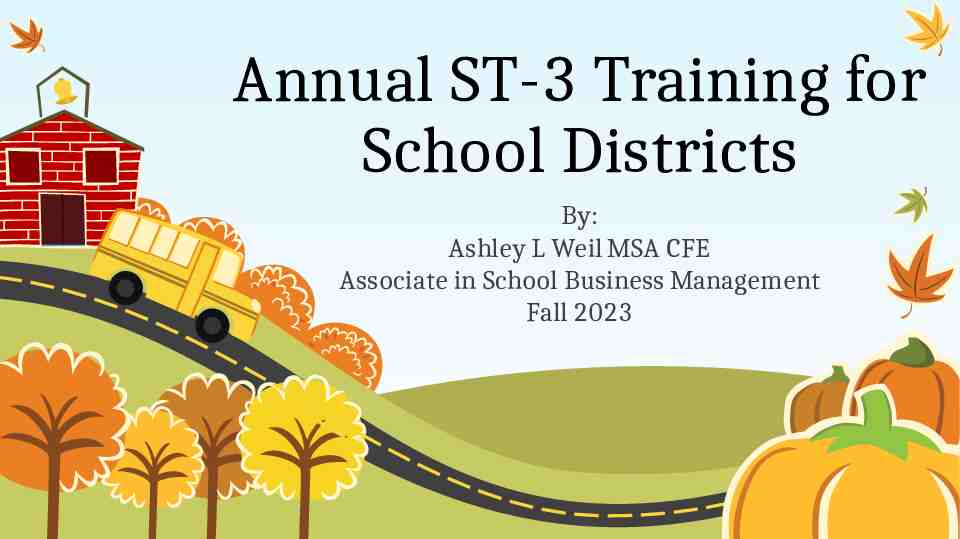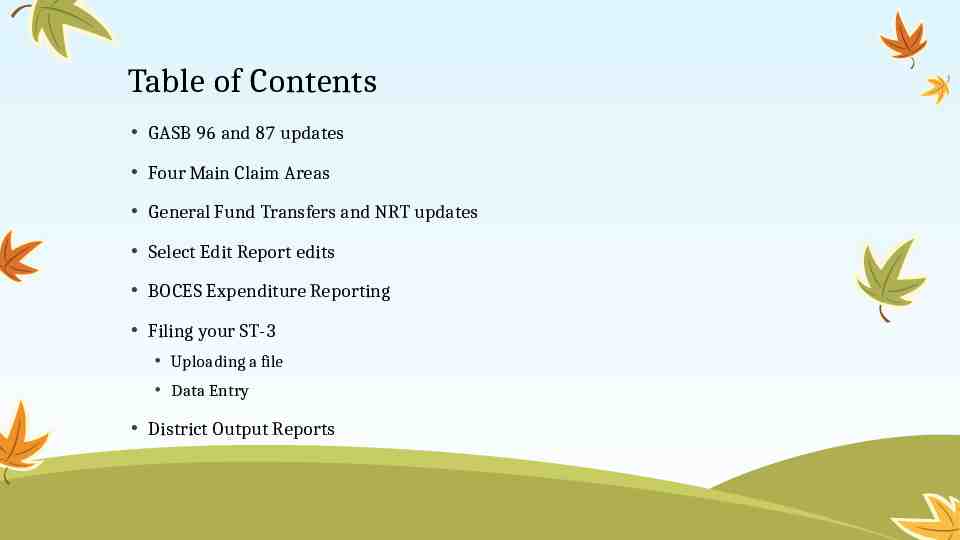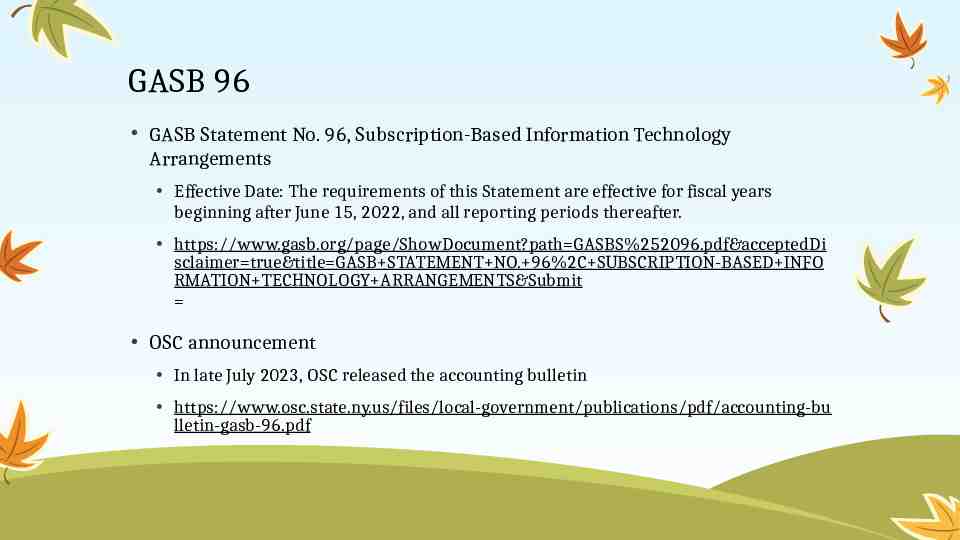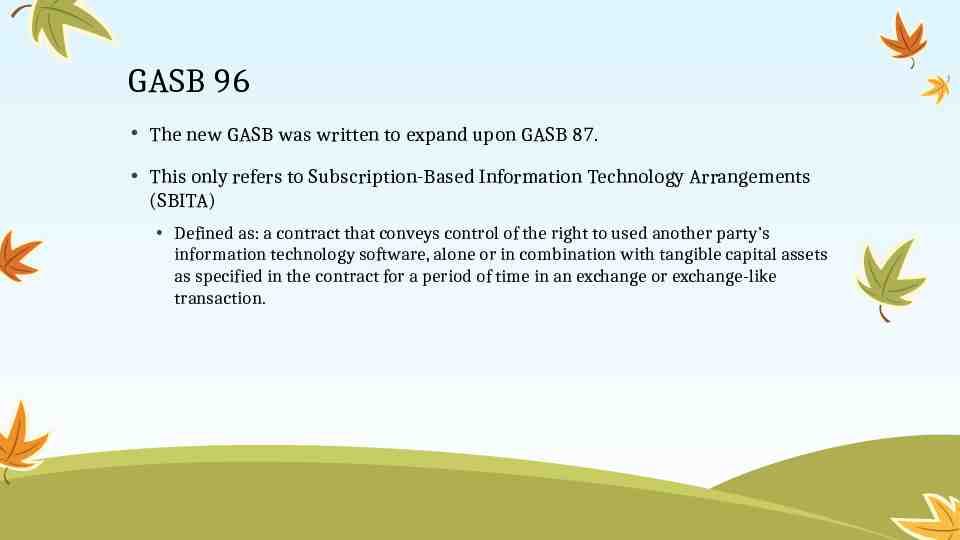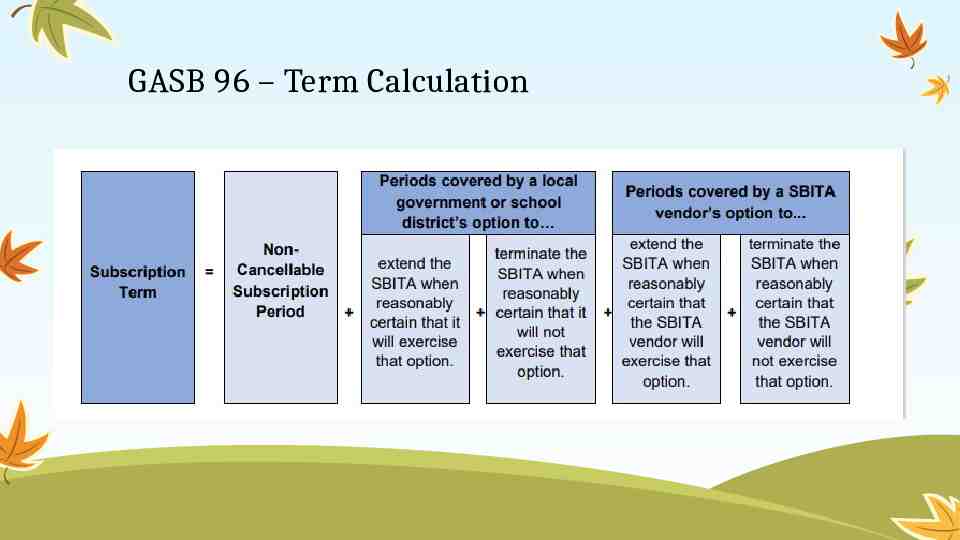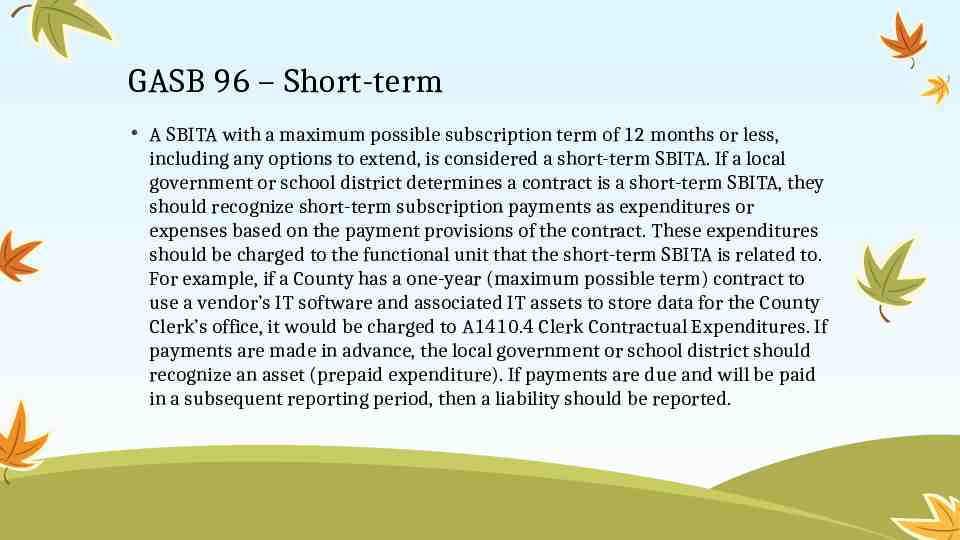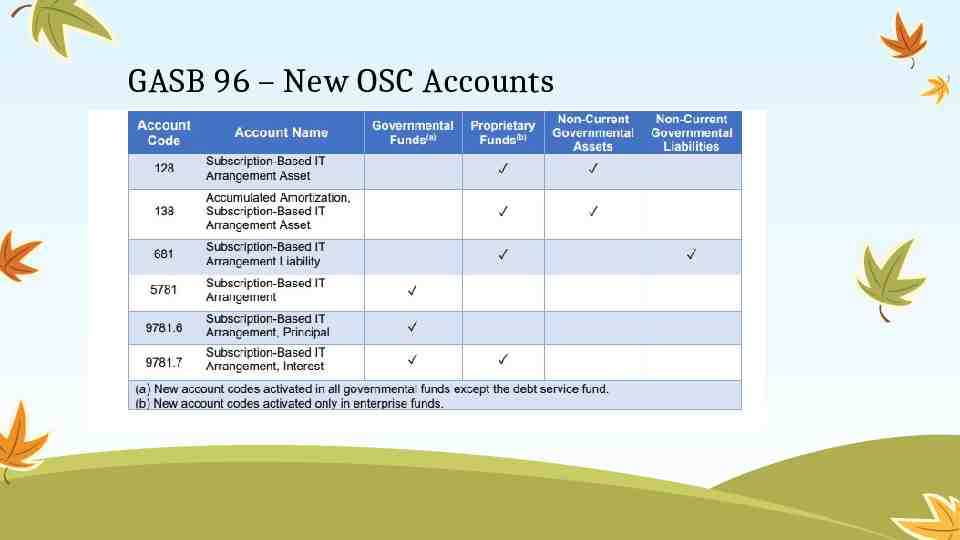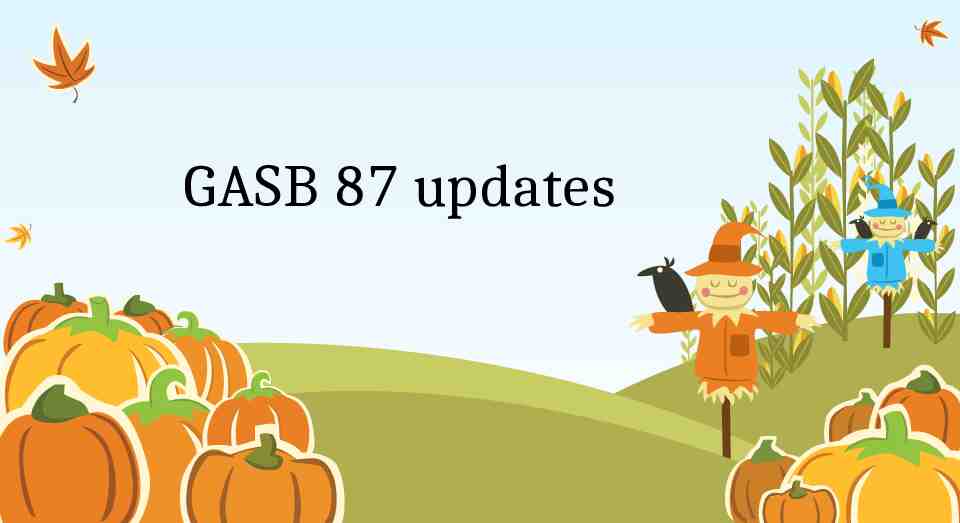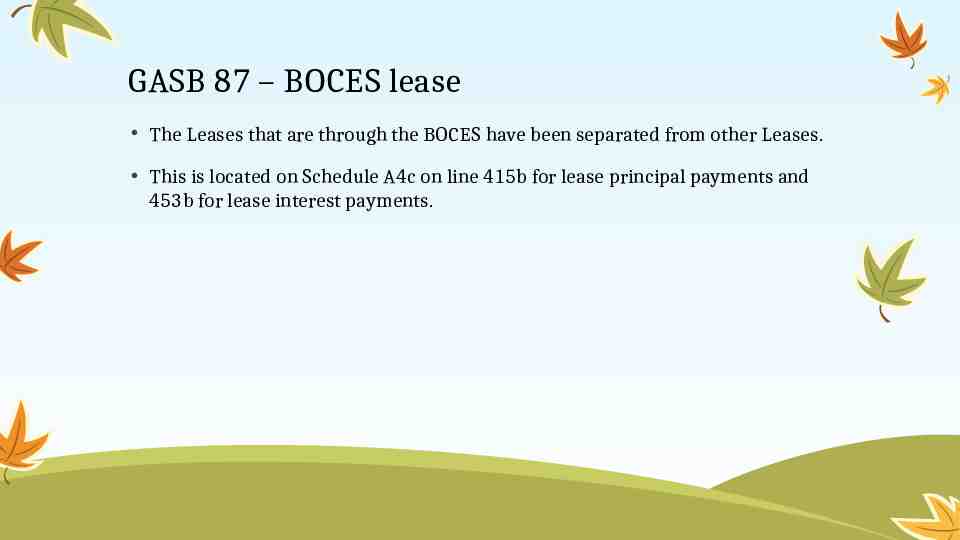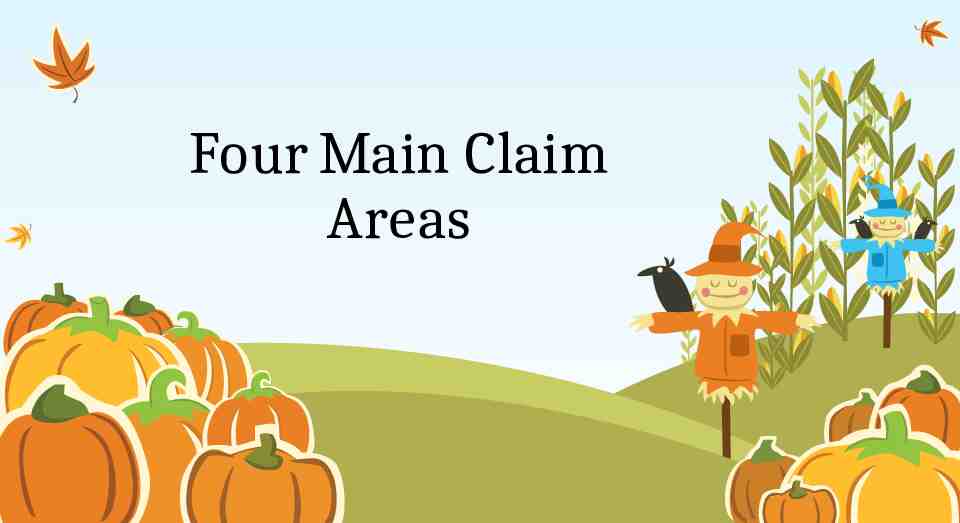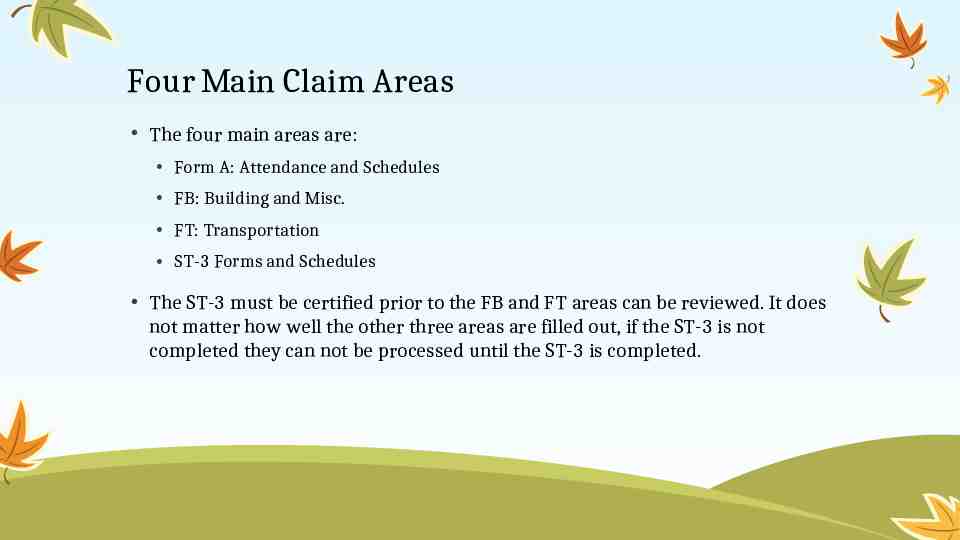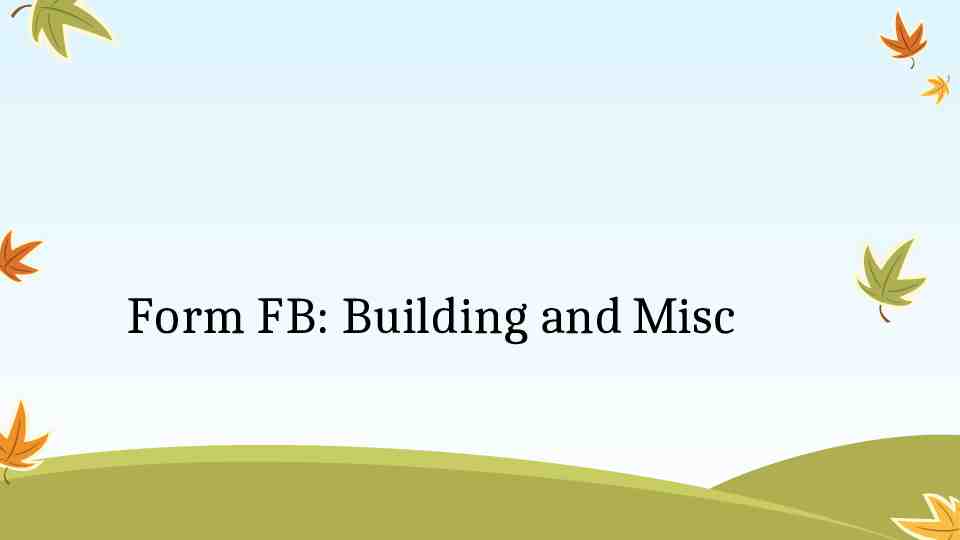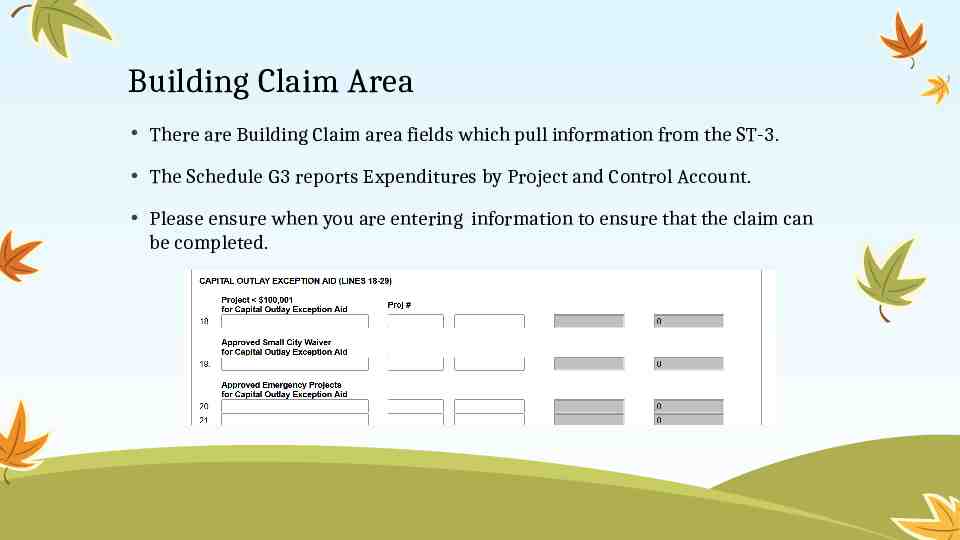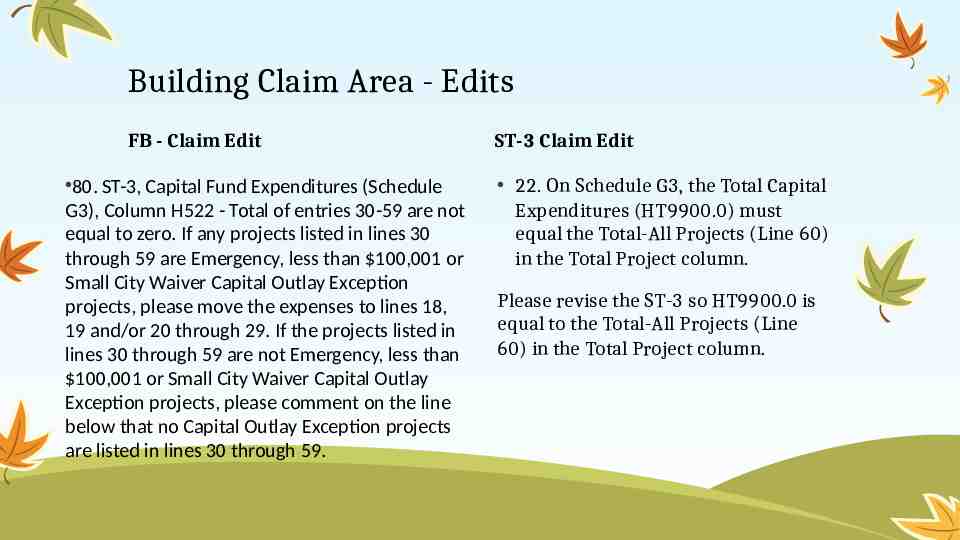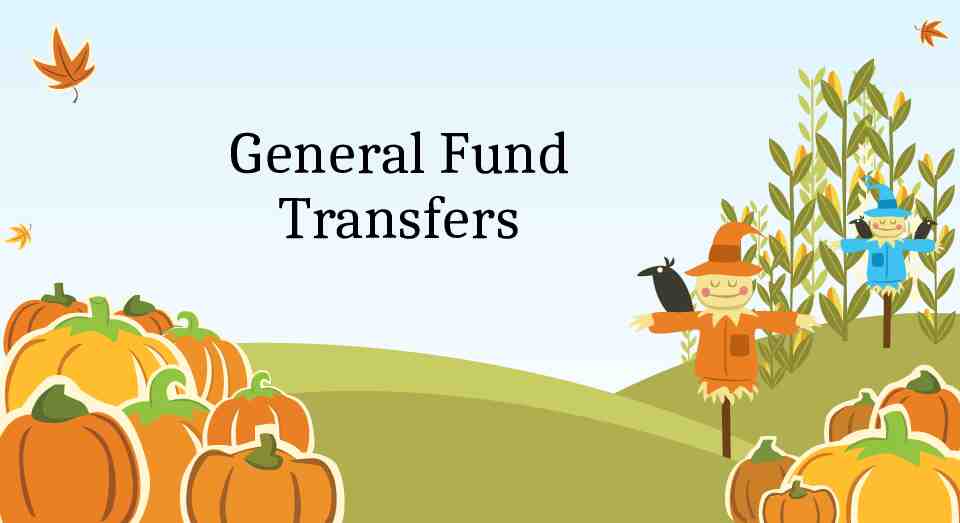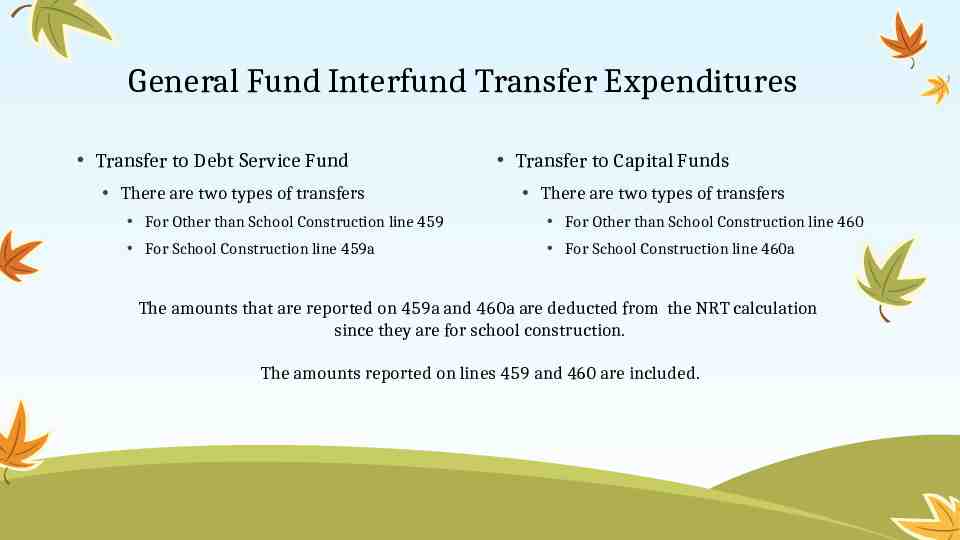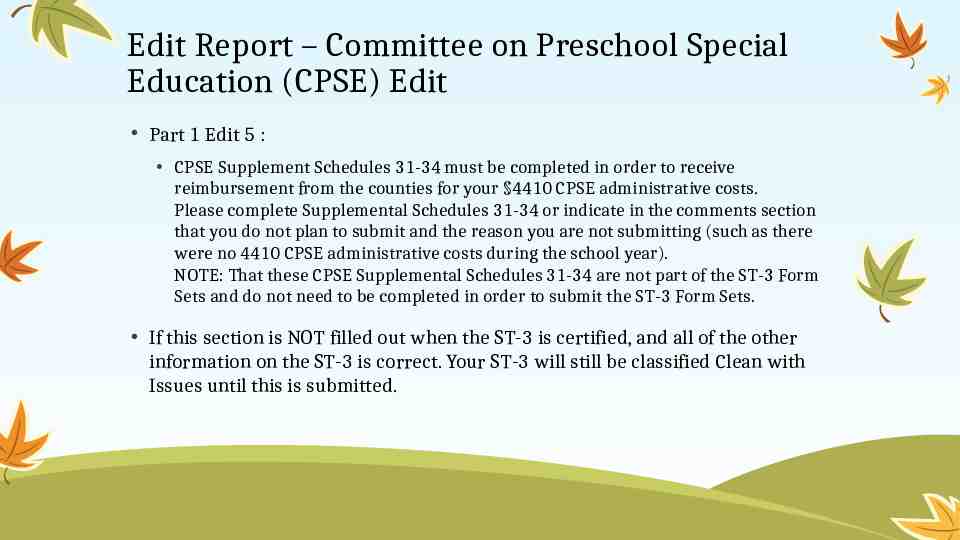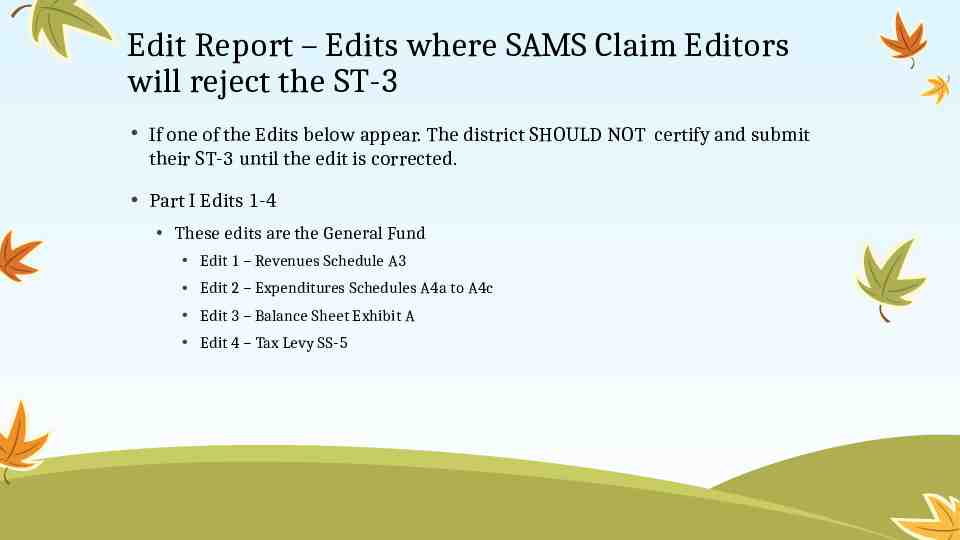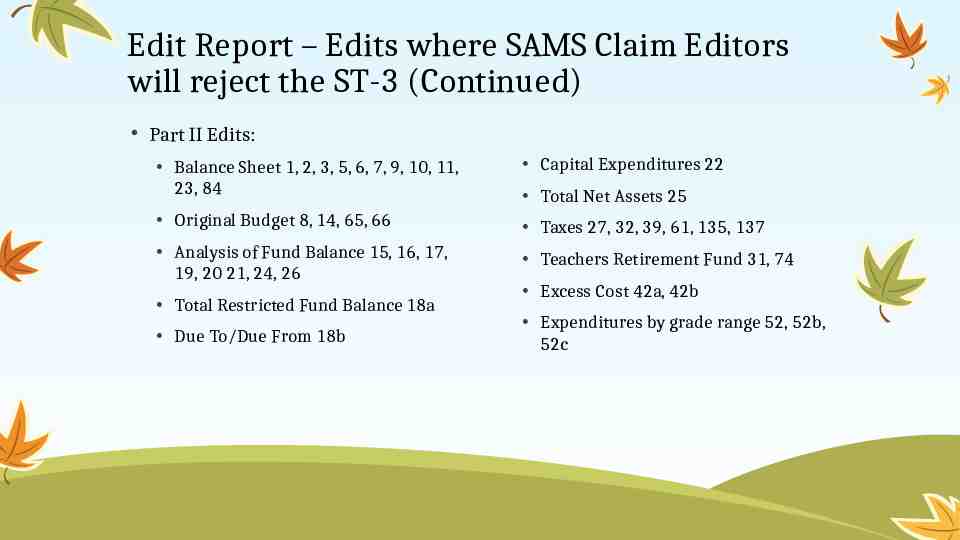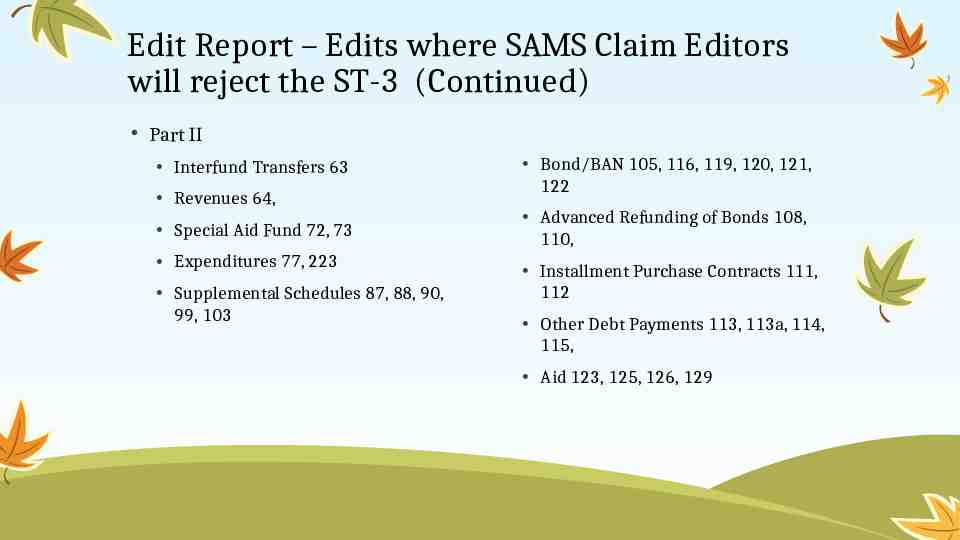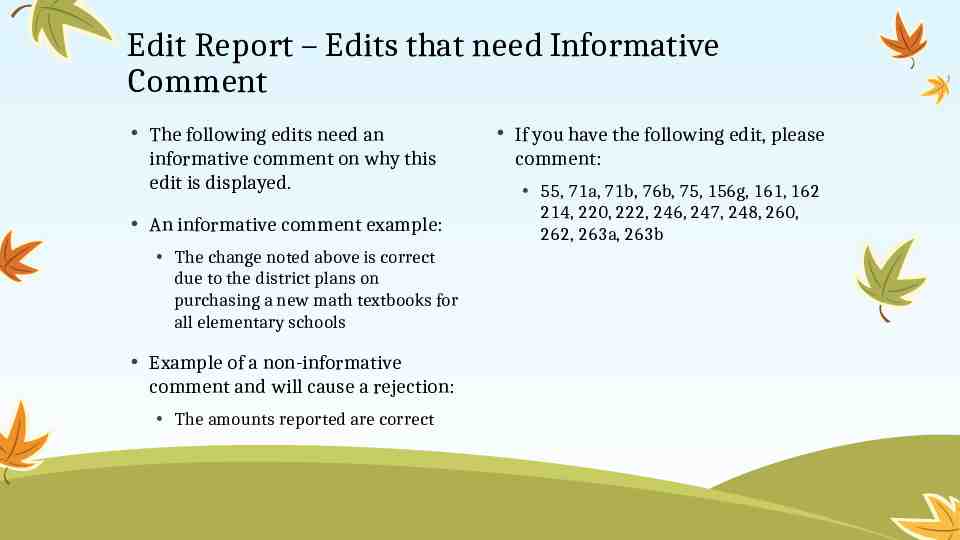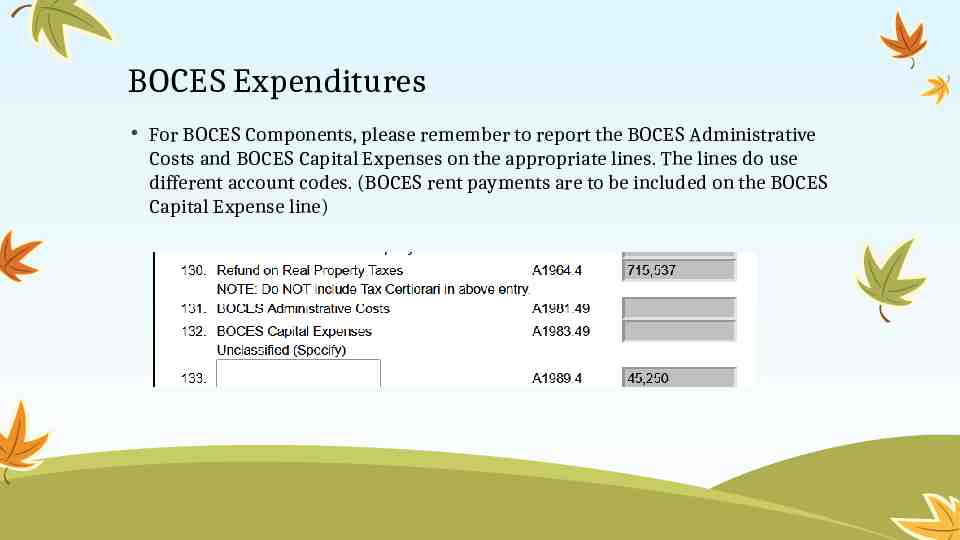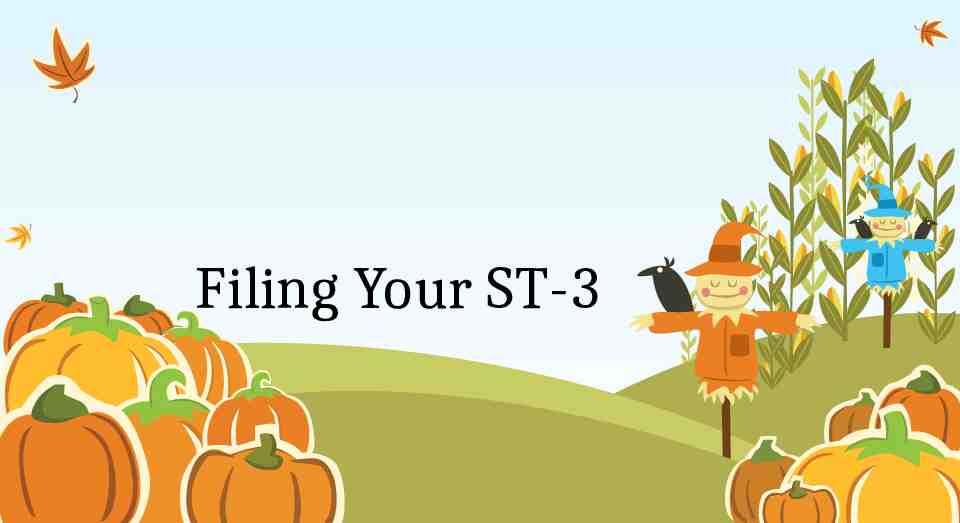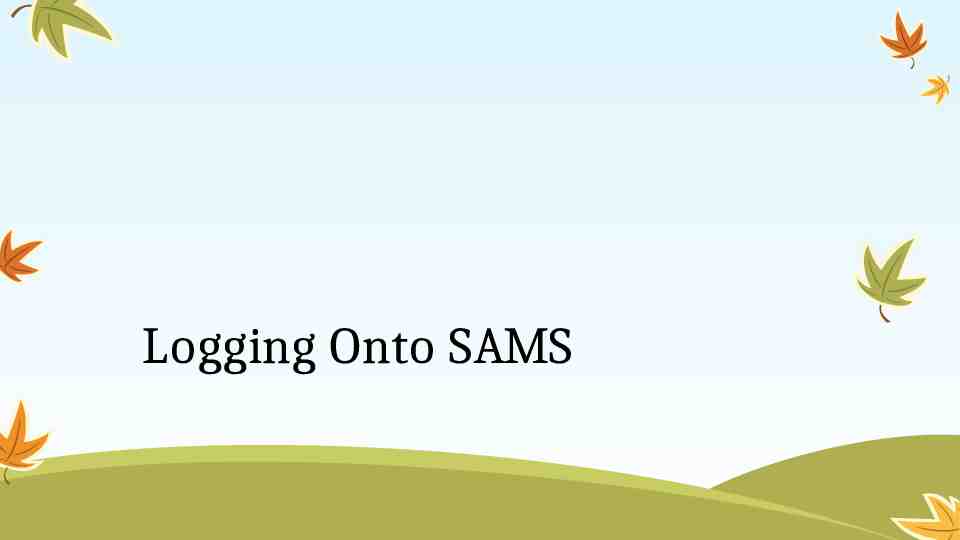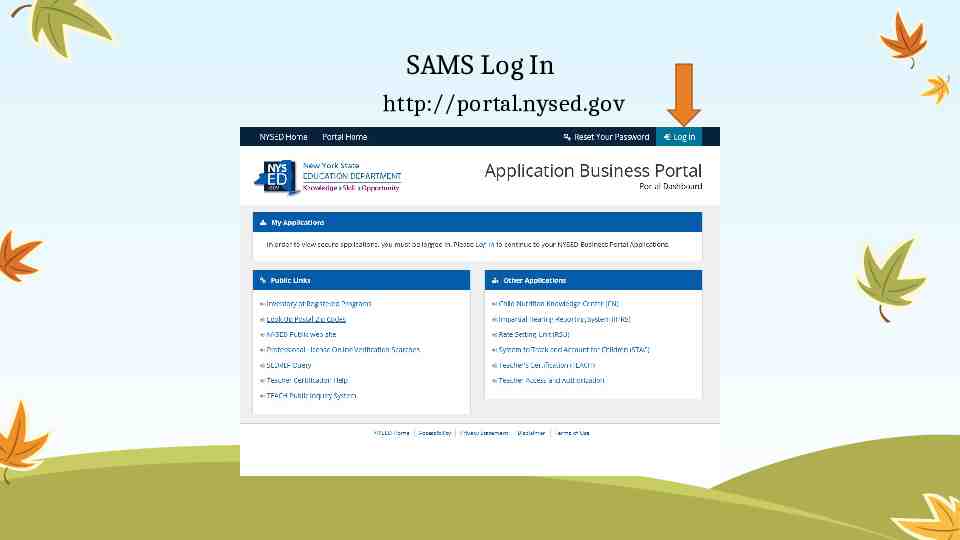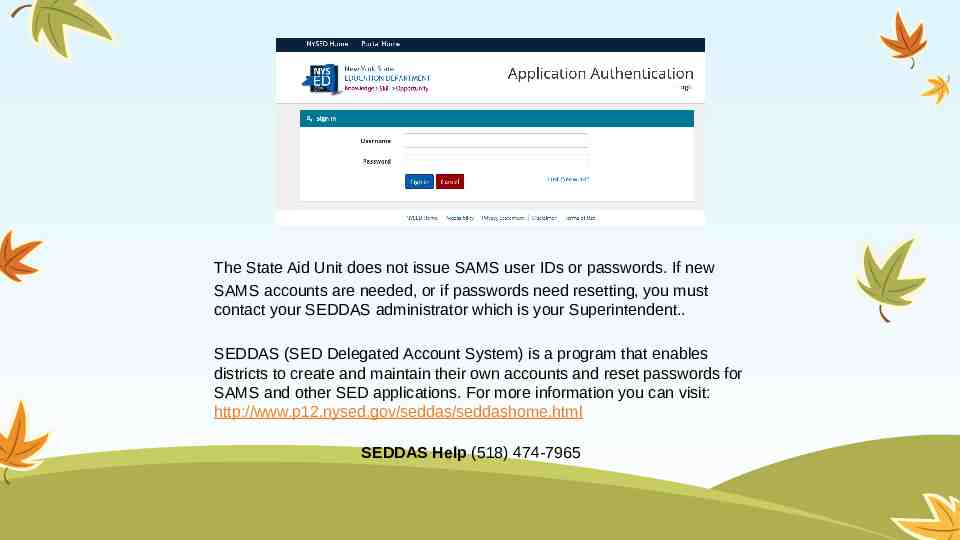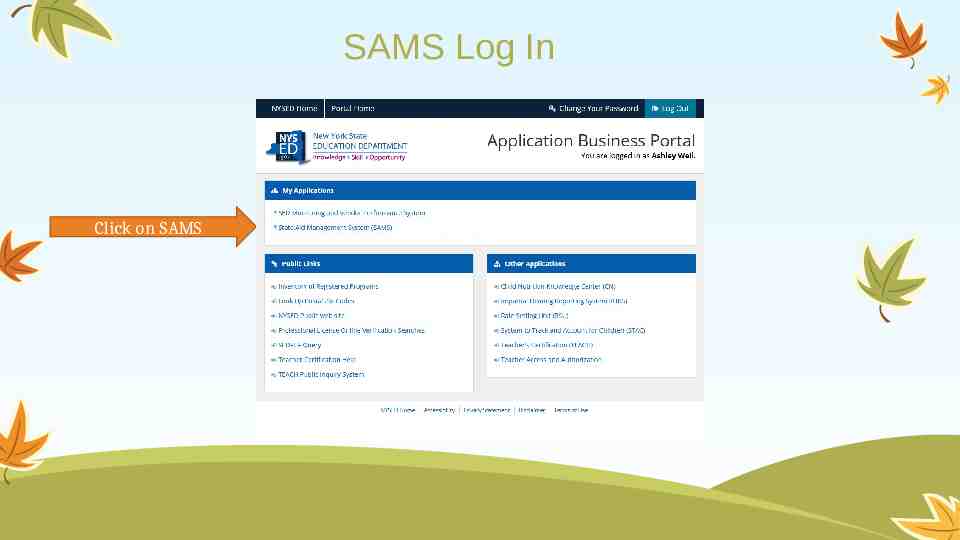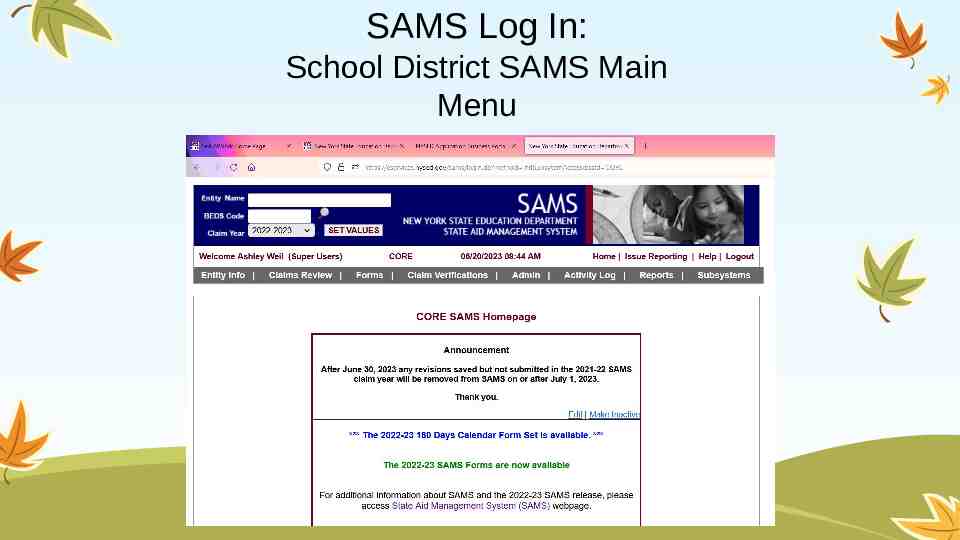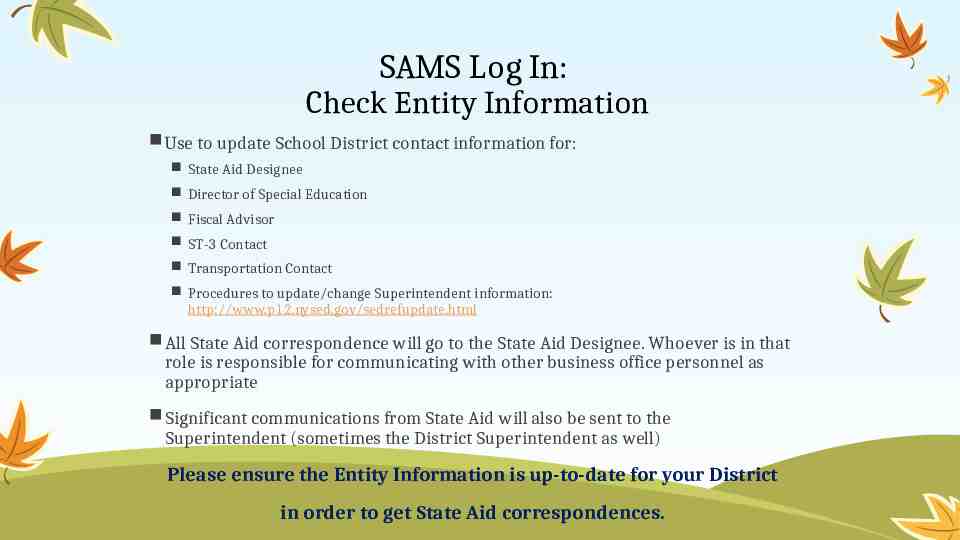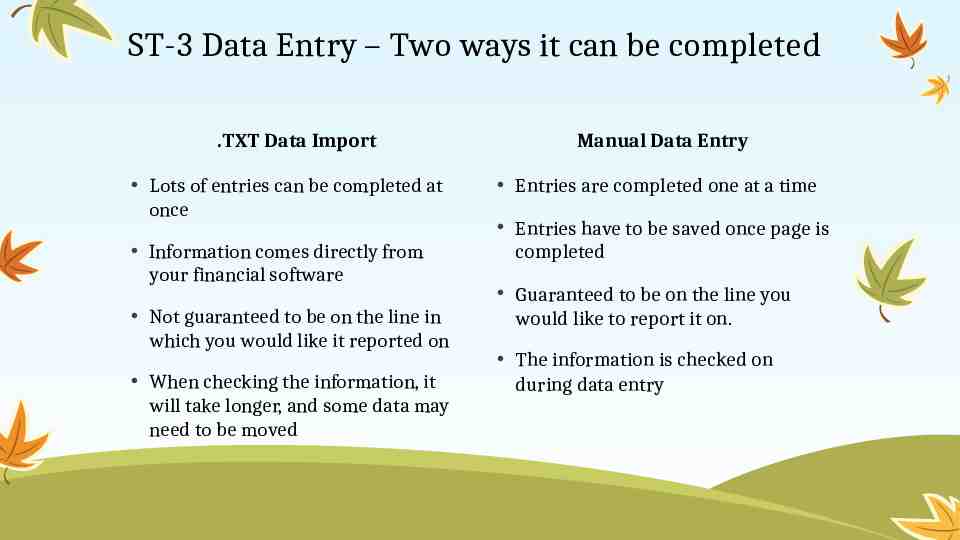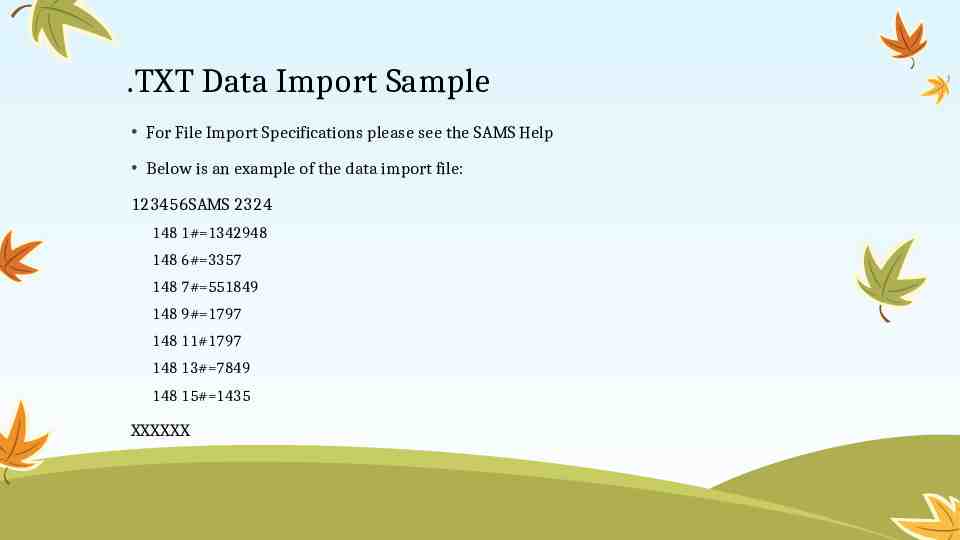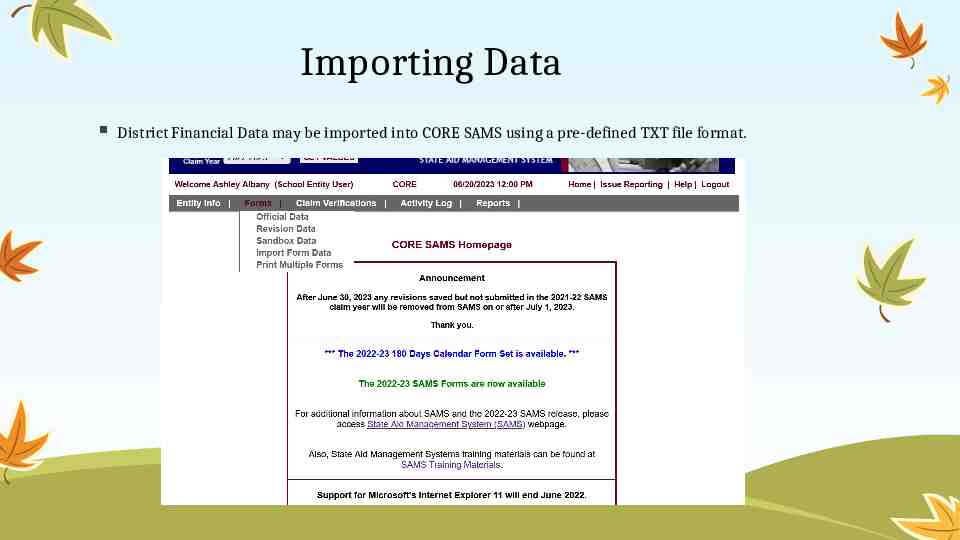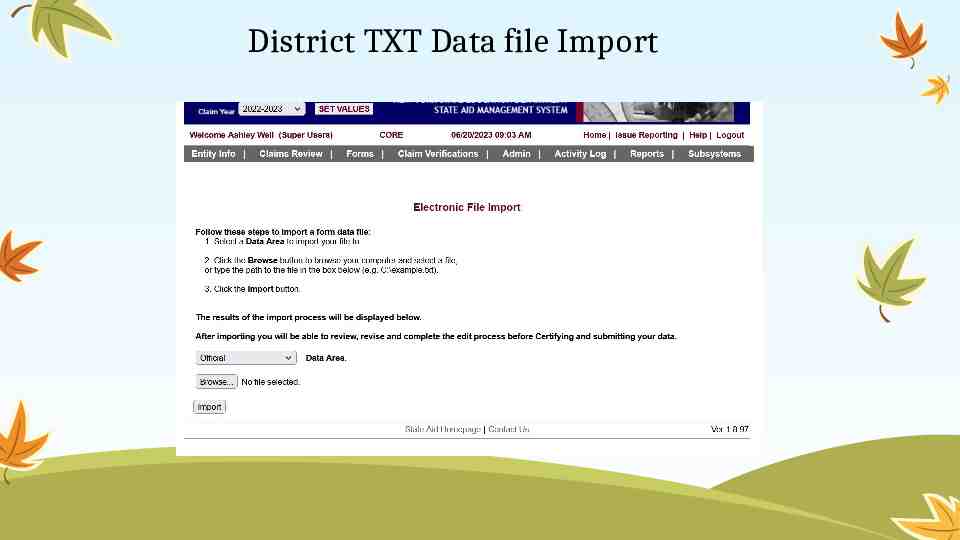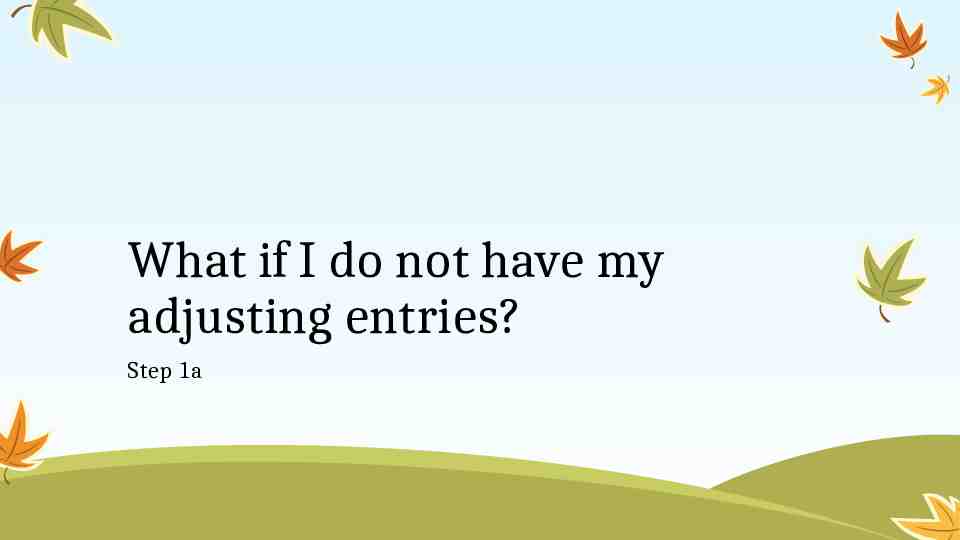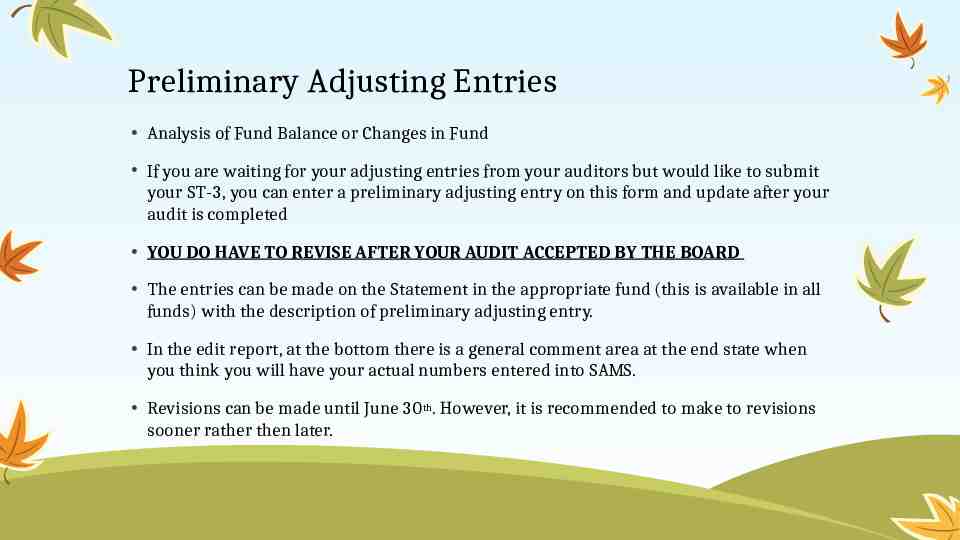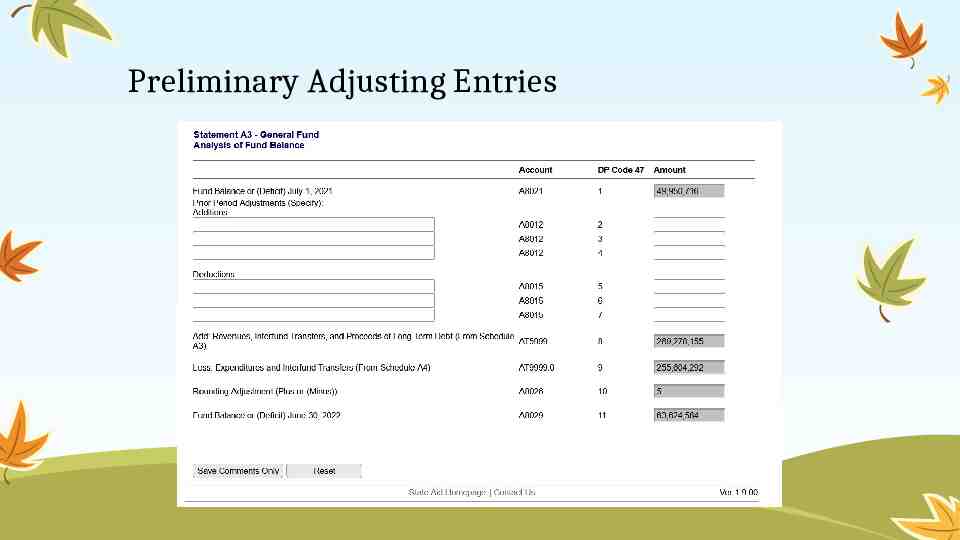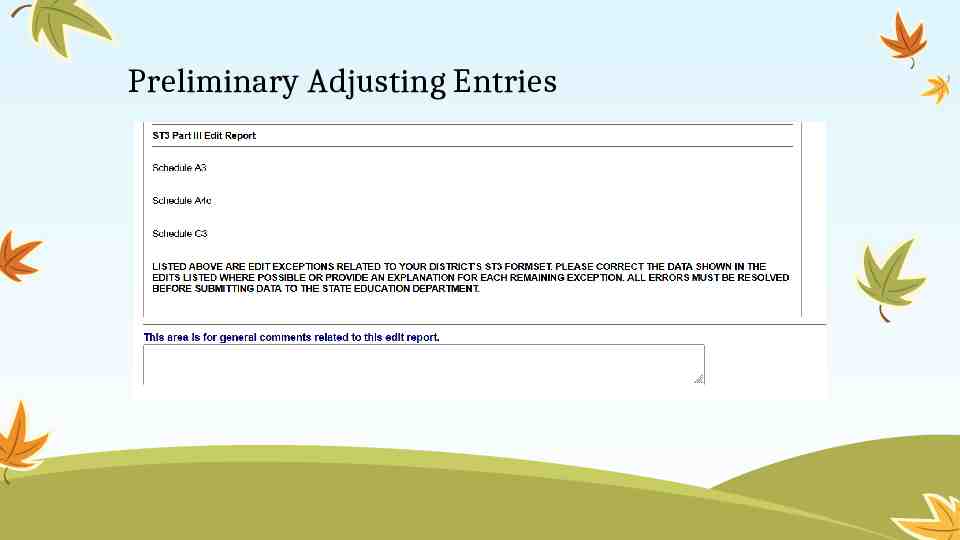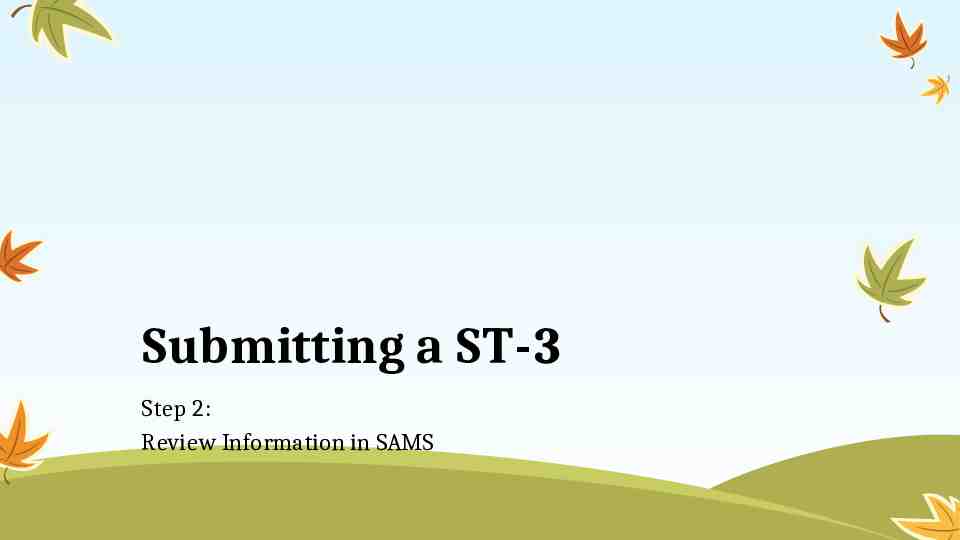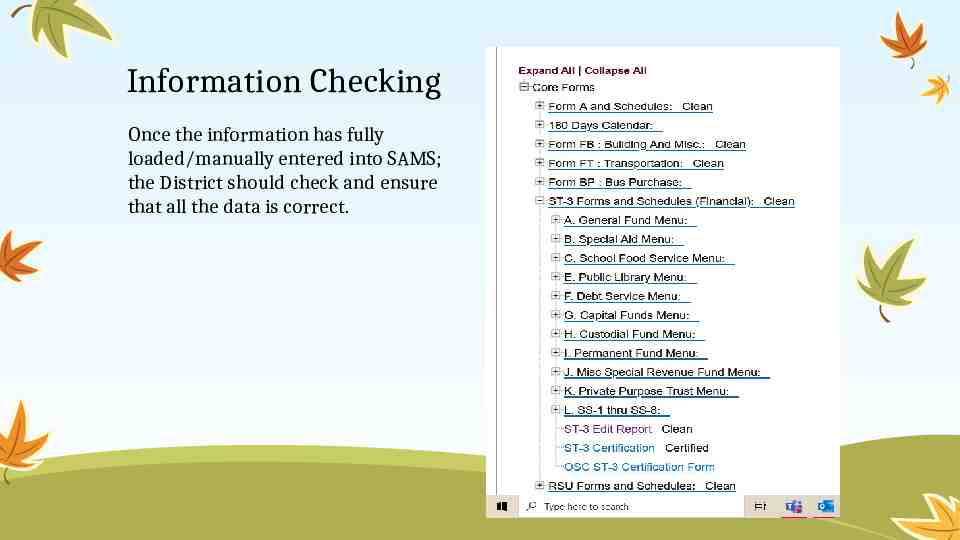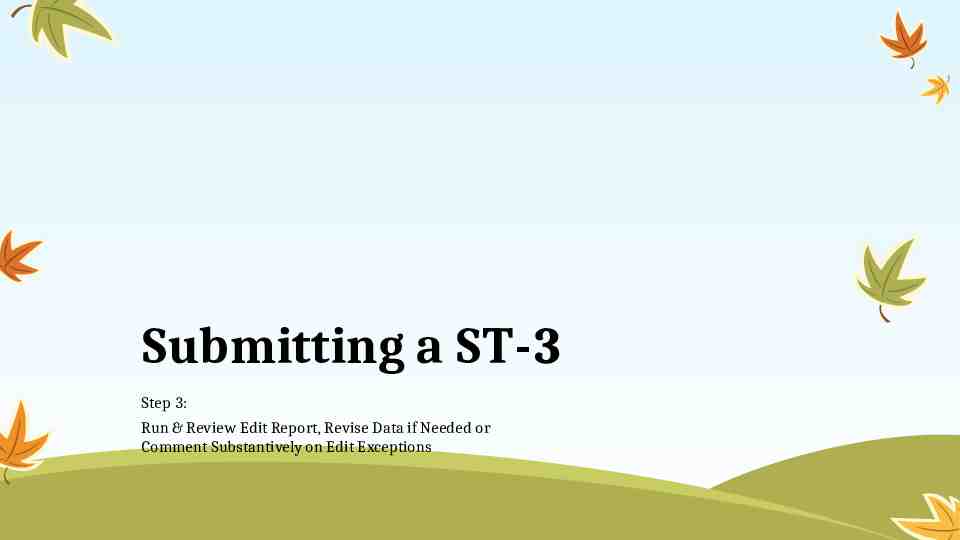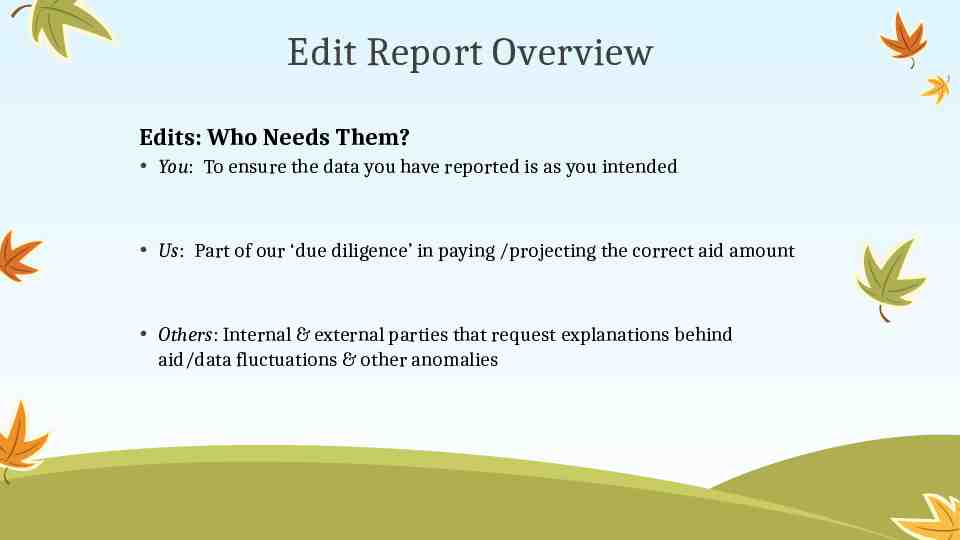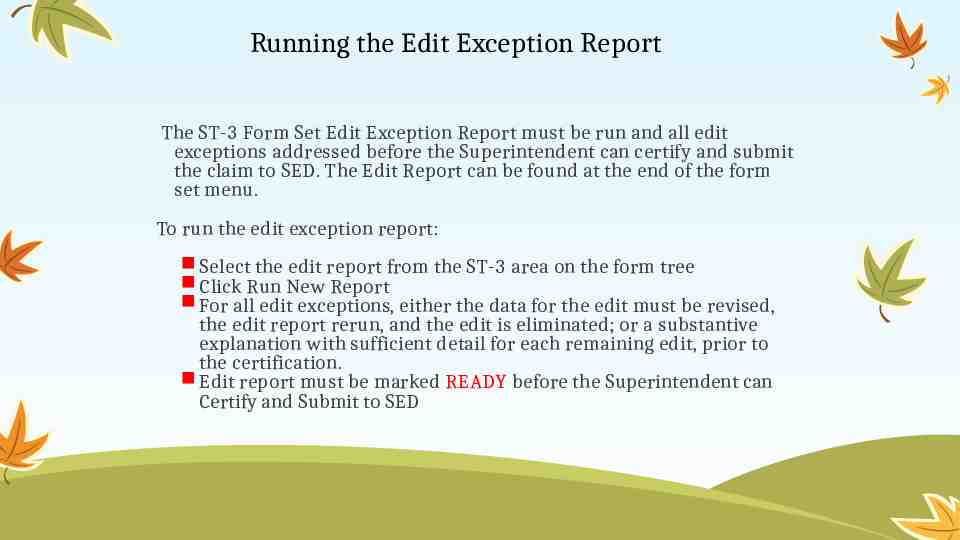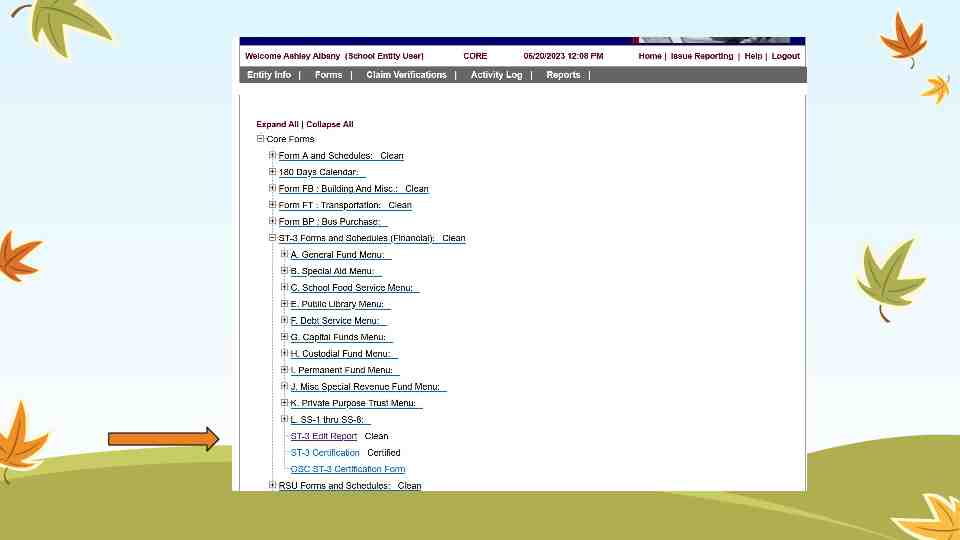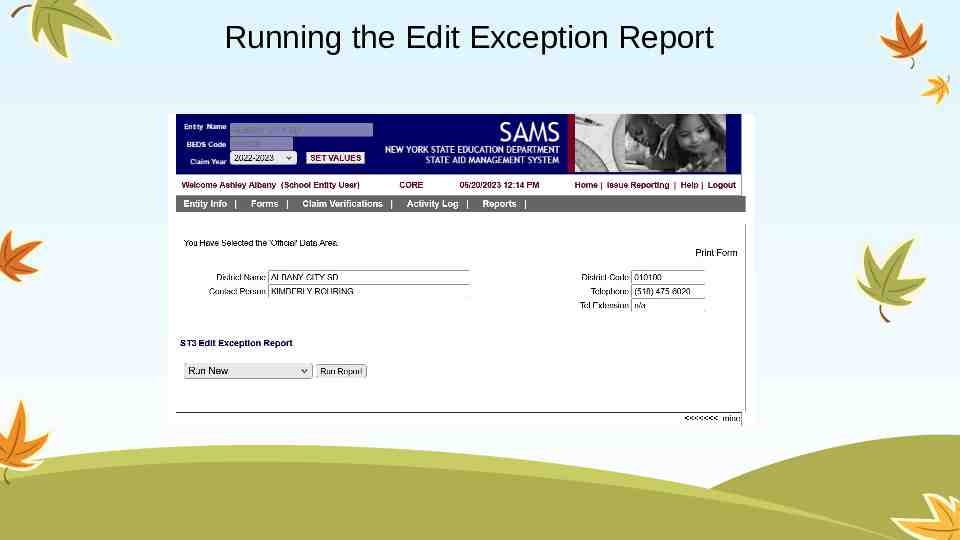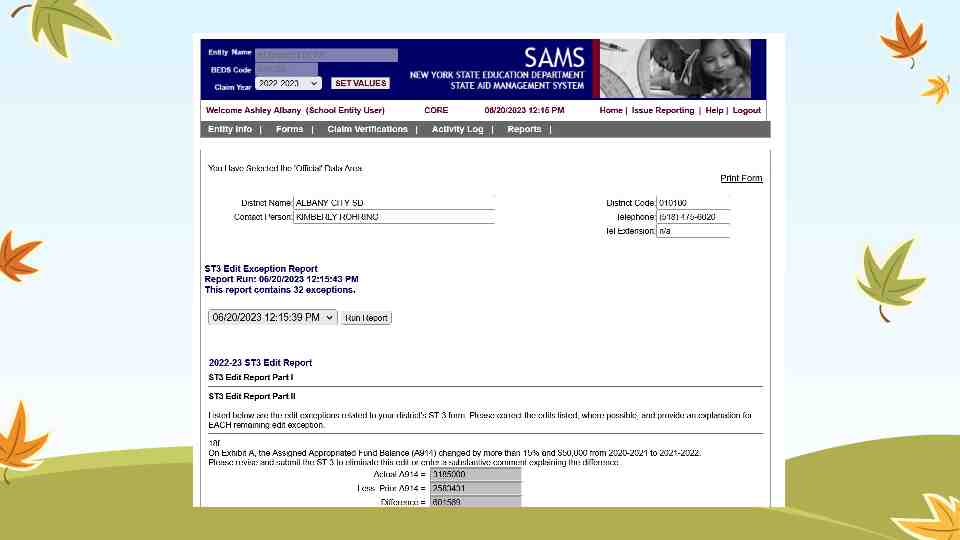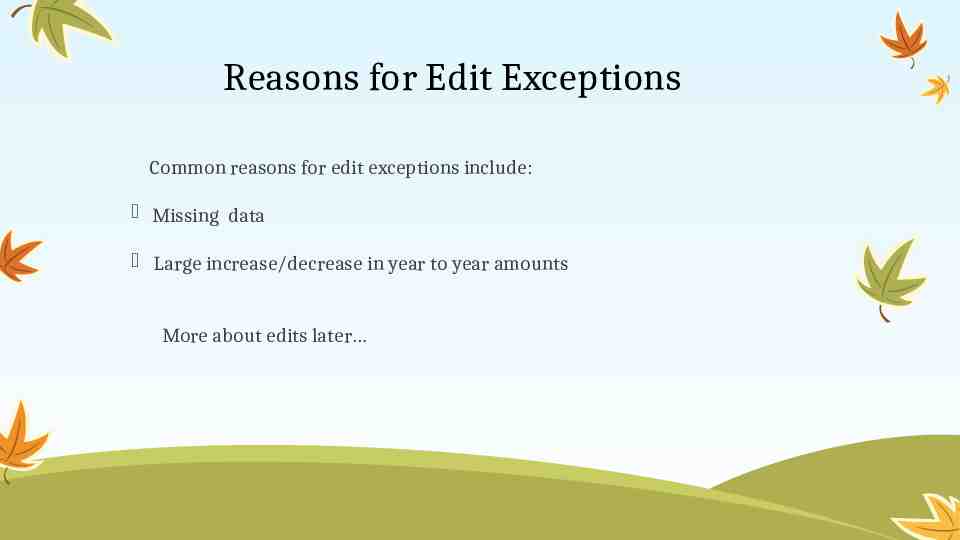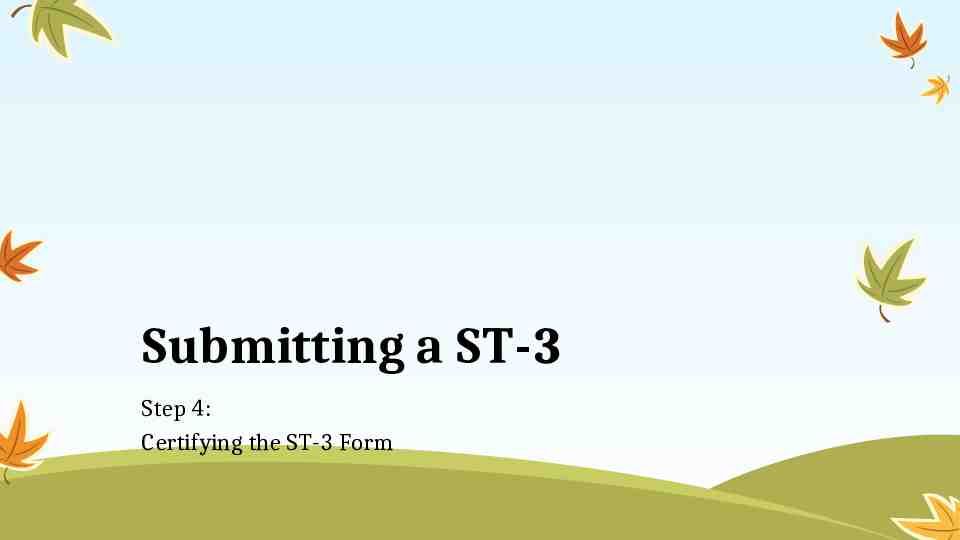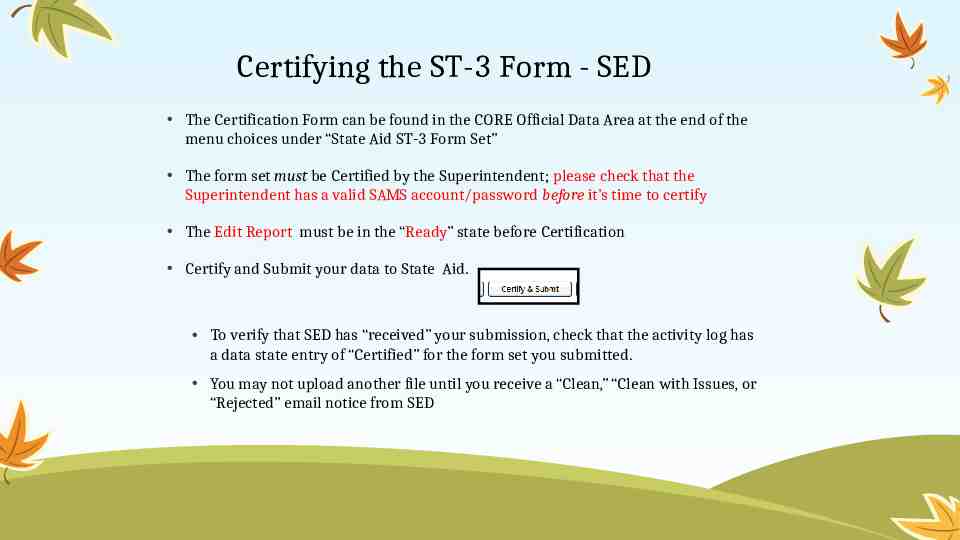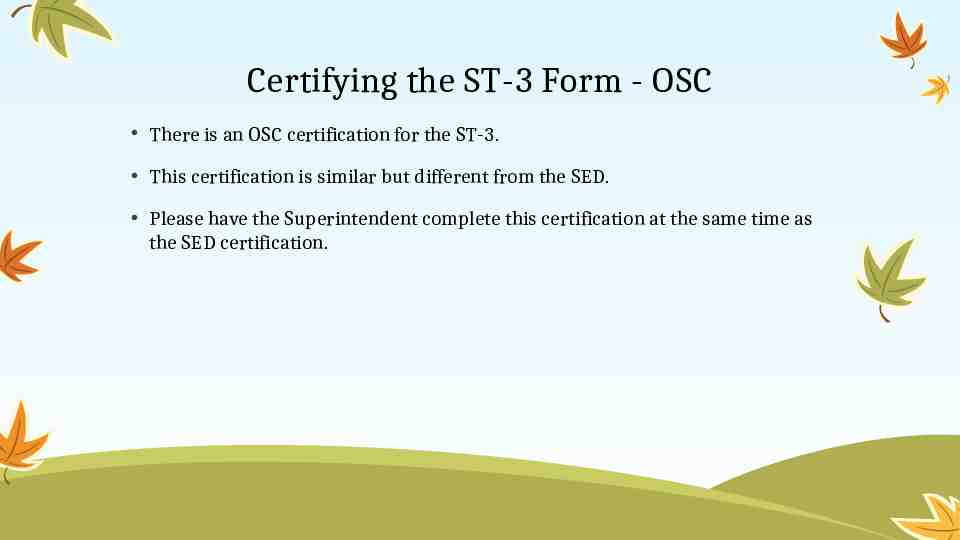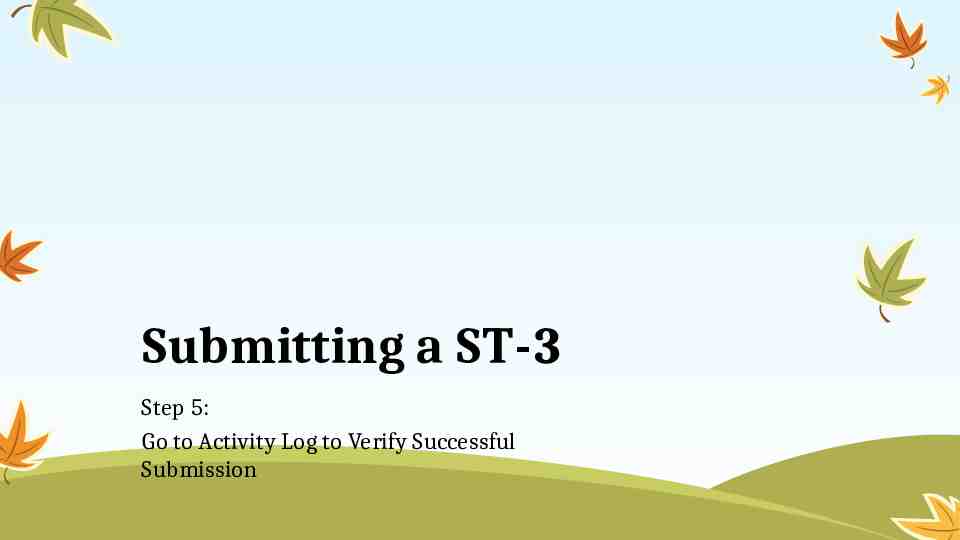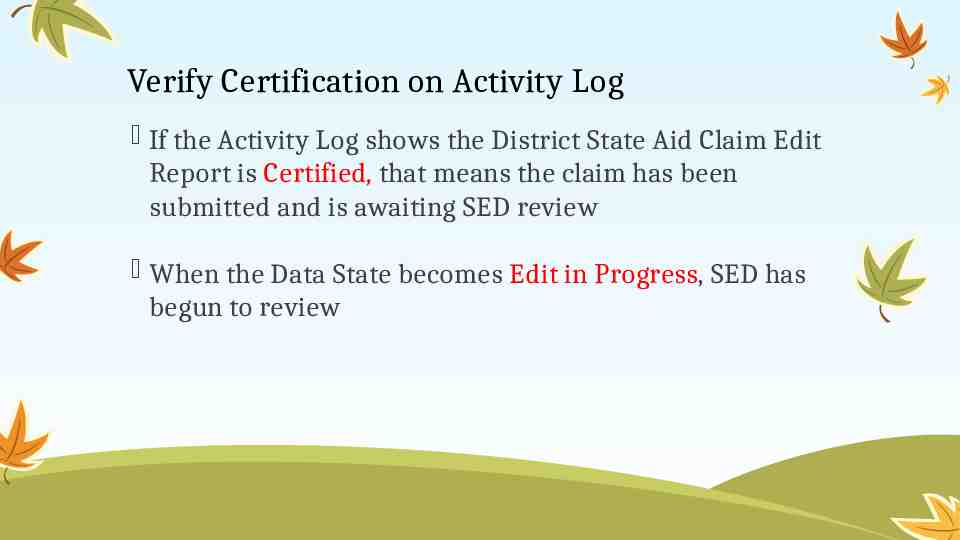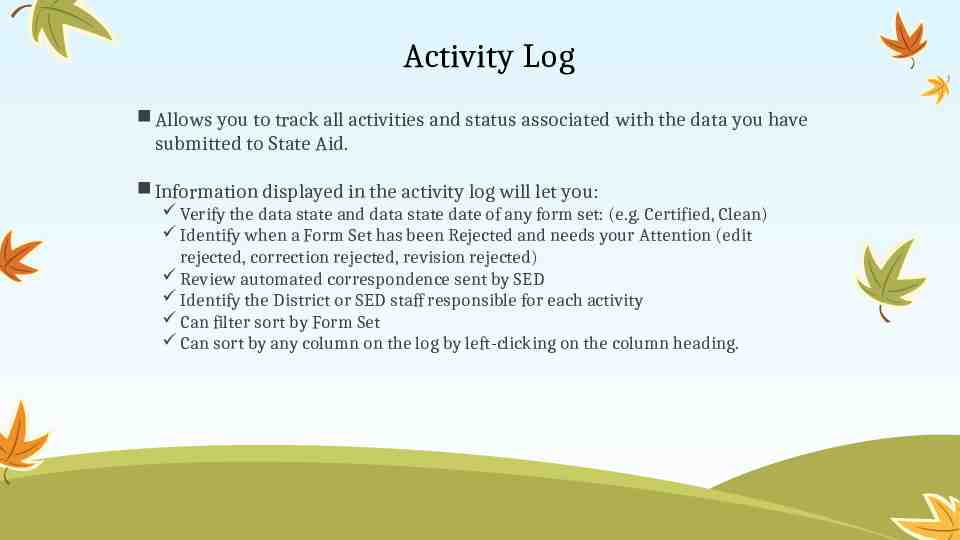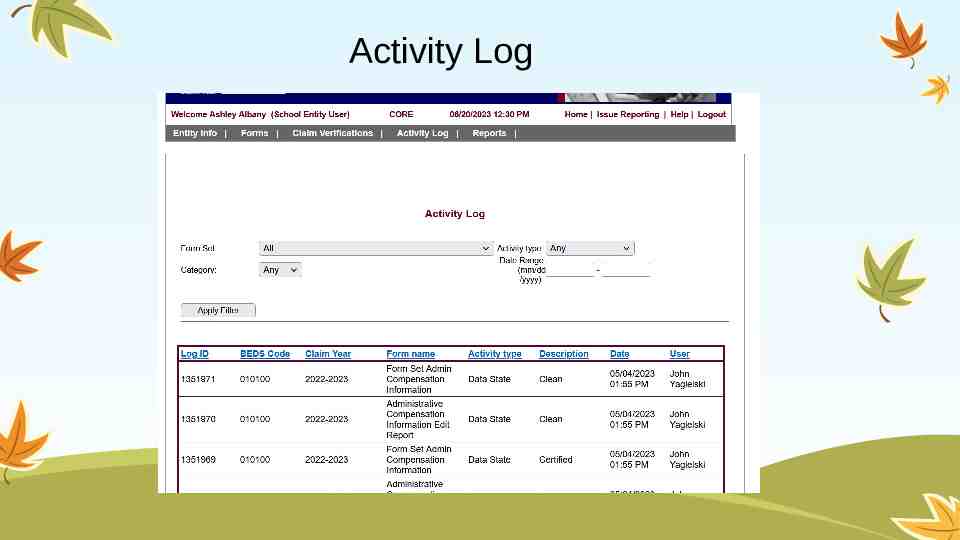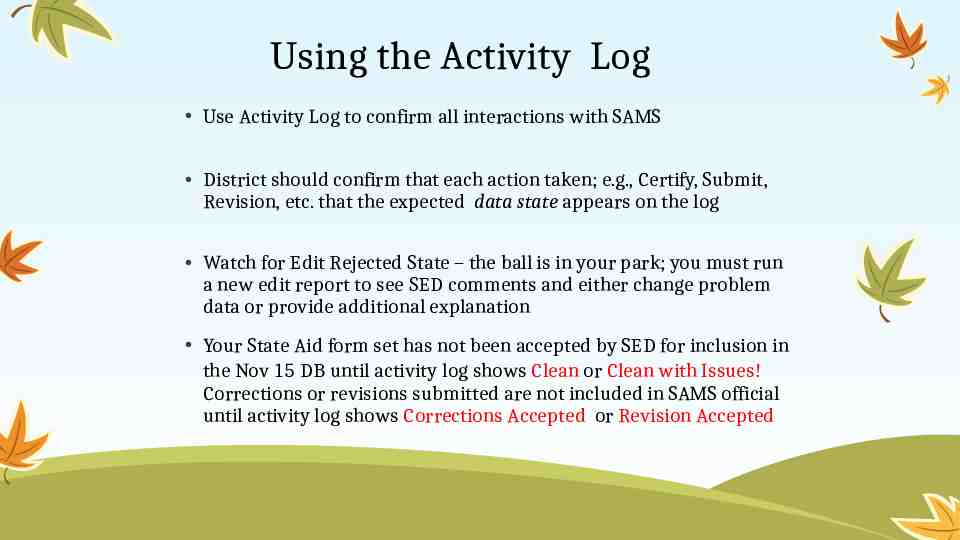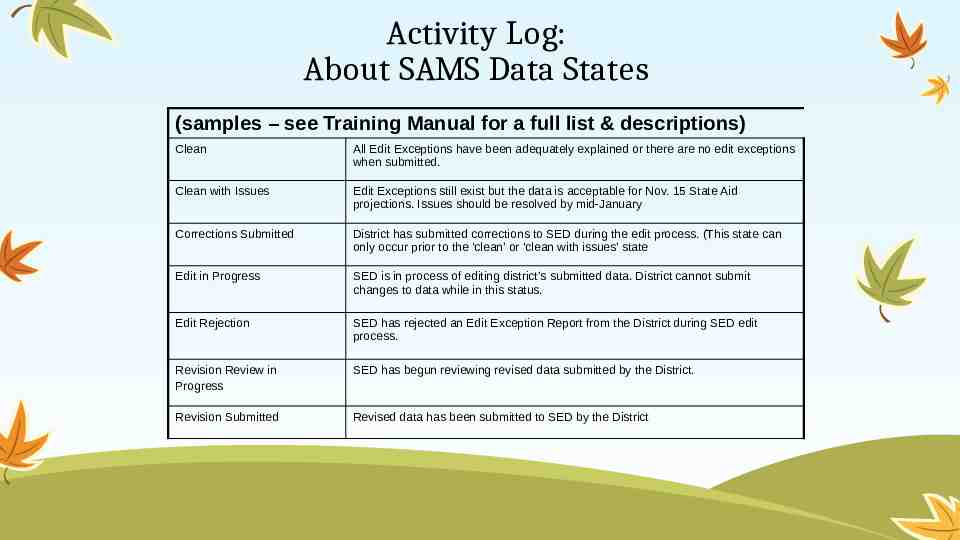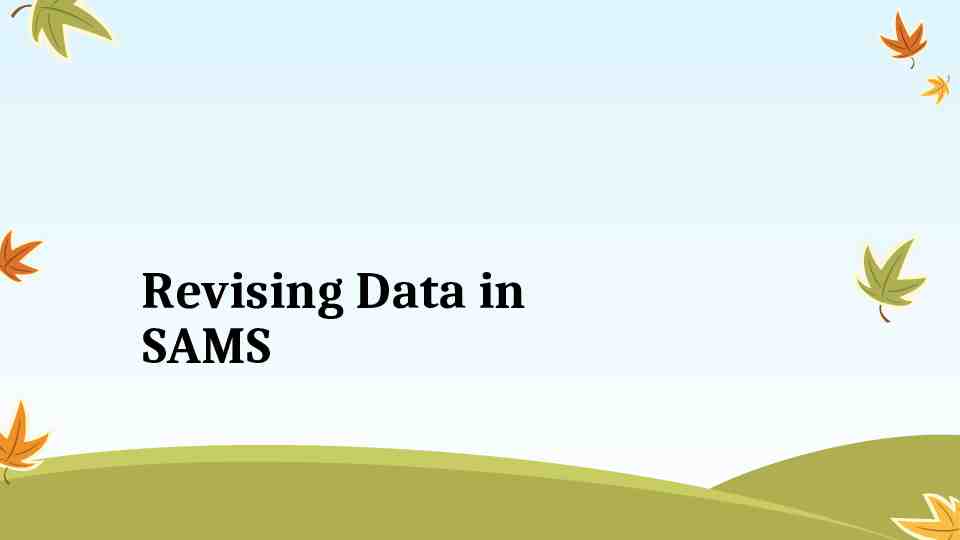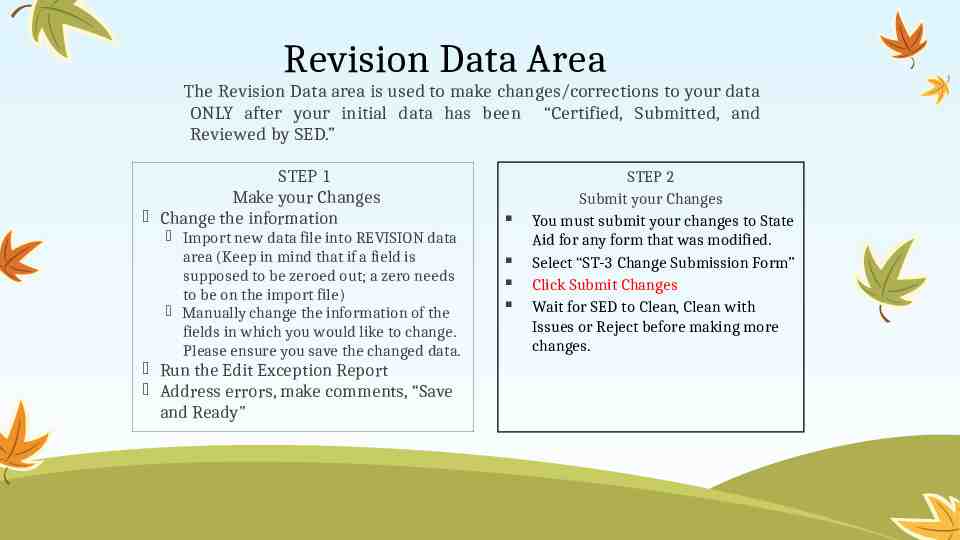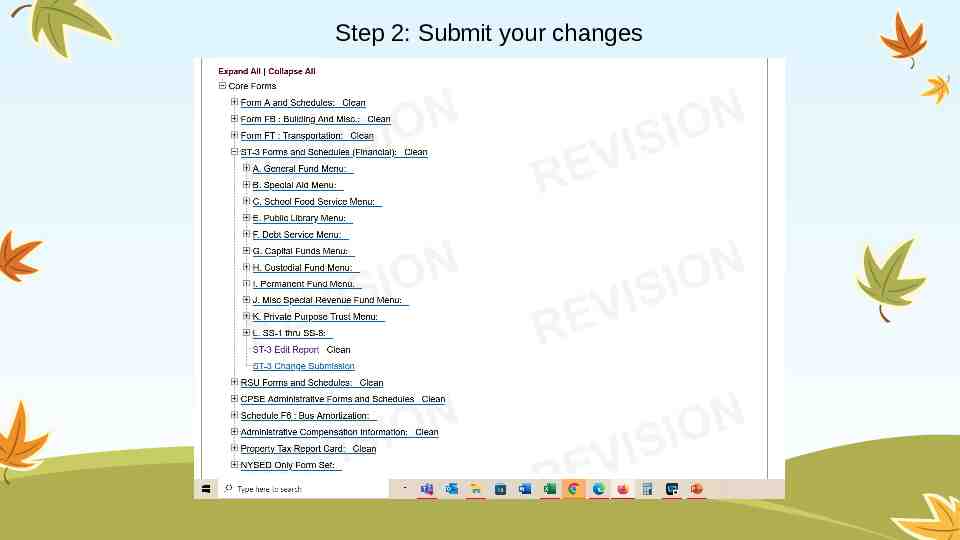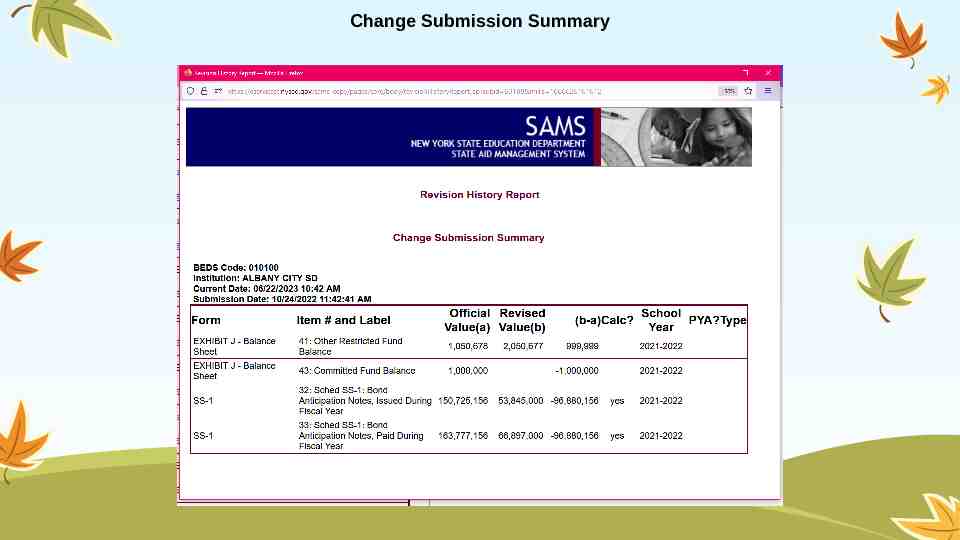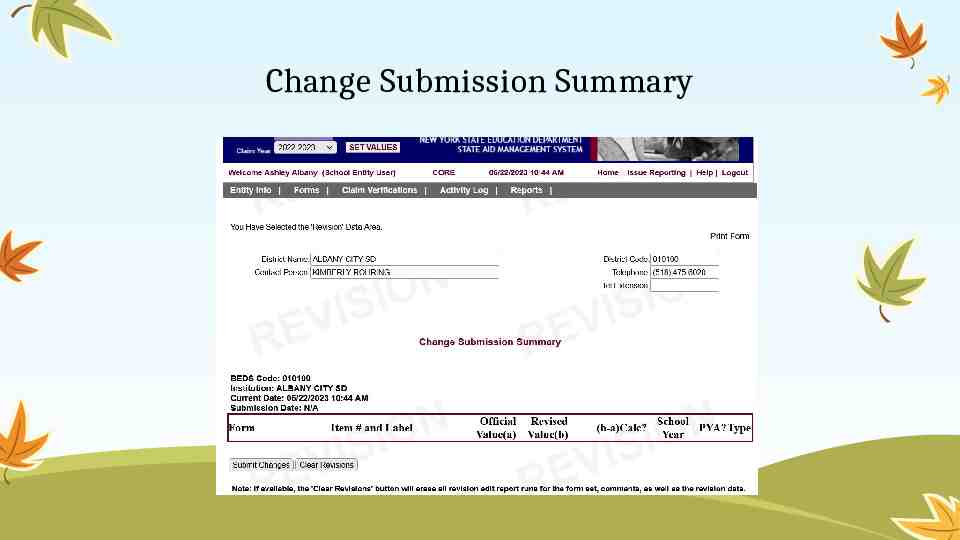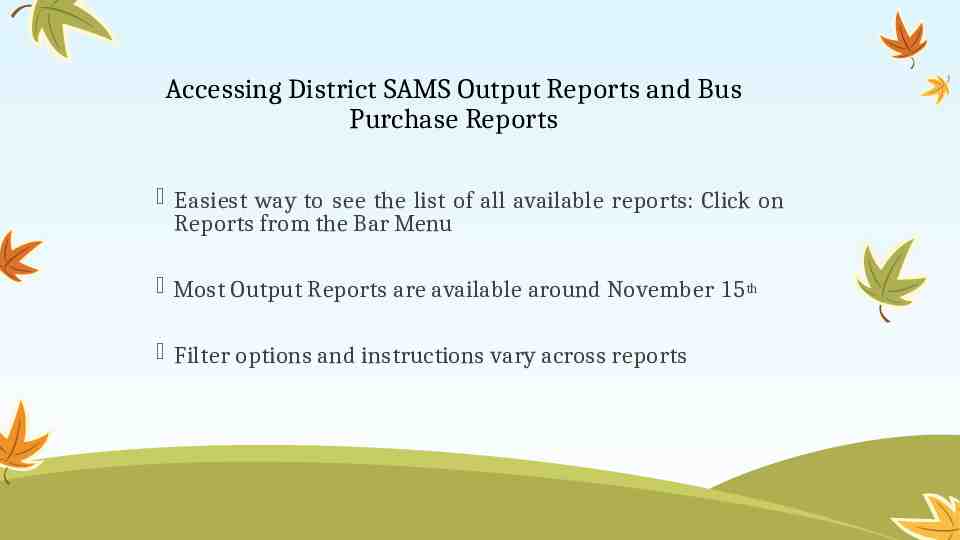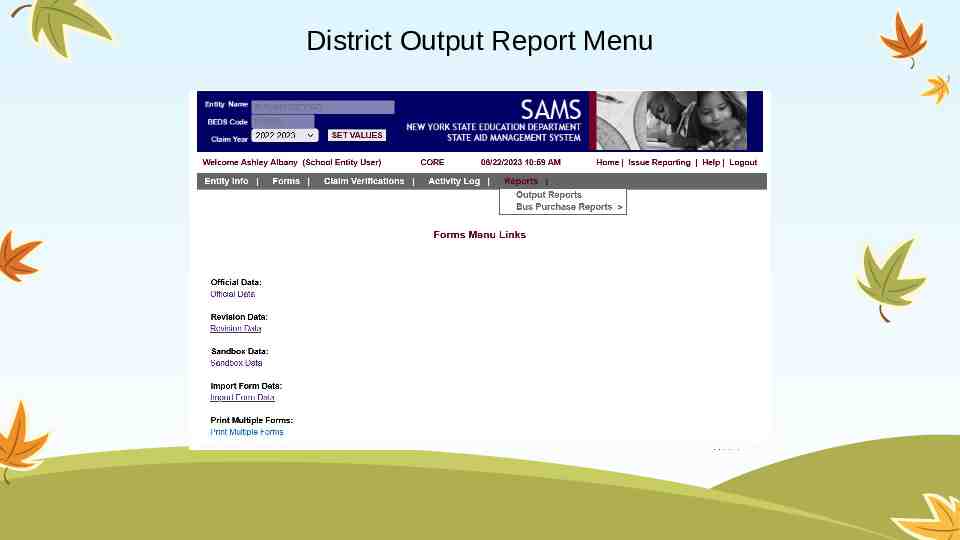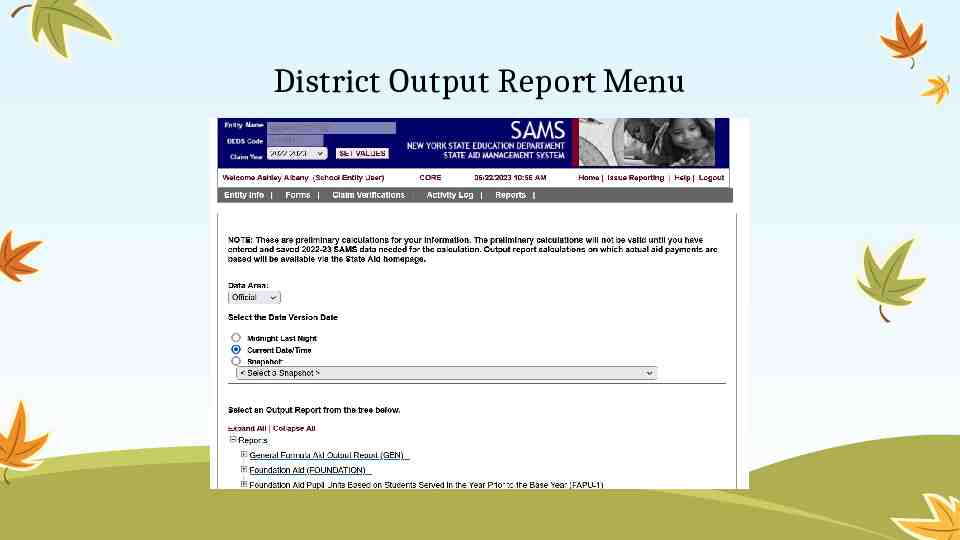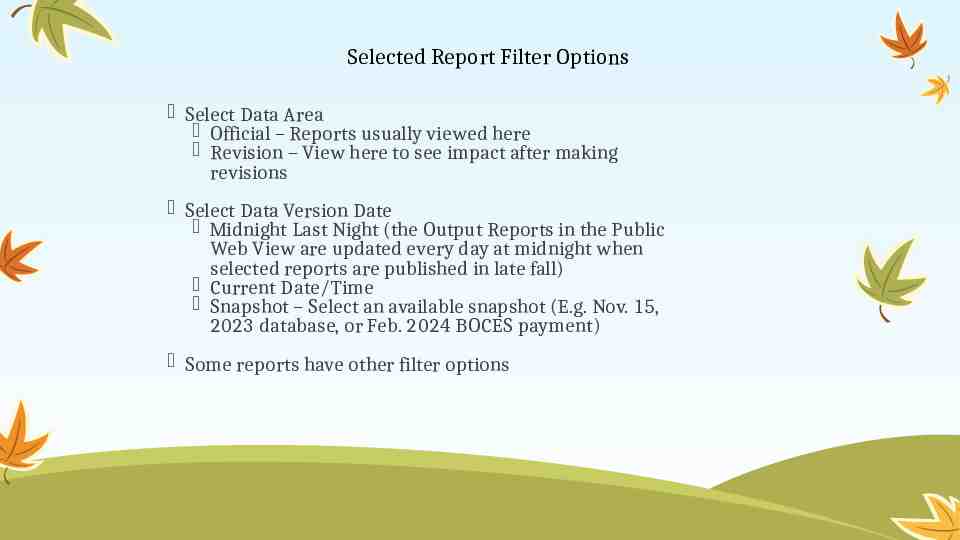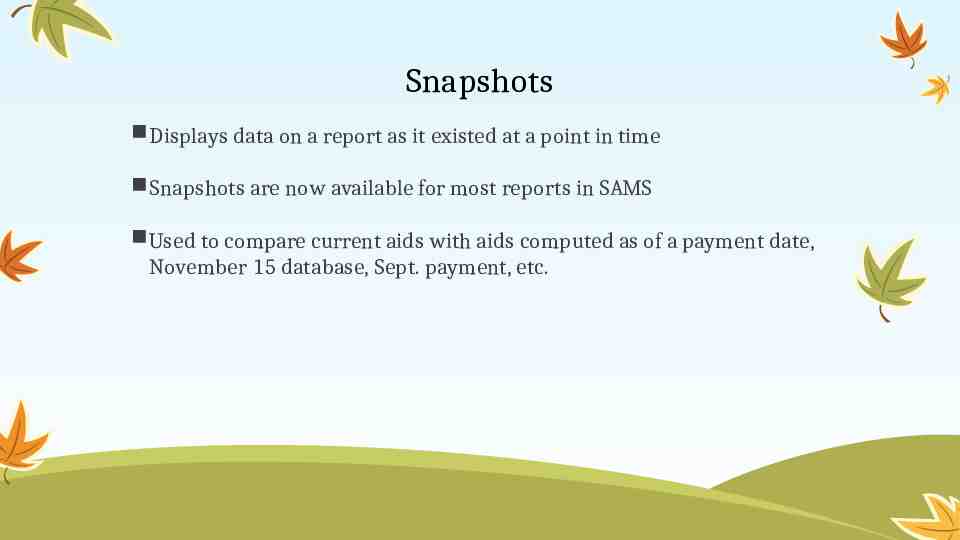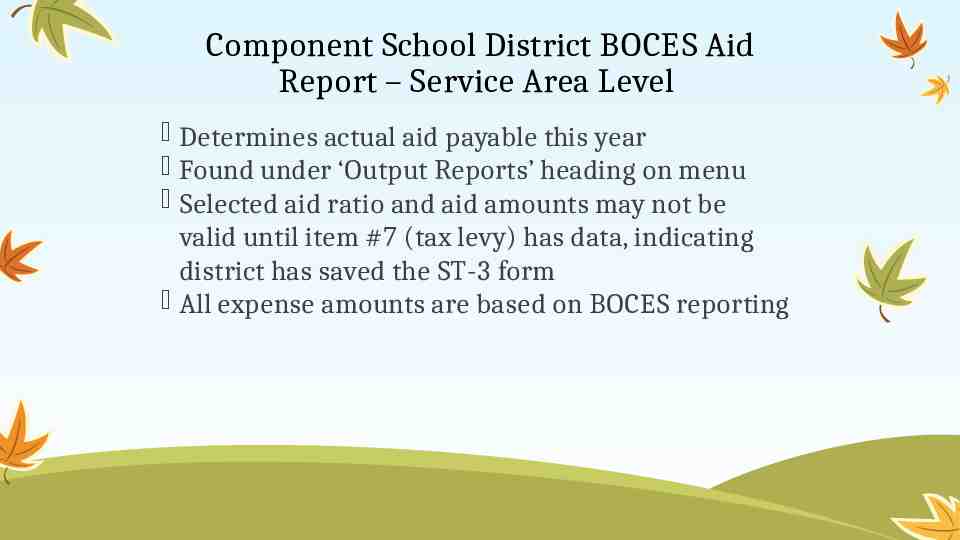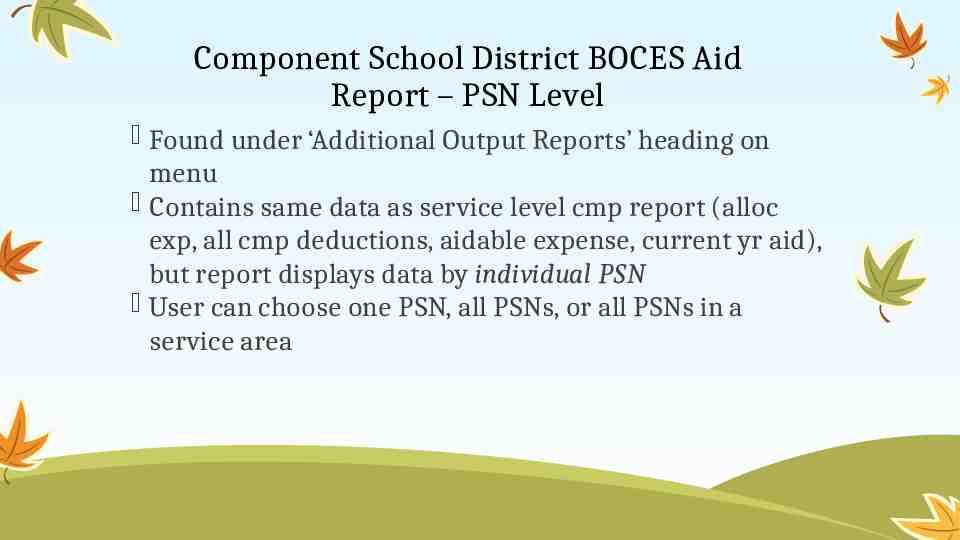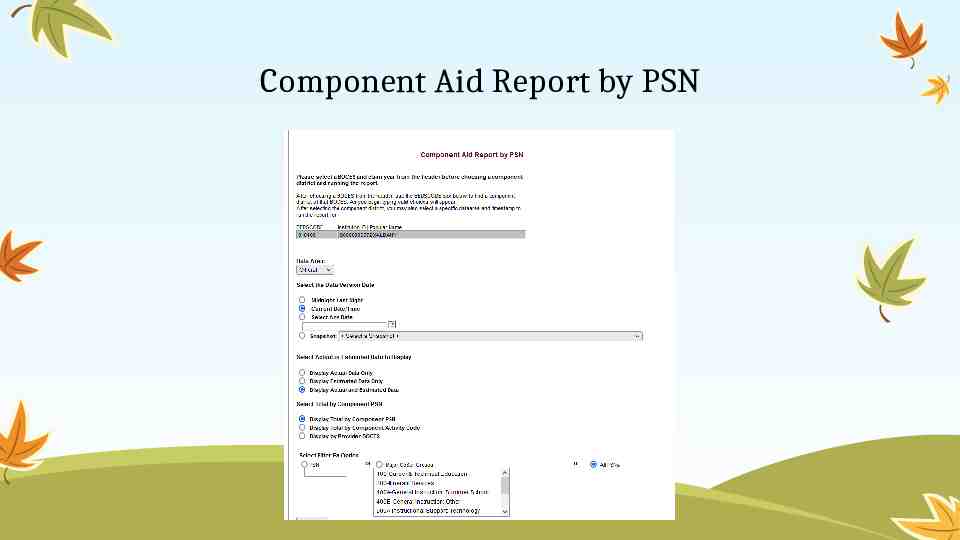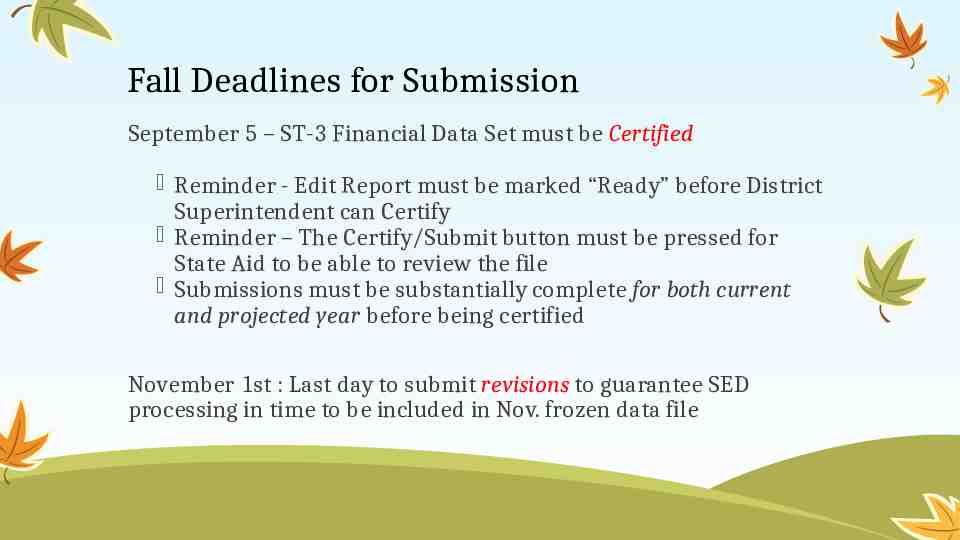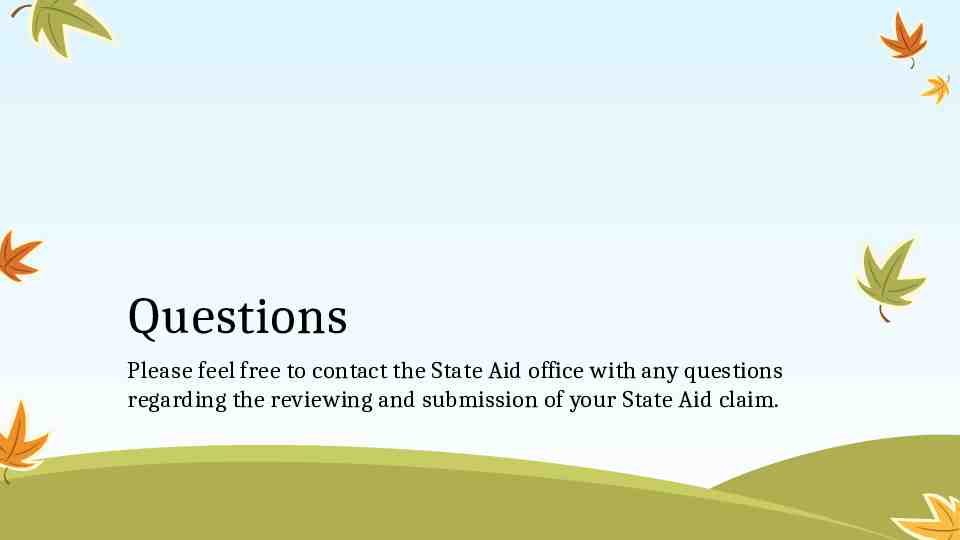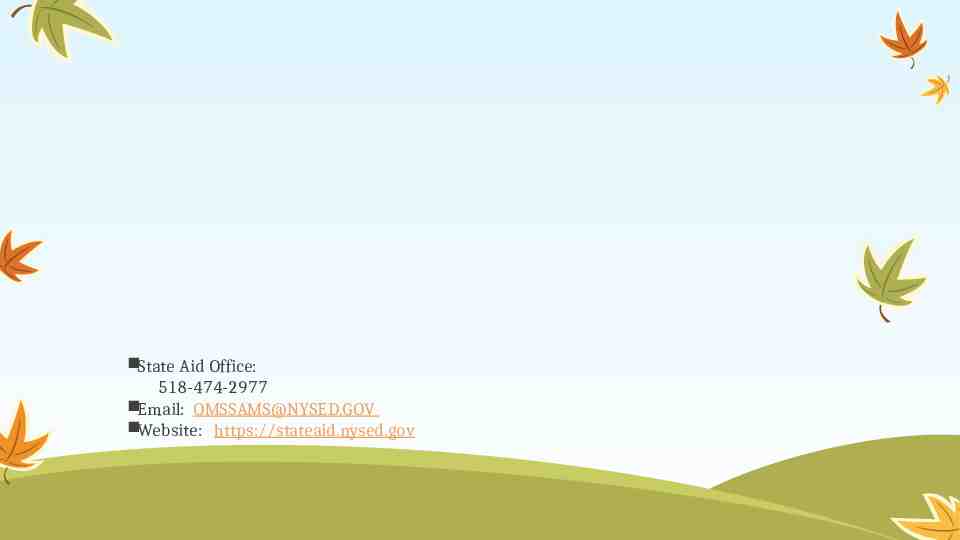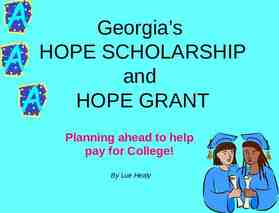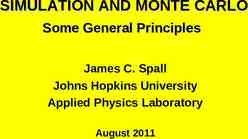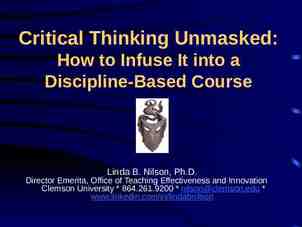Annual ST-3 Training for School Districts By: Ashley L Weil MSA
76 Slides7.39 MB
Annual ST-3 Training for School Districts By: Ashley L Weil MSA CFE Associate in School Business Management Fall 2023
Table of Contents GASB 96 and 87 updates Four Main Claim Areas General Fund Transfers and NRT updates Select Edit Report edits BOCES Expenditure Reporting Filing your ST-3 Uploading a file Data Entry District Output Reports
GASB 96
GASB 96 GASB Statement No. 96, Subscription-Based Information Technology Arrangements Effective Date: The requirements of this Statement are effective for fiscal years beginning after June 15, 2022, and all reporting periods thereafter. https://www.gasb.org/page/ShowDocument?path GASBS%252096.pdf&acceptedDi sclaimer true&title GASB STATEMENT NO. 96%2C SUBSCRIPTION-BASED INFO RMATION TECHNOLOGY ARRANGEMENTS&Submit OSC announcement In late July 2023, OSC released the accounting bulletin https://www.osc.state.ny.us/files/local-government/publications/pdf/accounting-bu lletin-gasb-96.pdf
GASB 96 The new GASB was written to expand upon GASB 87. This only refers to Subscription-Based Information Technology Arrangements (SBITA) Defined as: a contract that conveys control of the right to used another party’s information technology software, alone or in combination with tangible capital assets as specified in the contract for a period of time in an exchange or exchange-like transaction.
GASB 96 – Term Calculation
GASB 96 – Short-term A SBITA with a maximum possible subscription term of 12 months or less, including any options to extend, is considered a short-term SBITA. If a local government or school district determines a contract is a short-term SBITA, they should recognize short-term subscription payments as expenditures or expenses based on the payment provisions of the contract. These expenditures should be charged to the functional unit that the short-term SBITA is related to. For example, if a County has a one-year (maximum possible term) contract to use a vendor’s IT software and associated IT assets to store data for the County Clerk’s office, it would be charged to A1410.4 Clerk Contractual Expenditures. If payments are made in advance, the local government or school district should recognize an asset (prepaid expenditure). If payments are due and will be paid in a subsequent reporting period, then a liability should be reported.
GASB 96 – New OSC Accounts
GASB 87 updates
GASB 87 – BOCES lease The Leases that are through the BOCES have been separated from other Leases. This is located on Schedule A4c on line 415b for lease principal payments and 453b for lease interest payments.
Four Main Claim Areas
Four Main Claim Areas The four main areas are: Form A: Attendance and Schedules FB: Building and Misc. FT: Transportation ST-3 Forms and Schedules The ST-3 must be certified prior to the FB and FT areas can be reviewed. It does not matter how well the other three areas are filled out, if the ST-3 is not completed they can not be processed until the ST-3 is completed.
Form FB: Building and Misc
Building Claim Area There are Building Claim area fields which pull information from the ST-3. The Schedule G3 reports Expenditures by Project and Control Account. Please ensure when you are entering information to ensure that the claim can be completed.
Building Claim Area - Edits FB - Claim Edit 80. ST-3, Capital Fund Expenditures (Schedule G3), Column H522 - Total of entries 30-59 are not equal to zero. If any projects listed in lines 30 through 59 are Emergency, less than 100,001 or Small City Waiver Capital Outlay Exception projects, please move the expenses to lines 18, 19 and/or 20 through 29. If the projects listed in lines 30 through 59 are not Emergency, less than 100,001 or Small City Waiver Capital Outlay Exception projects, please comment on the line below that no Capital Outlay Exception projects are listed in lines 30 through 59. ST-3 Claim Edit 22. On Schedule G3, the Total Capital Expenditures (HT9900.0) must equal the Total-All Projects (Line 60) in the Total Project column. Please revise the ST-3 so HT9900.0 is equal to the Total-All Projects (Line 60) in the Total Project column.
General Fund Transfers
General Fund Interfund Transfer Expenditures Transfer to Debt Service Fund There are two types of transfers Transfer to Capital Funds There are two types of transfers For Other than School Construction line 459 For Other than School Construction line 460 For School Construction line 459a For School Construction line 460a The amounts that are reported on 459a and 460a are deducted from the NRT calculation since they are for school construction. The amounts reported on lines 459 and 460 are included.
Edit Report
Edit Report – Committee on Preschool Special Education (CPSE) Edit Part 1 Edit 5 : CPSE Supplement Schedules 31-34 must be completed in order to receive reimbursement from the counties for your §4410 CPSE administrative costs. Please complete Supplemental Schedules 31-34 or indicate in the comments section that you do not plan to submit and the reason you are not submitting (such as there were no 4410 CPSE administrative costs during the school year). NOTE: That these CPSE Supplemental Schedules 31-34 are not part of the ST-3 Form Sets and do not need to be completed in order to submit the ST-3 Form Sets. If this section is NOT filled out when the ST-3 is certified, and all of the other information on the ST-3 is correct. Your ST-3 will still be classified Clean with Issues until this is submitted.
Edit Report – Edits where SAMS Claim Editors will reject the ST-3 If one of the Edits below appear. The district SHOULD NOT certify and submit their ST-3 until the edit is corrected. Part I Edits 1-4 These edits are the General Fund Edit 1 – Revenues Schedule A3 Edit 2 – Expenditures Schedules A4a to A4c Edit 3 – Balance Sheet Exhibit A Edit 4 – Tax Levy SS-5
Edit Report – Edits where SAMS Claim Editors will reject the ST-3 (Continued) Part II Edits: Balance Sheet 1, 2, 3, 5, 6, 7, 9, 10, 11, 23, 84 Capital Expenditures 22 Original Budget 8, 14, 65, 66 Taxes 27, 32, 39, 61, 135, 137 Analysis of Fund Balance 15, 16, 17, 19, 20 21, 24, 26 Teachers Retirement Fund 31, 74 Total Restricted Fund Balance 18a Due To/Due From 18b Total Net Assets 25 Excess Cost 42a, 42b Expenditures by grade range 52, 52b, 52c
Edit Report – Edits where SAMS Claim Editors will reject the ST-3 (Continued) Part II Interfund Transfers 63 Revenues 64, Special Aid Fund 72, 73 Expenditures 77, 223 Supplemental Schedules 87, 88, 90, 99, 103 Bond/BAN 105, 116, 119, 120, 121, 122 Advanced Refunding of Bonds 108, 110, Installment Purchase Contracts 111, 112 Other Debt Payments 113, 113a, 114, 115, Aid 123, 125, 126, 129
Edit Report – Edits that need Informative Comment The following edits need an informative comment on why this edit is displayed. An informative comment example: The change noted above is correct due to the district plans on purchasing a new math textbooks for all elementary schools Example of a non-informative comment and will cause a rejection: The amounts reported are correct If you have the following edit, please comment: 55, 71a, 71b, 76b, 75, 156g, 161, 162 214, 220, 222, 246, 247, 248, 260, 262, 263a, 263b
BOCES Expenditures
BOCES Expenditures For BOCES Components, please remember to report the BOCES Administrative Costs and BOCES Capital Expenses on the appropriate lines. The lines do use different account codes. (BOCES rent payments are to be included on the BOCES Capital Expense line)
Filing Your ST-3
Logging Onto SAMS
SAMS Log In http://portal.nysed.gov
The State Aid Unit does not issue SAMS user IDs or passwords. If new SAMS accounts are needed, or if passwords need resetting, you must contact your SEDDAS administrator which is your Superintendent. SEDDAS (SED Delegated Account System) is a program that enables districts to create and maintain their own accounts and reset passwords for SAMS and other SED applications. For more information you can visit: http://www.p12.nysed.gov/seddas/seddashome.html SEDDAS Help (518) 474-7965
SAMS Log In Click on SAMS
SAMS Log In: School District SAMS Main Menu
SAMS Log In: Check Entity Information Use to update School District contact information for: State Aid Designee Director of Special Education Fiscal Advisor ST-3 Contact Transportation Contact Procedures to update/change Superintendent information: http://www.p12.nysed.gov/sedrefupdate.html All State Aid correspondence will go to the State Aid Designee. Whoever is in that role is responsible for communicating with other business office personnel as appropriate Significant communications from State Aid will also be sent to the Superintendent (sometimes the District Superintendent as well) Please ensure the Entity Information is up-to-date for your District in order to get State Aid correspondences.
Submitting a ST-3 Step 1: Data Entry
ST-3 Data Entry – Two ways it can be completed .TXT Data Import Lots of entries can be completed at once Information comes directly from your financial software Not guaranteed to be on the line in which you would like it reported on When checking the information, it will take longer, and some data may need to be moved Manual Data Entry Entries are completed one at a time Entries have to be saved once page is completed Guaranteed to be on the line you would like to report it on. The information is checked on during data entry
.TXT Data Import Sample For File Import Specifications please see the SAMS Help Below is an example of the data import file: 123456SAMS 2324 148 1# 1342948 148 6# 3357 148 7# 551849 148 9# 1797 148 11#1797 148 13# 7849 148 15# 1435 XXXXXX
Importing Data District Financial Data may be imported into CORE SAMS using a pre-defined TXT file format.
District TXT Data file Import
What if I do not have my adjusting entries? Step 1a
Preliminary Adjusting Entries Analysis of Fund Balance or Changes in Fund If you are waiting for your adjusting entries from your auditors but would like to submit your ST-3, you can enter a preliminary adjusting entry on this form and update after your audit is completed YOU DO HAVE TO REVISE AFTER YOUR AUDIT ACCEPTED BY THE BOARD The entries can be made on the Statement in the appropriate fund (this is available in all funds) with the description of preliminary adjusting entry. In the edit report, at the bottom there is a general comment area at the end state when you think you will have your actual numbers entered into SAMS. Revisions can be made until June 30th. However, it is recommended to make to revisions sooner rather then later.
Preliminary Adjusting Entries
Preliminary Adjusting Entries
Submitting a ST-3 Step 2: Review Information in SAMS
Information Checking Once the information has fully loaded/manually entered into SAMS; the District should check and ensure that all the data is correct.
Submitting a ST-3 Step 3: Run & Review Edit Report, Revise Data if Needed or Comment Substantively on Edit Exceptions
Edit Report Overview Edits: Who Needs Them? You: To ensure the data you have reported is as you intended Us: Part of our ‘due diligence’ in paying /projecting the correct aid amount Others: Internal & external parties that request explanations behind aid/data fluctuations & other anomalies
Running the Edit Exception Report The ST-3 Form Set Edit Exception Report must be run and all edit exceptions addressed before the Superintendent can certify and submit the claim to SED. The Edit Report can be found at the end of the form set menu. To run the edit exception report: Select the edit report from the ST-3 area on the form tree Click Run New Report For all edit exceptions, either the data for the edit must be revised, the edit report rerun, and the edit is eliminated; or a substantive explanation with sufficient detail for each remaining edit, prior to the certification. Edit report must be marked READY before the Superintendent can Certify and Submit to SED
Running the Edit Exception Report
Reasons for Edit Exceptions Common reasons for edit exceptions include: Missing data Large increase/decrease in year to year amounts More about edits later
Submitting a ST-3 Step 4: Certifying the ST-3 Form
Certifying the ST-3 Form - SED The Certification Form can be found in the CORE Official Data Area at the end of the menu choices under “State Aid ST-3 Form Set” The form set must be Certified by the Superintendent; please check that the Superintendent has a valid SAMS account/password before it’s time to certify The Edit Report must be in the “Ready” state before Certification Certify and Submit your data to State Aid. To verify that SED has “received” your submission, check that the activity log has a data state entry of “Certified” for the form set you submitted. You may not upload another file until you receive a “Clean,” “Clean with Issues, or “Rejected” email notice from SED
Certifying the ST-3 Form - OSC There is an OSC certification for the ST-3. This certification is similar but different from the SED. Please have the Superintendent complete this certification at the same time as the SED certification.
Submitting a ST-3 Step 5: Go to Activity Log to Verify Successful Submission
Verify Certification on Activity Log If the Activity Log shows the District State Aid Claim Edit Report is Certified, that means the claim has been submitted and is awaiting SED review When the Data State becomes Edit in Progress, SED has begun to review
Activity Log Allows you to track all activities and status associated with the data you have submitted to State Aid. Information displayed in the activity log will let you: Verify the data state and data state date of any form set: (e.g. Certified, Clean) Identify when a Form Set has been Rejected and needs your Attention (edit rejected, correction rejected, revision rejected) Review automated correspondence sent by SED Identify the District or SED staff responsible for each activity Can filter sort by Form Set Can sort by any column on the log by left-clicking on the column heading.
Activity Log
Using the Activity Log Use Activity Log to confirm all interactions with SAMS District should confirm that each action taken; e.g., Certify, Submit, Revision, etc. that the expected data state appears on the log Watch for Edit Rejected State – the ball is in your park; you must run a new edit report to see SED comments and either change problem data or provide additional explanation Your State Aid form set has not been accepted by SED for inclusion in the Nov 15 DB until activity log shows Clean or Clean with Issues! Corrections or revisions submitted are not included in SAMS official until activity log shows Corrections Accepted or Revision Accepted
Activity Log: About SAMS Data States (samples – see Training Manual for a full list & descriptions) Clean All Edit Exceptions have been adequately explained or there are no edit exceptions when submitted. Clean with Issues Edit Exceptions still exist but the data is acceptable for Nov. 15 State Aid projections. Issues should be resolved by mid-January Corrections Submitted District has submitted corrections to SED during the edit process. (This state can only occur prior to the ‘clean’ or ‘clean with issues’ state Edit in Progress SED is in process of editing district’s submitted data. District cannot submit changes to data while in this status. Edit Rejection SED has rejected an Edit Exception Report from the District during SED edit process. Revision Review in Progress SED has begun reviewing revised data submitted by the District. Revision Submitted Revised data has been submitted to SED by the District
Revising Data in SAMS
Revision Data Area The Revision Data area is used to make changes/corrections to your data ONLY after your initial data has been “Certified, Submitted, and Reviewed by SED.” STEP 1 Make your Changes Change the information Import new data file into REVISION data area (Keep in mind that if a field is supposed to be zeroed out; a zero needs to be on the import file) Manually change the information of the fields in which you would like to change. Please ensure you save the changed data. Run the Edit Exception Report Address errors, make comments, “Save and Ready” STEP 2 Submit your Changes You must submit your changes to State Aid for any form that was modified. Select “ST-3 Change Submission Form” Click Submit Changes Wait for SED to Clean, Clean with Issues or Reject before making more changes.
Step 2: Submit your changes
Change Submission Summary
Change Submission Summary
District SAMS Financial Reports (Overview) Available mid-November
Accessing District SAMS Output Reports and Bus Purchase Reports Easiest way to see the list of all available reports: Click on Reports from the Bar Menu Most Output Reports are available around November 15th Filter options and instructions vary across reports
District Output Report Menu
District Output Report Menu
Selected Report Filter Options Select Data Area Official – Reports usually viewed here Revision – View here to see impact after making revisions Select Data Version Date Midnight Last Night (the Output Reports in the Public Web View are updated every day at midnight when selected reports are published in late fall) Current Date/Time Snapshot – Select an available snapshot (E.g. Nov. 15, 2023 database, or Feb. 2024 BOCES payment) Some reports have other filter options
Snapshots Displays data on a report as it existed at a point in time Snapshots are now available for most reports in SAMS Used to compare current aids with aids computed as of a payment date, November 15 database, Sept. payment, etc.
Component School District BOCES Aid Report – Service Area Level Determines actual aid payable this year Found under ‘Output Reports’ heading on menu Selected aid ratio and aid amounts may not be valid until item #7 (tax levy) has data, indicating district has saved the ST-3 form All expense amounts are based on BOCES reporting
Component School District BOCES Aid Report – PSN Level Found under ‘Additional Output Reports’ heading on menu Contains same data as service level cmp report (alloc exp, all cmp deductions, aidable expense, current yr aid), but report displays data by individual PSN User can choose one PSN, all PSNs, or all PSNs in a service area
Component Aid Report by PSN
Fall Deadlines for Submission September 5 – ST-3 Financial Data Set must be Certified Reminder - Edit Report must be marked “Ready” before District Superintendent can Certify Reminder – The Certify/Submit button must be pressed for State Aid to be able to review the file Submissions must be substantially complete for both current and projected year before being certified November 1st : Last day to submit revisions to guarantee SED processing in time to be included in Nov. frozen data file
Questions Please feel free to contact the State Aid office with any questions regarding the reviewing and submission of your State Aid claim.
State Aid Office: 518-474-2977 Email: [email protected] Website: https://stateaid.nysed.gov