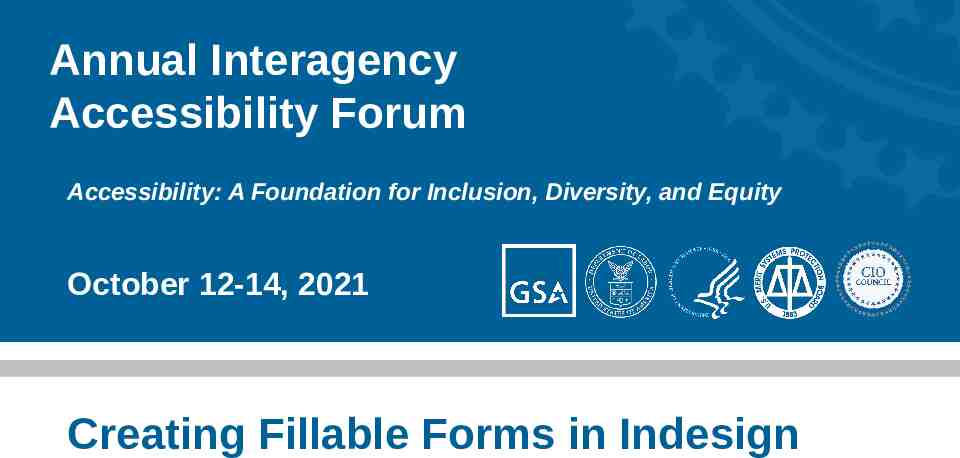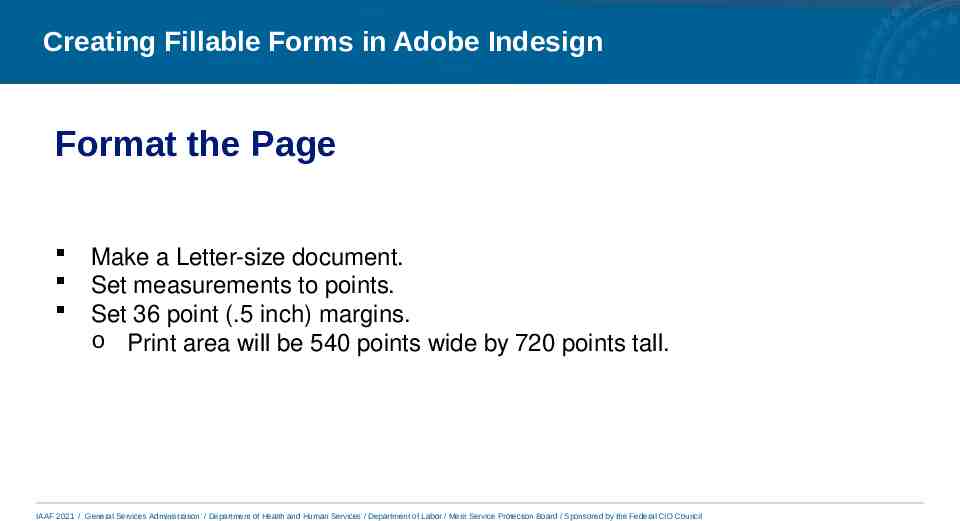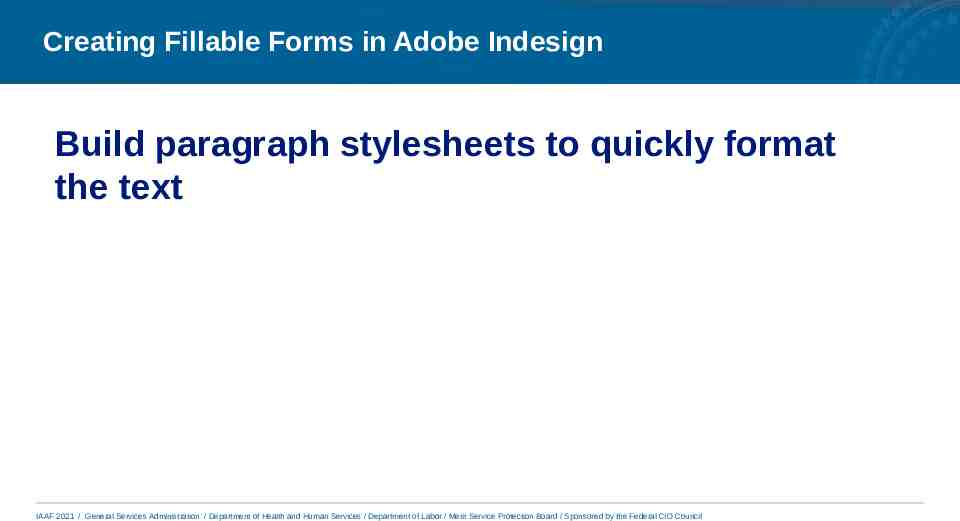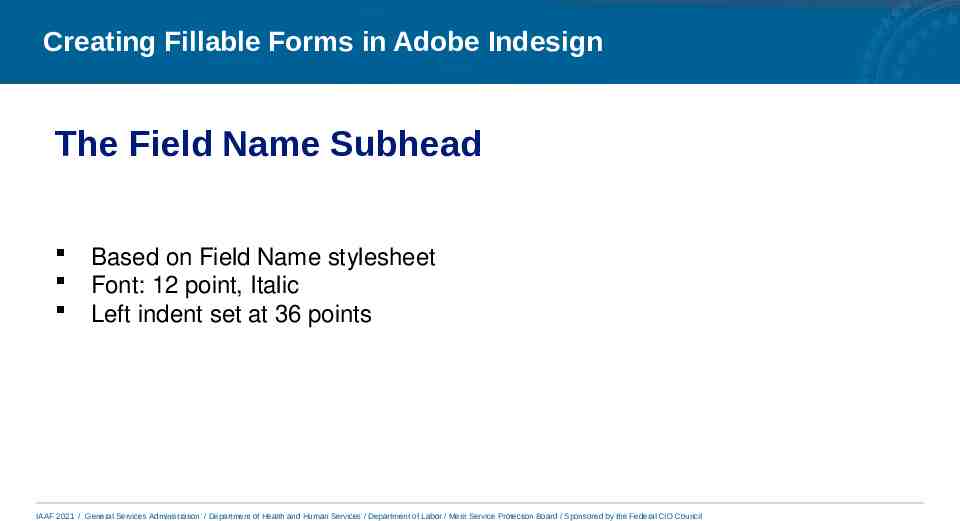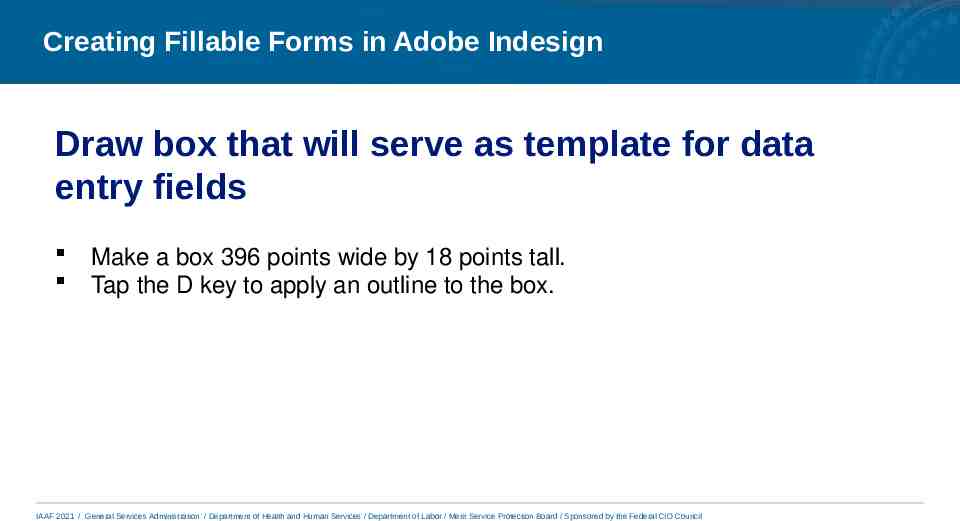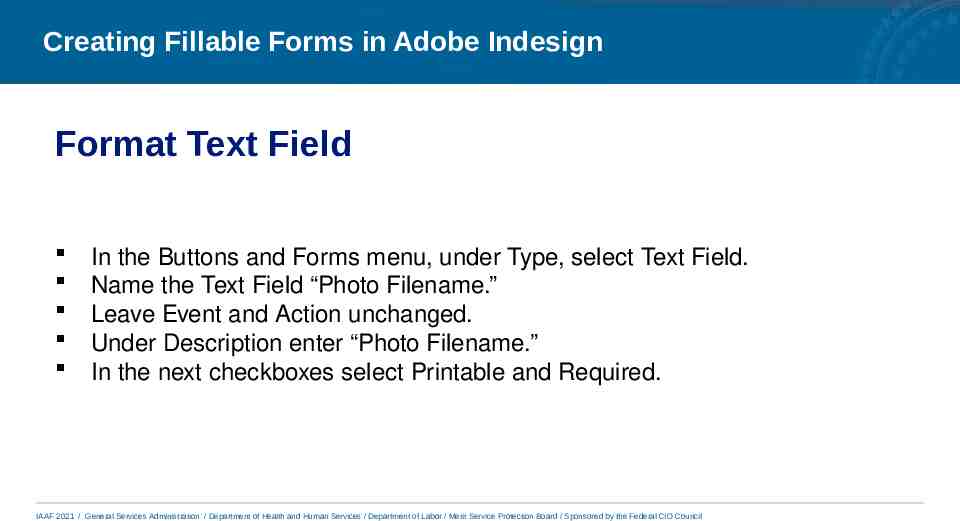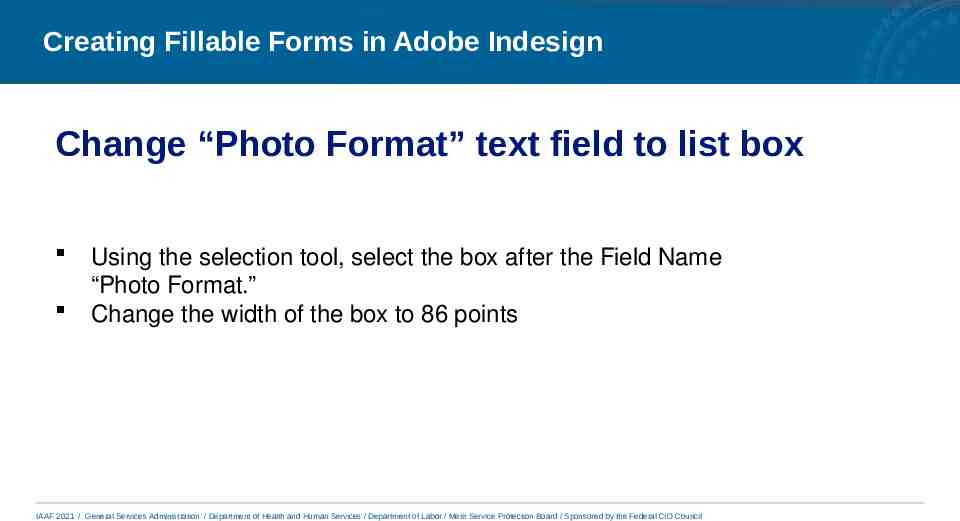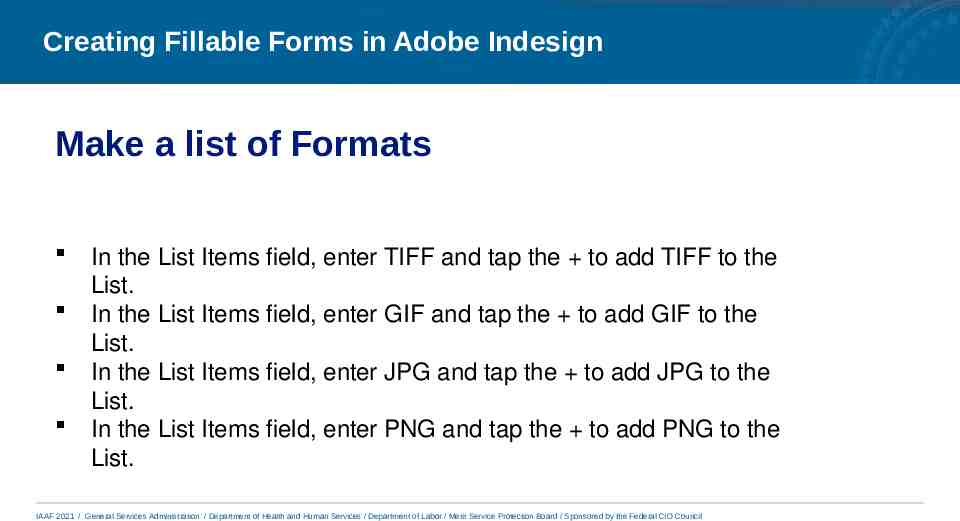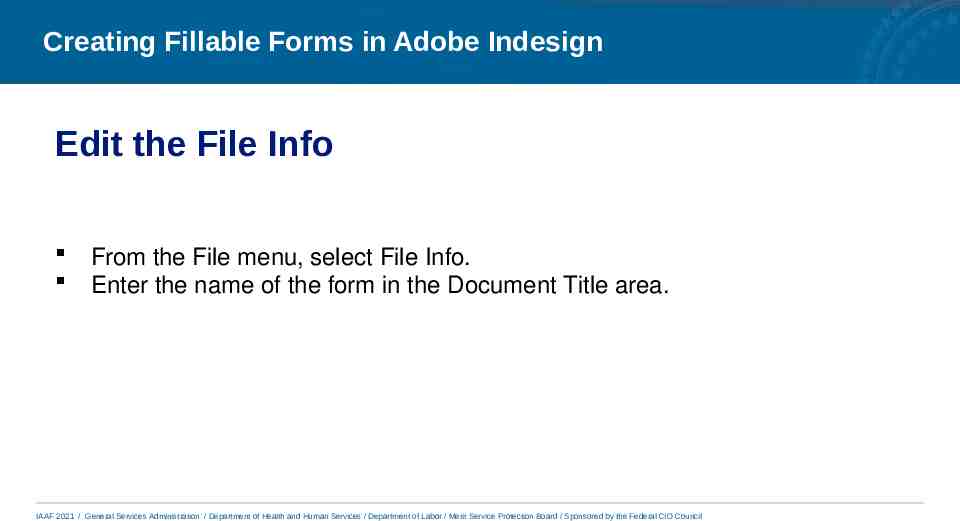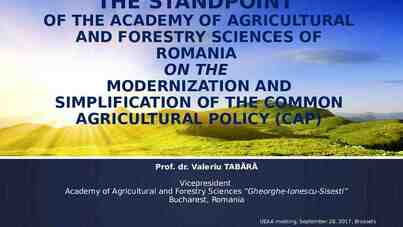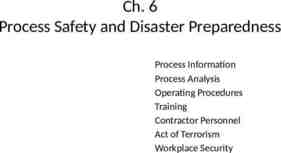Annual Interagency Click to edit Master title style Accessibility
35 Slides432.63 KB
Annual Interagency Click to edit Master title style Accessibility Forum Click to edit Subtitle Accessibility: A Foundation for Inclusion, Diversity, and Equity October 12-14, 2021 Creating Fillable Forms in Indesign
Creating Fillable Forms in Adobe Indesign What This Training Covers Import text file (link to text file) Simple formatting of text using stylesheets Creating input fields Making input fields inline Adding text hints and alt text to input fields Exporting a 508 compliant to Acrobat PDF Proofing (and finetuning) in Acrobat IAAF 2021 / General Services Administration / Department of Health and Human Services / Department of Labor / Merit Service Protection Board / Sponsored by the Federal CIO Council 2
Creating Fillable Forms in Adobe Indesign Format the Page Make a Letter-size document. Set measurements to points. Set 36 point (.5 inch) margins. o Print area will be 540 points wide by 720 points tall. IAAF 2021 / General Services Administration / Department of Health and Human Services / Department of Labor / Merit Service Protection Board / Sponsored by the Federal CIO Council
Creating Fillable Forms in Adobe Indesign Import the simple text file IAAF 2021 / General Services Administration / Department of Health and Human Services / Department of Labor / Merit Service Protection Board / Sponsored by the Federal CIO Council
Creating Fillable Forms in Adobe Indesign Show Hidden Characters Under the Type menu select Show Hidden Characters. IAAF 2021 / General Services Administration / Department of Health and Human Services / Department of Labor / Merit Service Protection Board / Sponsored by the Federal CIO Council
Creating Fillable Forms in Adobe Indesign Build paragraph stylesheets to quickly format the text IAAF 2021 / General Services Administration / Department of Health and Human Services / Department of Labor / Merit Service Protection Board / Sponsored by the Federal CIO Council
Creating Fillable Forms in Adobe Indesign The Basic Paragraph Stylesheet Font: Times Bold Tab stop: right-aligned at 144px. IAAF 2021 / General Services Administration / Department of Health and Human Services / Department of Labor / Merit Service Protection Board / Sponsored by the Federal CIO Council
Creating Fillable Forms in Adobe Indesign The Title Stylesheet Font: 24 point Helvetica Bold Left indent 144 points Space after: 24 points Rule below: 2 points with 12 point offset IAAF 2021 / General Services Administration / Department of Health and Human Services / Department of Labor / Merit Service Protection Board / Sponsored by the Federal CIO Council
Creating Fillable Forms in Adobe Indesign The Field Name stylesheet Based on Basic Paragraph Stylesheet Font: 12 point Bold Leading: 30 point leading Tab: Right-align, 144 points IAAF 2021 / General Services Administration / Department of Health and Human Services / Department of Labor / Merit Service Protection Board / Sponsored by the Federal CIO Council
Creating Fillable Forms in Adobe Indesign The Field Name Subhead Based on Field Name stylesheet Font: 12 point, Italic Left indent set at 36 points IAAF 2021 / General Services Administration / Department of Health and Human Services / Department of Labor / Merit Service Protection Board / Sponsored by the Federal CIO Council
Creating Fillable Forms in Adobe Indesign The Description stylesheet Font: 9 point Helvetica italic Leading: 12 point Left indent: 144 points IAAF 2021 / General Services Administration / Department of Health and Human Services / Department of Labor / Merit Service Protection Board / Sponsored by the Federal CIO Council
Creating Fillable Forms in Adobe Indesign The Additional-text stylesheet Font: 9 point Helvetica Serif Leading: 12 point No indent IAAF 2021 / General Services Administration / Department of Health and Human Services / Department of Labor / Merit Service Protection Board / Sponsored by the Federal CIO Council
Creating Fillable Forms in Adobe Indesign Format Text Apply Styles Insert tabs after each Field Name. IAAF 2021 / General Services Administration / Department of Health and Human Services / Department of Labor / Merit Service Protection Board / Sponsored by the Federal CIO Council
Creating Fillable Forms in Adobe Indesign Draw box that will serve as template for data entry fields Make a box 396 points wide by 18 points tall. Tap the D key to apply an outline to the box. IAAF 2021 / General Services Administration / Department of Health and Human Services / Department of Labor / Merit Service Protection Board / Sponsored by the Federal CIO Council
Creating Fillable Forms in Adobe Indesign Convert box to text field From the window, under the interactive option, select the Buttons and Forms menu. Select the outlined box using the solid selection tool, the topmost tool in the tool bar. IAAF 2021 / General Services Administration / Department of Health and Human Services / Department of Labor / Merit Service Protection Board / Sponsored by the Federal CIO Council
Creating Fillable Forms in Adobe Indesign Format Text Field In the Buttons and Forms menu, under Type, select Text Field. Name the Text Field “Photo Filename.” Leave Event and Action unchanged. Under Description enter “Photo Filename.” In the next checkboxes select Printable and Required. IAAF 2021 / General Services Administration / Department of Health and Human Services / Department of Labor / Merit Service Protection Board / Sponsored by the Federal CIO Council
Creating Fillable Forms in Adobe Indesign Make the Text Field an inline text object Select the text field with the selection tool and cut it using the cut command. Using the cursor tool, place the cursor at the tab marker after “Photo Filename.” Use the paste command to insert the text field into the flow of text. IAAF 2021 / General Services Administration / Department of Health and Human Services / Department of Labor / Merit Service Protection Board / Sponsored by the Federal CIO Council
Creating Fillable Forms in Adobe Indesign Check the work so far IAAF 2021 / General Services Administration / Department of Health and Human Services / Department of Labor / Merit Service Protection Board / Sponsored by the Federal CIO Council
Creating Fillable Forms in Adobe Indesign Change “Agency if not FS” text field to list box Using the selection tool, select the box after the Field Name “Agency if Not FS.” Change the width of the box to 86 points In the Buttons and Forms menu, change the Type to List Box IAAF 2021 / General Services Administration / Department of Health and Human Services / Department of Labor / Merit Service Protection Board / Sponsored by the Federal CIO Council
Creating Fillable Forms in Adobe Indesign Make a List of Agencies In the List Items field, enter USDA and tap the to add USDA to the List. In the List Items field, enter NASA and tap the to add NASA to the List. In the List Items field, enter DOI and tap the to add DOI to the List. You can add as many as you wish. IAAF 2021 / General Services Administration / Department of Health and Human Services / Department of Labor / Merit Service Protection Board / Sponsored by the Federal CIO Council
Creating Fillable Forms in Adobe Indesign Change “Photo Format” text field to list box Using the selection tool, select the box after the Field Name “Photo Format.” Change the width of the box to 86 points IAAF 2021 / General Services Administration / Department of Health and Human Services / Department of Labor / Merit Service Protection Board / Sponsored by the Federal CIO Council
Creating Fillable Forms in Adobe Indesign Make a list of Formats In the List Items field, enter TIFF and tap the to add TIFF to the List. In the List Items field, enter GIF and tap the to add GIF to the List. In the List Items field, enter JPG and tap the to add JPG to the List. In the List Items field, enter PNG and tap the to add PNG to the List. IAAF 2021 / General Services Administration / Department of Health and Human Services / Department of Labor / Merit Service Protection Board / Sponsored by the Federal CIO Council
Creating Fillable Forms in Adobe Indesign Resize “Format,” “Size” and “Resolution”” text fields. Using the selection tool, select the box after each Field Name. Change the width of the selected box to 86 points. IAAF 2021 / General Services Administration / Department of Health and Human Services / Department of Labor / Merit Service Protection Board / Sponsored by the Federal CIO Council
Creating Fillable Forms in Adobe Indesign Make a scrollable text field Select the “Photo Caption” text field. In the Properties menu, make the height 60 points (enough space to accommodate 3 lines of text). Leave the width unchanged. In the Properties menu, set the Y value for the top of the box to 344 points. From the Window menu across the top of the screen, open the Text Wrap menu and select the fourth option (“Jump Object.”) On the Buttons and Forms menu make sure that Printable, Required, Multiline and Scrollable are selected. IAAF 2021 / General Services Administration / Department of Health and Human Services / Department of Labor / Merit Service Protection Board / Sponsored by the Federal CIO Council
Creating Fillable Forms in Adobe Indesign Add remaining fields Using the text tool, place the cursor at the tab marker following each remaining Field Name. Using the Paste command, insert the text field into the body of the text. Select the text field with the selection tool. On the buttons and Forms menu, enter the appropriate Field Name into both the Name and Description. IAAF 2021 / General Services Administration / Department of Health and Human Services / Department of Labor / Merit Service Protection Board / Sponsored by the Federal CIO Council
Creating Fillable Forms in Adobe Indesign Add an Email Button Copy the text field from the “Submitted By” field name. Paste the text field into a new line below “Submitted By.” Resize the box so the width is 86 points, leaving the height unchanged. Change the color of the box IAAF 2021 / General Services Administration / Department of Health and Human Services / Department of Labor / Merit Service Protection Board / Sponsored by the Federal CIO Council
Creating Fillable Forms in Adobe Indesign Add text to box Hover the cursor tool over the edge of the box and click to convert it to a text box. Type the word “Submit” into the box and format it. IAAF 2021 / General Services Administration / Department of Health and Human Services / Department of Labor / Merit Service Protection Board / Sponsored by the Federal CIO Council
Creating Fillable Forms in Adobe Indesign Add email function to box Using the selection tool, select the box. From the Buttons and Form menu, change the Type to Button. Change the name to Submit. Click the “ ” next to Action and select Submit Form. In the space after URL enter mailto: plus your email address. Under Description enter “Submit Button.” IAAF 2021 / General Services Administration / Department of Health and Human Services / Department of Labor / Merit Service Protection Board / Sponsored by the Federal CIO Council
Creating Fillable Forms in Adobe Indesign Add Inline Logo Use place command to place logo on page. Position logo in upper left corner of page margin. Click on the small blue box on the upper right of the logo’s selection frame and drag it until you can see a cursor to the left of the Title. Let go of the mouse to anchor the logo inline. IAAF 2021 / General Services Administration / Department of Health and Human Services / Department of Labor / Merit Service Protection Board / Sponsored by the Federal CIO Council
Creating Fillable Forms in Adobe Indesign Create an Article for export Open the Article menu. Using the selection tool, click on the text box (the entire page) and drag it onto the article menu. Name the new article “Fillable Form.” From the flyout menu on the article menu, select “Use for Tagging Order in Tagged PDF.” IAAF 2021 / General Services Administration / Department of Health and Human Services / Department of Labor / Merit Service Protection Board / Sponsored by the Federal CIO Council
Creating Fillable Forms in Adobe Indesign Edit the File Info From the File menu, select File Info. Enter the name of the form in the Document Title area. IAAF 2021 / General Services Administration / Department of Health and Human Services / Department of Labor / Merit Service Protection Board / Sponsored by the Federal CIO Council
Creating Fillable Forms in Adobe Indesign Export the PDF From the File menu, select Export. Selection Adobe PDF (interactive) In the Export Dialogue box under General select Create Tagged PDF and Use Structure for Tab Order In the Export Dialogue box under Advanced and the option Display Title, select Document Title. Click on Export. PDF should open in Acrobat. IAAF 2021 / General Services Administration / Department of Health and Human Services / Department of Labor / Merit Service Protection Board / Sponsored by the Federal CIO Council
Creating Fillable Forms in Adobe Indesign Check accessibility in Acrobat. IAAF 2021 / General Services Administration / Department of Health and Human Services / Department of Labor / Merit Service Protection Board / Sponsored by the Federal CIO Council
Creating Fillable Forms in Adobe Indesign Edit Date Field in Acrobat Select “Prepare Form” from the Tools option under the View menu. Double-click on “Date Field” Select Fornat Select Format Category and the date format you want. Close the dialogue box IAAF 2021 / General Services Administration / Department of Health and Human Services / Department of Labor / Merit Service Protection Board / Sponsored by the Federal CIO Council
Creating Fillable Forms in Adobe Indesign Save the form. IAAF 2021 / General Services Administration / Department of Health and Human Services / Department of Labor / Merit Service Protection Board / Sponsored by the Federal CIO Council