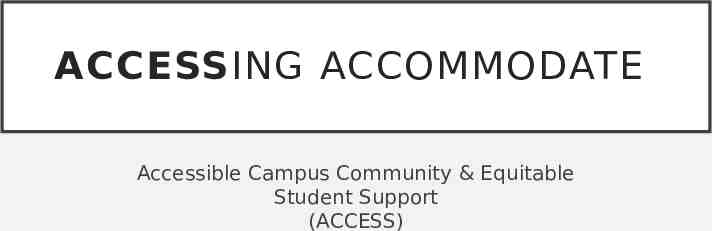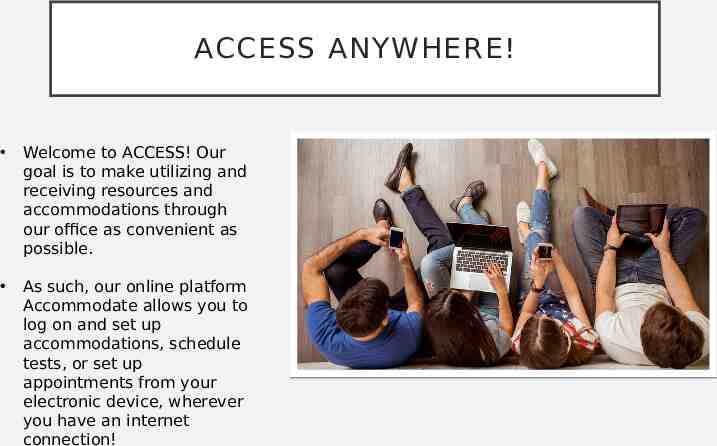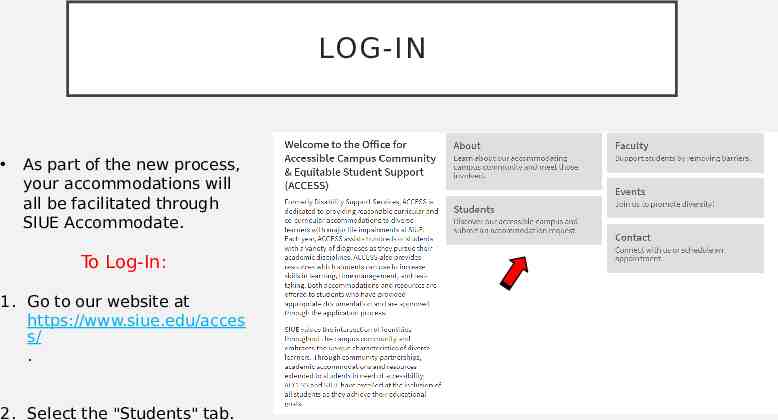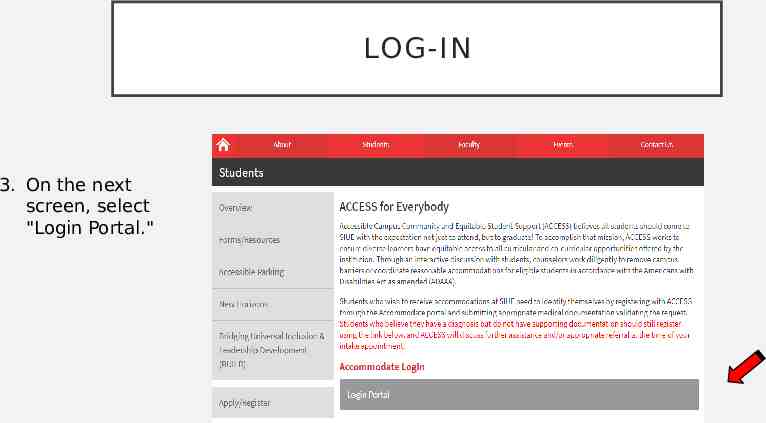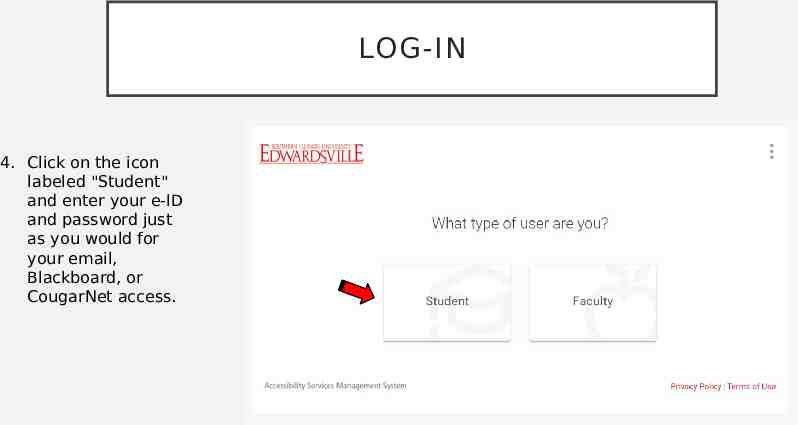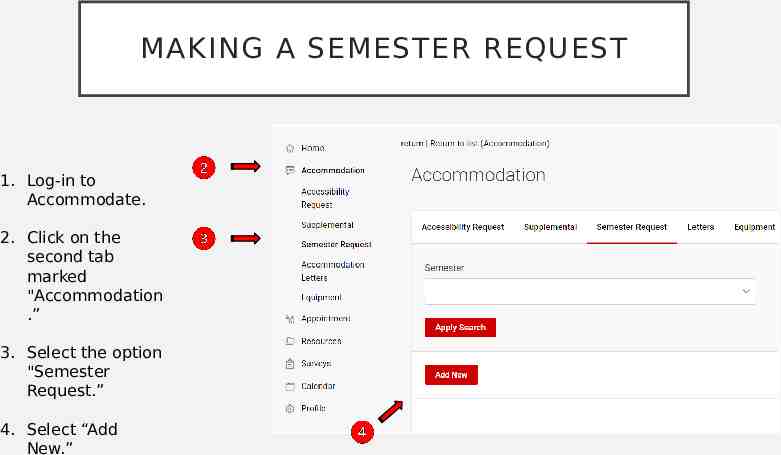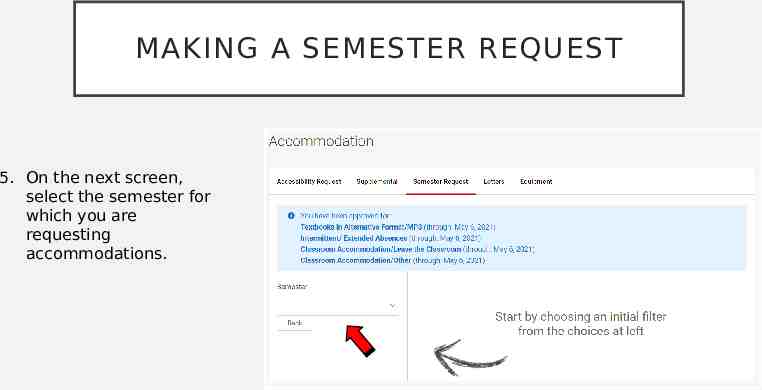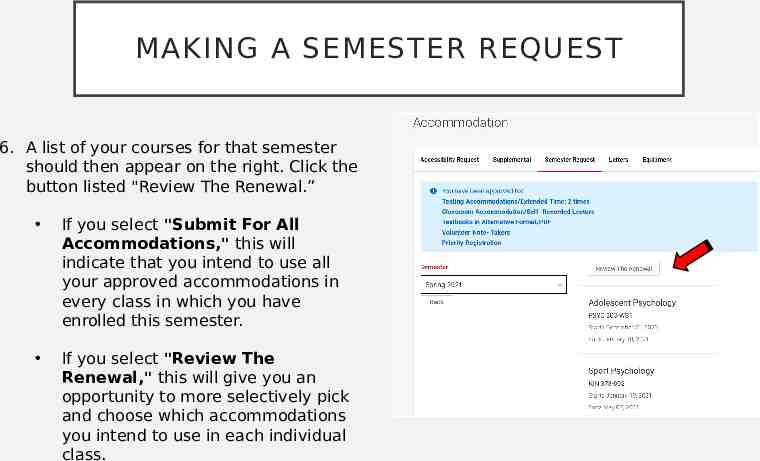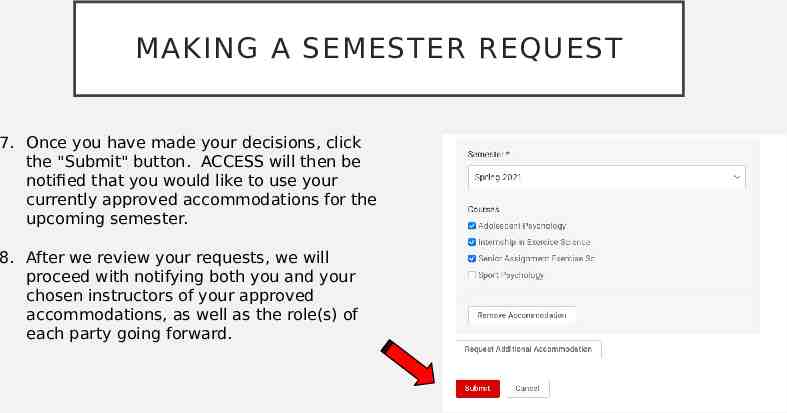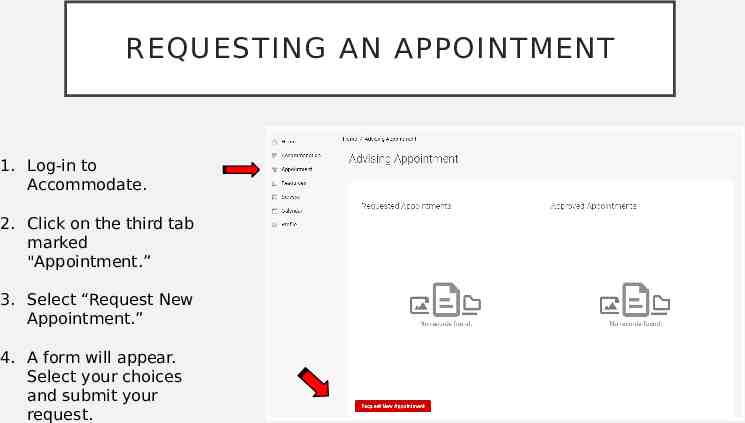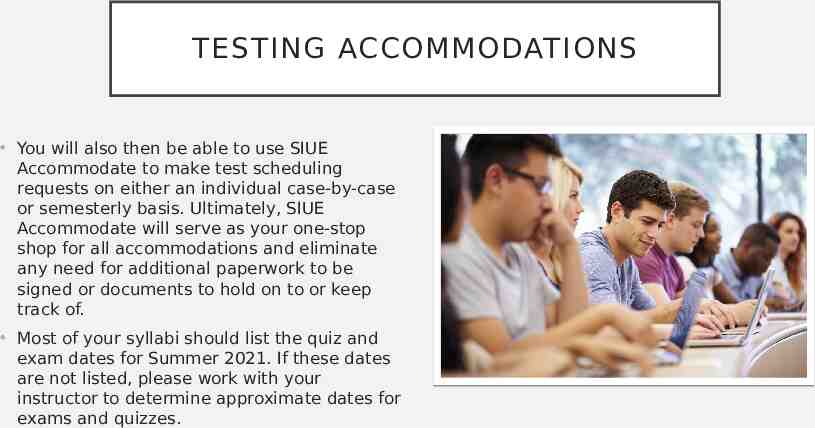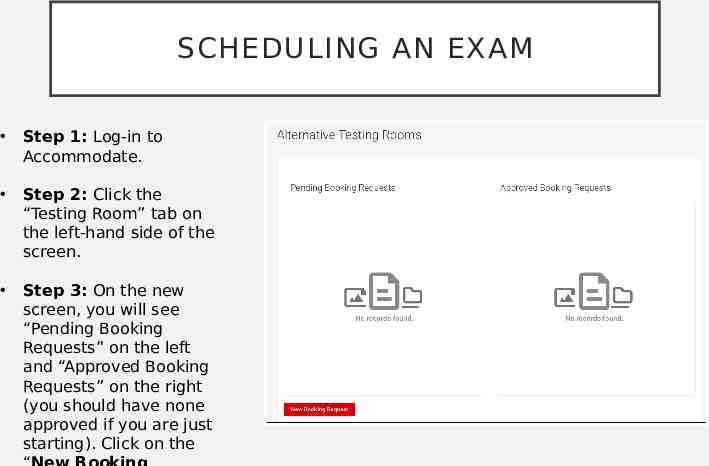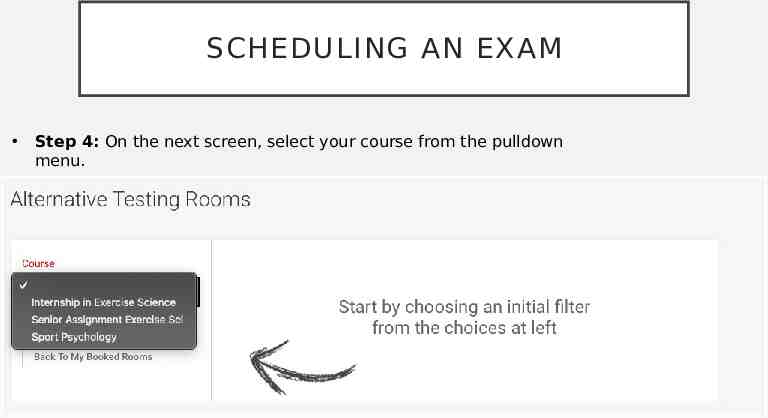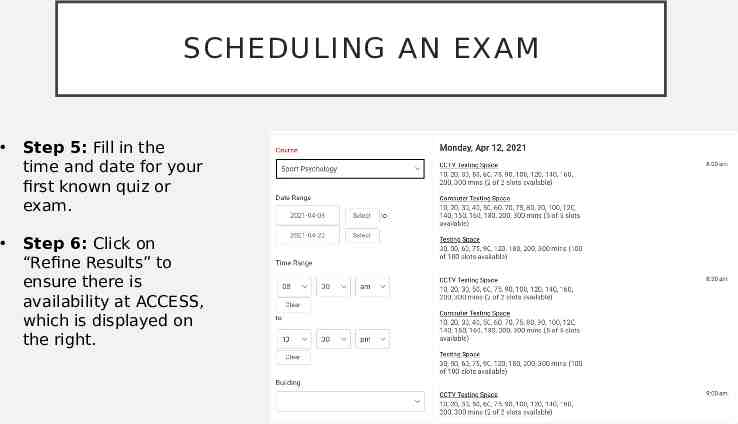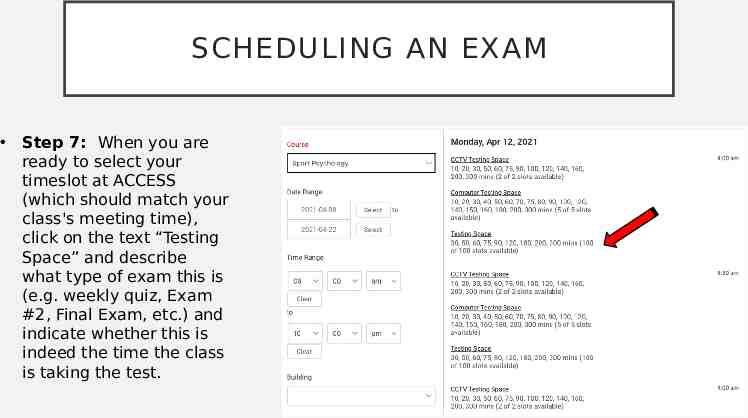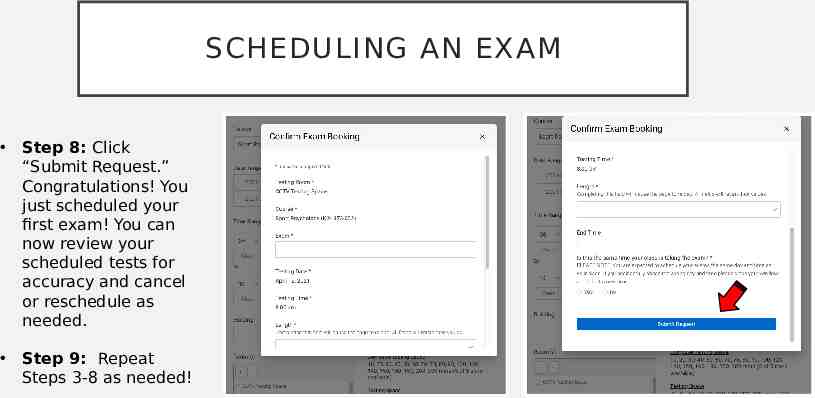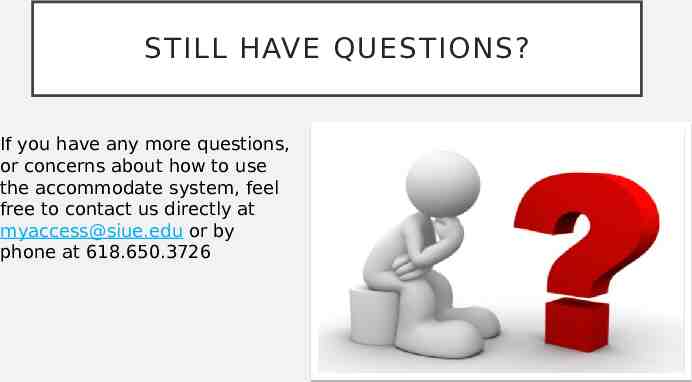ACCESSING ACCOMMODATE Accessible Campus Community & Equitable Student
17 Slides2.19 MB
ACCESSING ACCOMMODATE Accessible Campus Community & Equitable Student Support (ACCESS)
ACCESS ANYWHERE! Welcome to ACCESS! Our goal is to make utilizing and receiving resources and accommodations through our office as convenient as possible. As such, our online platform Accommodate allows you to log on and set up accommodations, schedule tests, or set up appointments from your electronic device, wherever you have an internet connection!
LOG-IN As part of the new process, your accommodations will all be facilitated through SIUE Accommodate. To Log-In: 1. Go to our website at https://www.siue.edu/acces s/ . 2. Select the "Students" tab.
LOG-IN 3. On the next screen, select "Login Portal."
LOG-IN 4. Click on the icon labeled "Student" and enter your e-ID and password just as you would for your email, Blackboard, or CougarNet access.
MAKING A SEMESTER REQUEST 1. Log-in to Accommodate. 2. Click on the second tab marked "Accommodation .” 3. Select the option "Semester Request.” 4. Select “Add New.”
MAKING A SEMESTER REQUEST 5. On the next screen, select the semester for which you are requesting accommodations.
MAKING A SEMESTER REQUEST 6. A list of your courses for that semester should then appear on the right. Click the button listed "Review The Renewal.” If you select "Submit For All Accommodations," this will indicate that you intend to use all your approved accommodations in every class in which you have enrolled this semester. If you select "Review The Renewal," this will give you an opportunity to more selectively pick and choose which accommodations you intend to use in each individual class.
MAKING A SEMESTER REQUEST 7. Once you have made your decisions, click the "Submit" button. ACCESS will then be notified that you would like to use your currently approved accommodations for the upcoming semester. 8. After we review your requests, we will proceed with notifying both you and your chosen instructors of your approved accommodations, as well as the role(s) of each party going forward.
REQUESTING AN APPOINTMENT 1. Log-in to Accommodate. 2. Click on the third tab marked "Appointment.” 3. Select “Request New Appointment.” 4. A form will appear. Select your choices and submit your request.
TESTING ACCOMMODATIONS You will also then be able to use SIUE Accommodate to make test scheduling requests on either an individual case-by-case or semesterly basis. Ultimately, SIUE Accommodate will serve as your one-stop shop for all accommodations and eliminate any need for additional paperwork to be signed or documents to hold on to or keep track of. Most of your syllabi should list the quiz and exam dates for Summer 2021. If these dates are not listed, please work with your instructor to determine approximate dates for exams and quizzes.
SCHEDULING AN EXAM Step 1: Log-in to Accommodate. Step 2: Click the “Testing Room” tab on the left-hand side of the screen. Step 3: On the new screen, you will see “Pending Booking Requests” on the left and “Approved Booking Requests” on the right (you should have none approved if you are just starting). Click on the
SCHEDULING AN EXAM Step 4: On the next screen, select your course from the pulldown menu.
SCHEDULING AN EXAM Step 5: Fill in the time and date for your first known quiz or exam. Step 6: Click on “Refine Results” to ensure there is availability at ACCESS, which is displayed on the right.
SCHEDULING AN EXAM Step 7: When you are ready to select your timeslot at ACCESS (which should match your class's meeting time), click on the text “Testing Space” and describe what type of exam this is (e.g. weekly quiz, Exam #2, Final Exam, etc.) and indicate whether this is indeed the time the class is taking the test.
SCHEDULING AN EXAM Step 8: Click “Submit Request.” Congratulations! You just scheduled your first exam! You can now review your scheduled tests for accuracy and cancel or reschedule as needed. Step 9: Repeat Steps 3-8 as needed!
STILL HAVE QUESTIONS? If you have any more questions, or concerns about how to use the accommodate system, feel free to contact us directly at [email protected] or by phone at 618.650.3726