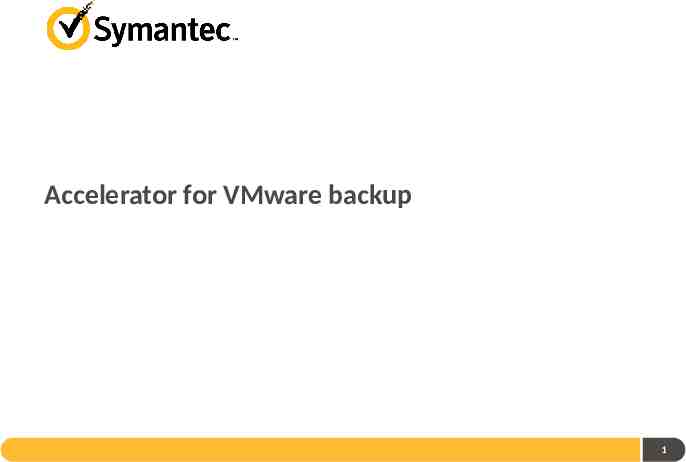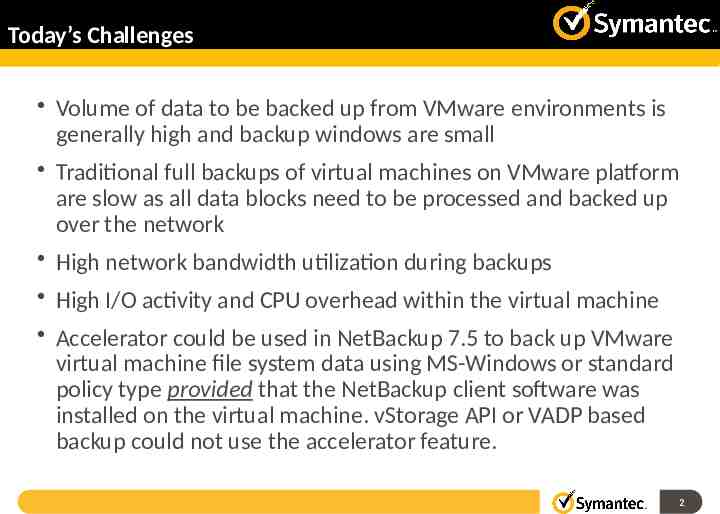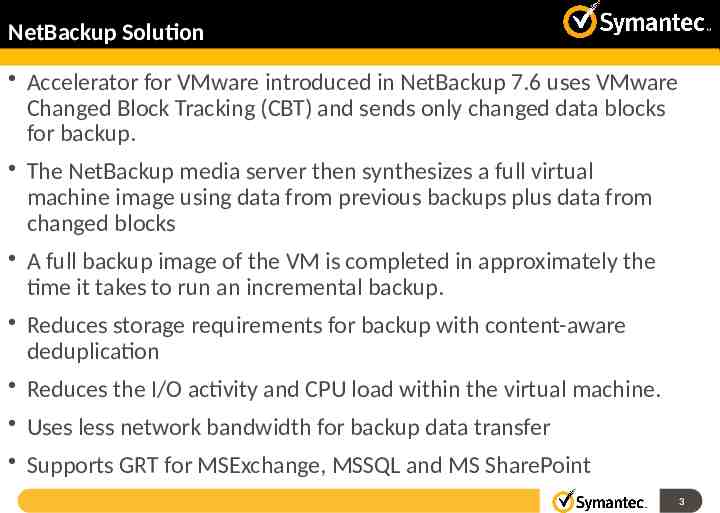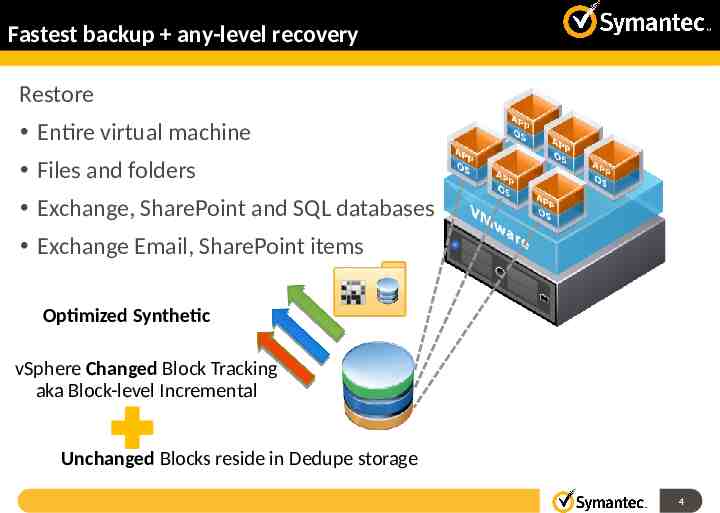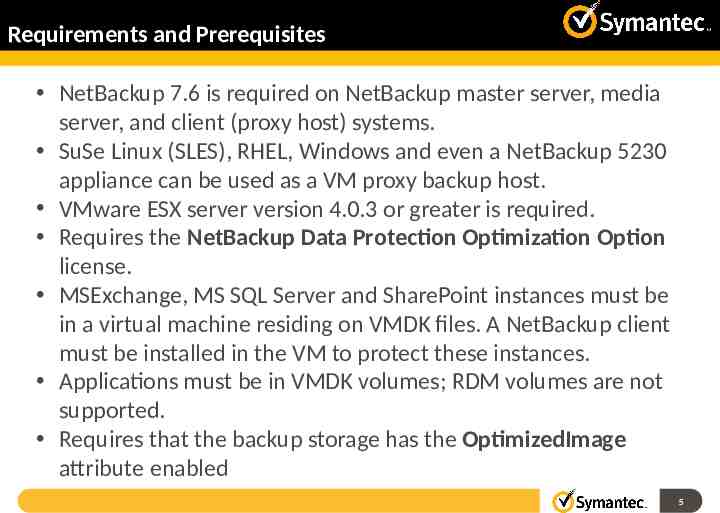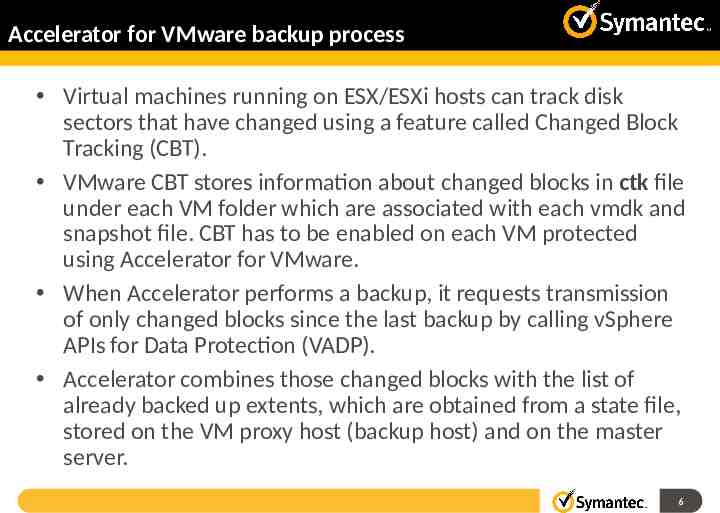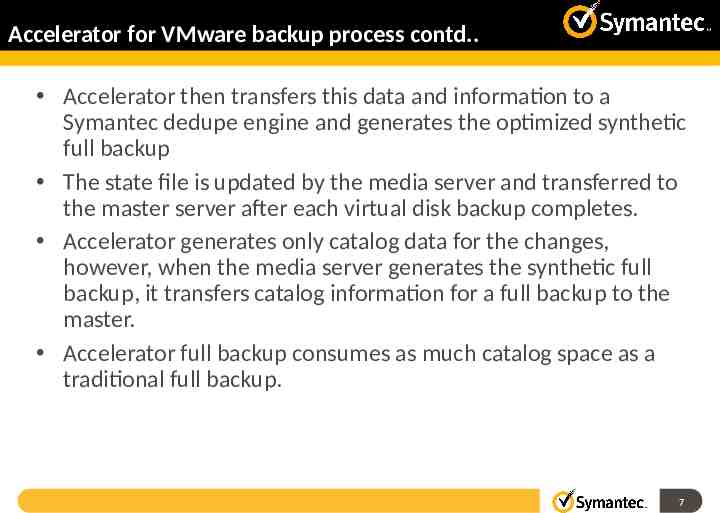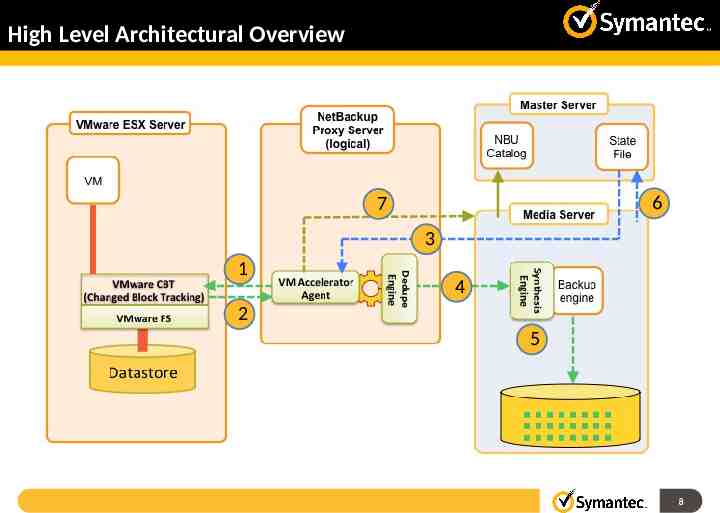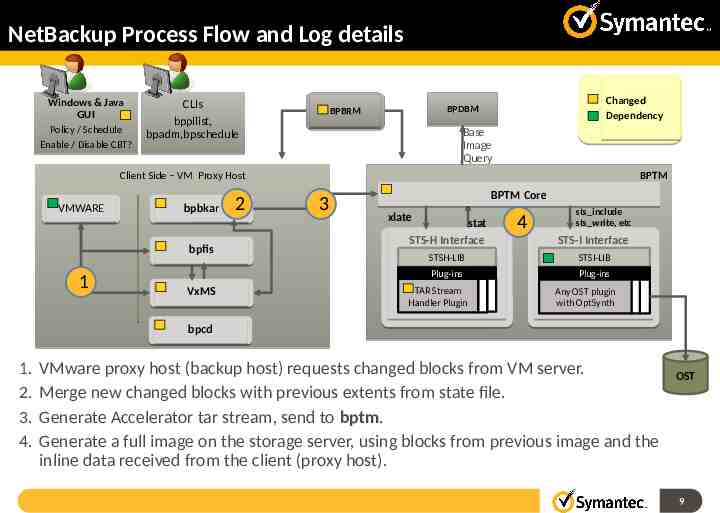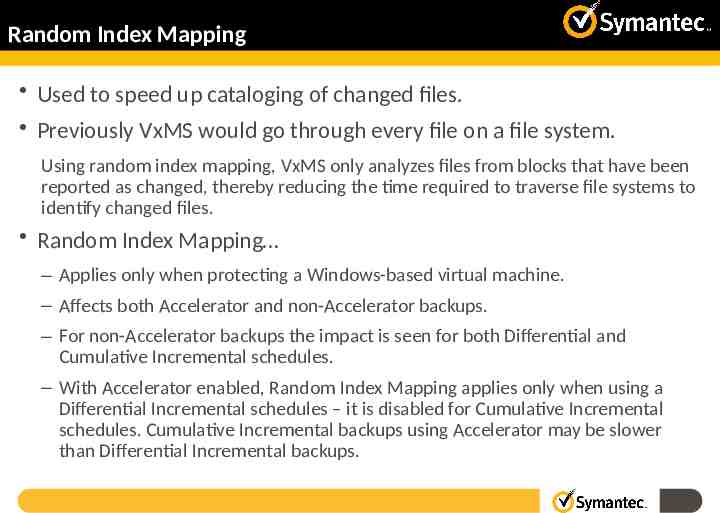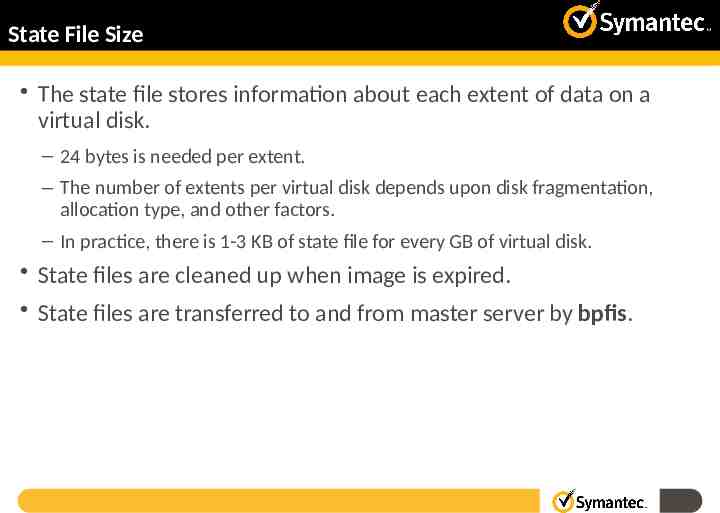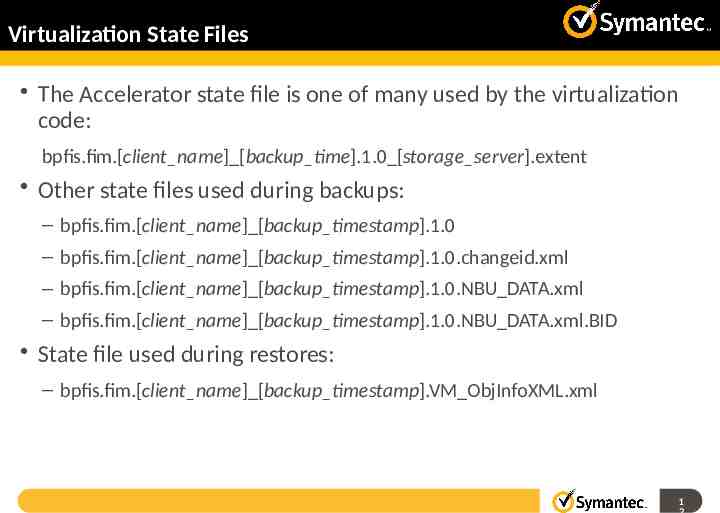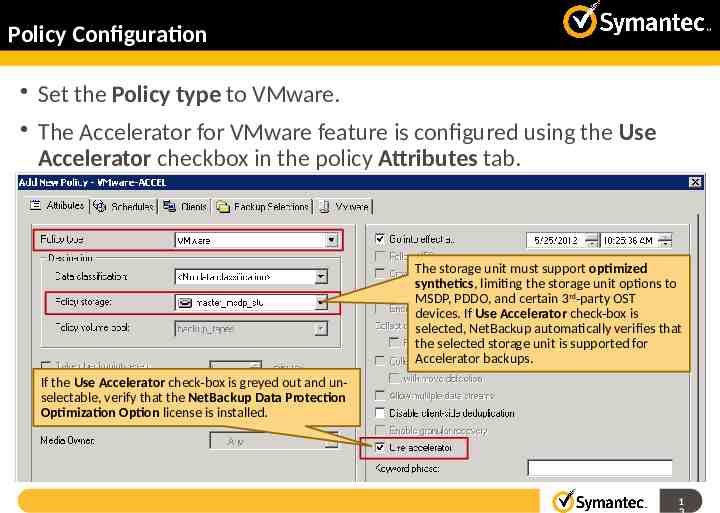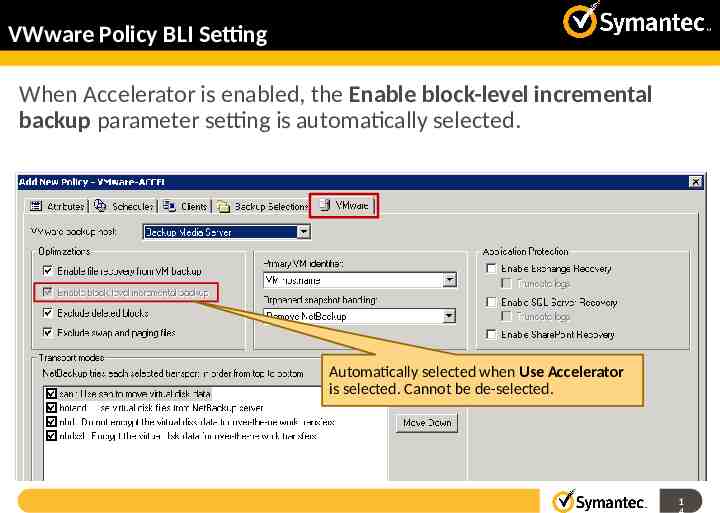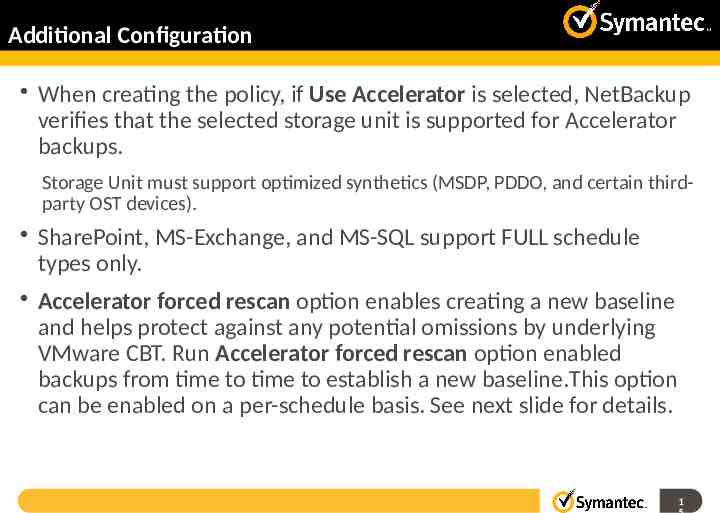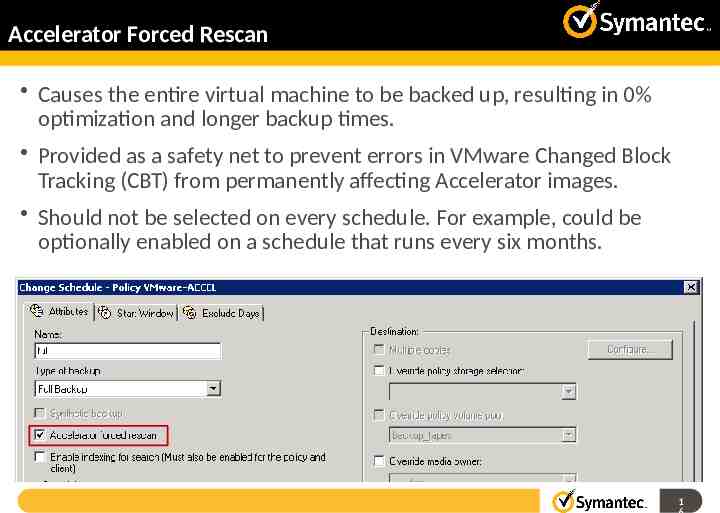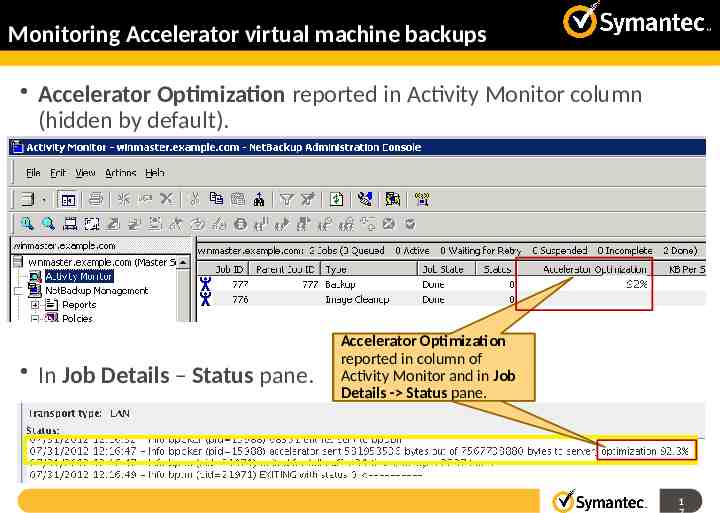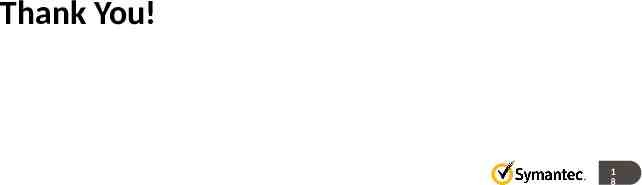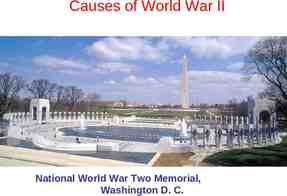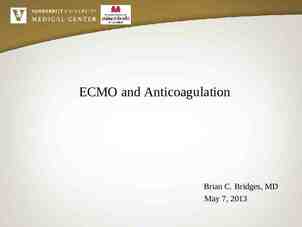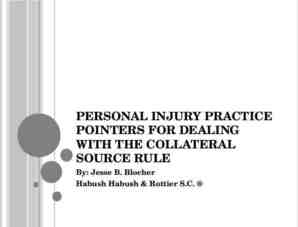Accelerator for VMware backup 1
18 Slides889.56 KB
Accelerator for VMware backup 1
Today’s Challenges Volume of data to be backed up from VMware environments is generally high and backup windows are small Traditional full backups of virtual machines on VMware platform are slow as all data blocks need to be processed and backed up over the network High network bandwidth utilization during backups High I/O activity and CPU overhead within the virtual machine Accelerator could be used in NetBackup 7.5 to back up VMware virtual machine file system data using MS-Windows or standard policy type provided that the NetBackup client software was installed on the virtual machine. vStorage API or VADP based backup could not use the accelerator feature. 2
NetBackup Solution Accelerator for VMware introduced in NetBackup 7.6 uses VMware Changed Block Tracking (CBT) and sends only changed data blocks for backup. The NetBackup media server then synthesizes a full virtual machine image using data from previous backups plus data from changed blocks A full backup image of the VM is completed in approximately the time it takes to run an incremental backup. Reduces storage requirements for backup with content-aware deduplication Reduces the I/O activity and CPU load within the virtual machine. Uses less network bandwidth for backup data transfer Supports GRT for MSExchange, MSSQL and MS SharePoint 3
Fastest backup any-level recovery Restore Entire virtual machine Files and folders Exchange, SharePoint and SQL databases Exchange Email, SharePoint items Optimized Synthetic vSphere Changed Block Tracking aka Block-level Incremental Unchanged Blocks reside in Dedupe storage 4
Requirements and Prerequisites NetBackup 7.6 is required on NetBackup master server, media server, and client (proxy host) systems. SuSe Linux (SLES), RHEL, Windows and even a NetBackup 5230 appliance can be used as a VM proxy backup host. VMware ESX server version 4.0.3 or greater is required. Requires the NetBackup Data Protection Optimization Option license. MSExchange, MS SQL Server and SharePoint instances must be in a virtual machine residing on VMDK files. A NetBackup client must be installed in the VM to protect these instances. Applications must be in VMDK volumes; RDM volumes are not supported. Requires that the backup storage has the OptimizedImage attribute enabled 5
Accelerator for VMware backup process Virtual machines running on ESX/ESXi hosts can track disk sectors that have changed using a feature called Changed Block Tracking (CBT). VMware CBT stores information about changed blocks in ctk file under each VM folder which are associated with each vmdk and snapshot file. CBT has to be enabled on each VM protected using Accelerator for VMware. When Accelerator performs a backup, it requests transmission of only changed blocks since the last backup by calling vSphere APIs for Data Protection (VADP). Accelerator combines those changed blocks with the list of already backed up extents, which are obtained from a state file, stored on the VM proxy host (backup host) and on the master server. 6
Accelerator for VMware backup process contd. Accelerator then transfers this data and information to a Symantec dedupe engine and generates the optimized synthetic full backup The state file is updated by the media server and transferred to the master server after each virtual disk backup completes. Accelerator generates only catalog data for the changes, however, when the media server generates the synthetic full backup, it transfers catalog information for a full backup to the master. Accelerator full backup consumes as much catalog space as a traditional full backup. 7
High Level Architectural Overview 6 7 3 1 4 2 5 8
NetBackup Process Flow and Log details Windows & Java GUI Policy / Schedule Enable / Disable CBT? CLIs bppllist, bpadm,bpschedule Changed Dependency BPDBM BPBRM Base Image Query Client Side – VM Proxy Host VMWARE bpbkar bpfis 1 VxMS 2 BPTM 3 BPTM Core xlate stat STS-H Interface 4 sts include sts write, etc STS-I Interface STSH-LIB STSI-LIB Plug-ins Plug-ins TAR Stream Handler Plugin Any OST plugin with OptSynth bpcd 1. 2. 3. 4. VMware proxy host (backup host) requests changed blocks from VM server. Merge new changed blocks with previous extents from state file. Generate Accelerator tar stream, send to bptm. Generate a full image on the storage server, using blocks from previous image and the inline data received from the client (proxy host). OST 9
Random Index Mapping Used to speed up cataloging of changed files. Previously VxMS would go through every file on a file system. Using random index mapping, VxMS only analyzes files from blocks that have been reported as changed, thereby reducing the time required to traverse file systems to identify changed files. Random Index Mapping – Applies only when protecting a Windows-based virtual machine. – Affects both Accelerator and non-Accelerator backups. – For non-Accelerator backups the impact is seen for both Differential and Cumulative Incremental schedules. – With Accelerator enabled, Random Index Mapping applies only when using a Differential Incremental schedules – it is disabled for Cumulative Incremental schedules. Cumulative Incremental backups using Accelerator may be slower than Differential Incremental backups.
State File Size The state file stores information about each extent of data on a virtual disk. – 24 bytes is needed per extent. – The number of extents per virtual disk depends upon disk fragmentation, allocation type, and other factors. – In practice, there is 1-3 KB of state file for every GB of virtual disk. State files are cleaned up when image is expired. State files are transferred to and from master server by bpfis.
Virtualization State Files The Accelerator state file is one of many used by the virtualization code: bpfis.fim.[client name] [backup time].1.0 [storage server].extent Other state files used during backups: – bpfis.fim.[client name] [backup timestamp].1.0 – bpfis.fim.[client name] [backup timestamp].1.0.changeid.xml – bpfis.fim.[client name] [backup timestamp].1.0.NBU DATA.xml – bpfis.fim.[client name] [backup timestamp].1.0.NBU DATA.xml.BID State file used during restores: – bpfis.fim.[client name] [backup timestamp].VM ObjInfoXML.xml 1 2
Policy Configuration Set the Policy type to VMware. The Accelerator for VMware feature is configured using the Use Accelerator checkbox in the policy Attributes tab. The storage unit must support optimized synthetics, limiting the storage unit options to MSDP, PDDO, and certain 3rd-party OST devices. If Use Accelerator check-box is selected, NetBackup automatically verifies that the selected storage unit is supported for Accelerator backups. If the Use Accelerator check-box is greyed out and unselectable, verify that the NetBackup Data Protection Optimization Option license is installed. 1 3
VWware Policy BLI Setting When Accelerator is enabled, the Enable block-level incremental backup parameter setting is automatically selected. Automatically selected when Use Accelerator is selected. Cannot be de-selected. 1 4
Additional Configuration When creating the policy, if Use Accelerator is selected, NetBackup verifies that the selected storage unit is supported for Accelerator backups. Storage Unit must support optimized synthetics (MSDP, PDDO, and certain thirdparty OST devices). SharePoint, MS-Exchange, and MS-SQL support FULL schedule types only. Accelerator forced rescan option enables creating a new baseline and helps protect against any potential omissions by underlying VMware CBT. Run Accelerator forced rescan option enabled backups from time to time to establish a new baseline.This option can be enabled on a per-schedule basis. See next slide for details. 1 5
Accelerator Forced Rescan Causes the entire virtual machine to be backed up, resulting in 0% optimization and longer backup times. Provided as a safety net to prevent errors in VMware Changed Block Tracking (CBT) from permanently affecting Accelerator images. Should not be selected on every schedule. For example, could be optionally enabled on a schedule that runs every six months. 1 6
Monitoring Accelerator virtual machine backups Accelerator Optimization reported in Activity Monitor column (hidden by default). In Job Details – Status pane. Accelerator Optimization reported in column of Activity Monitor and in Job Details - Status pane. 1 7
Thank You! 1 8