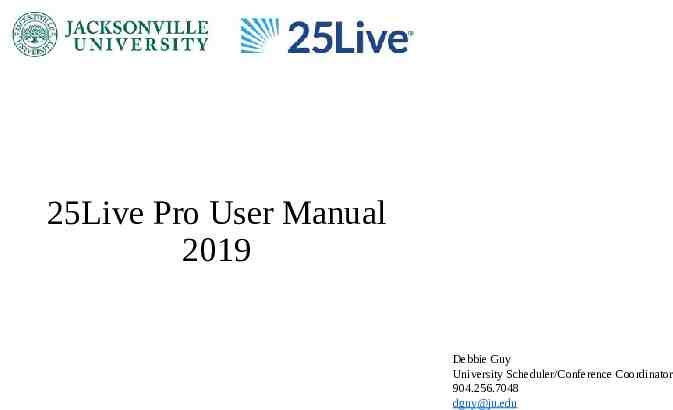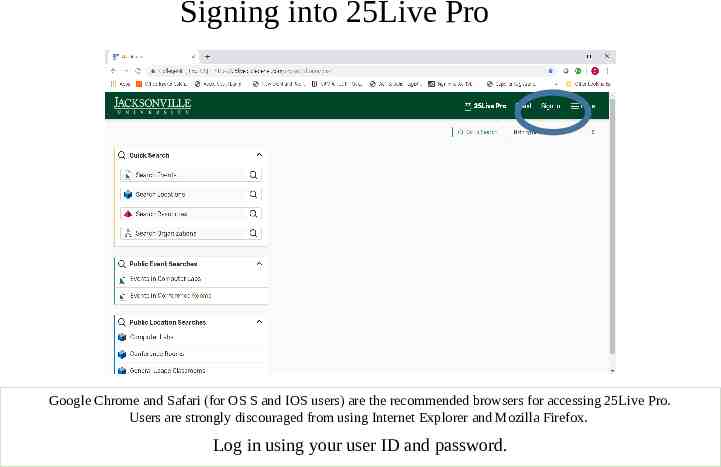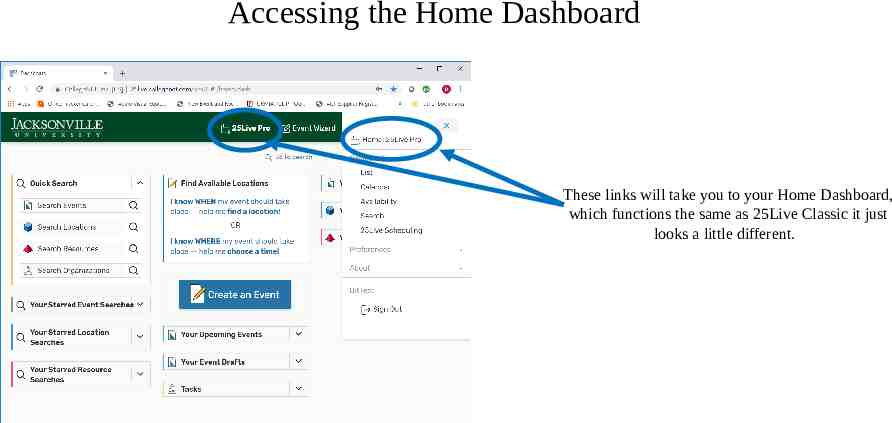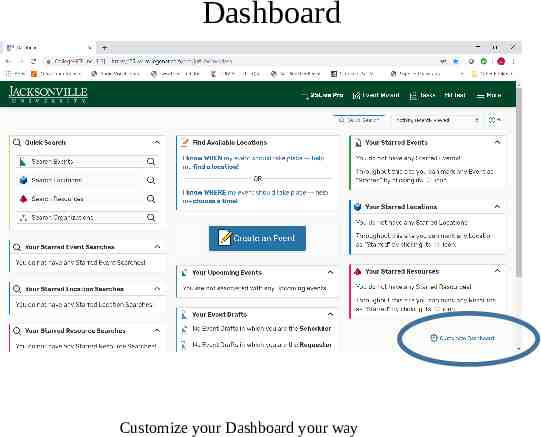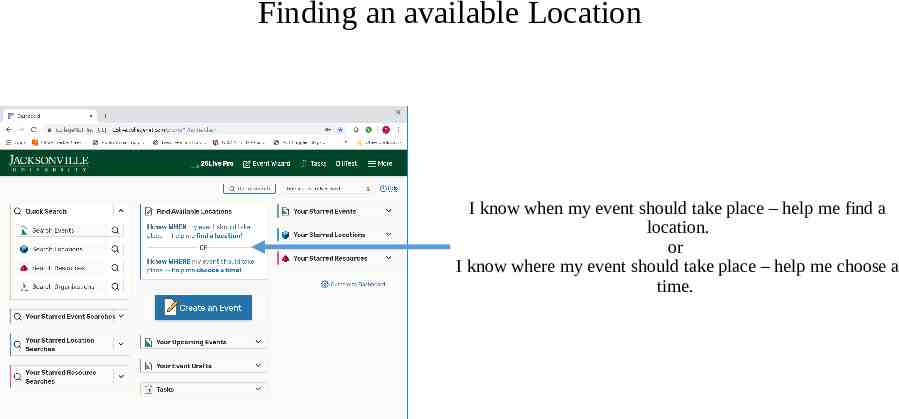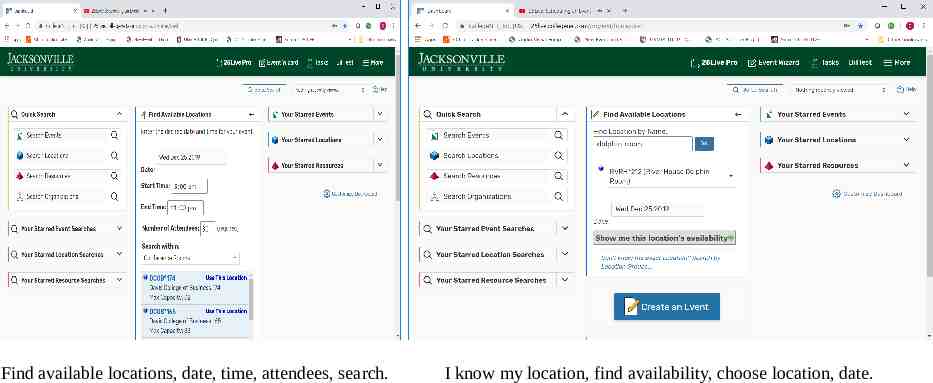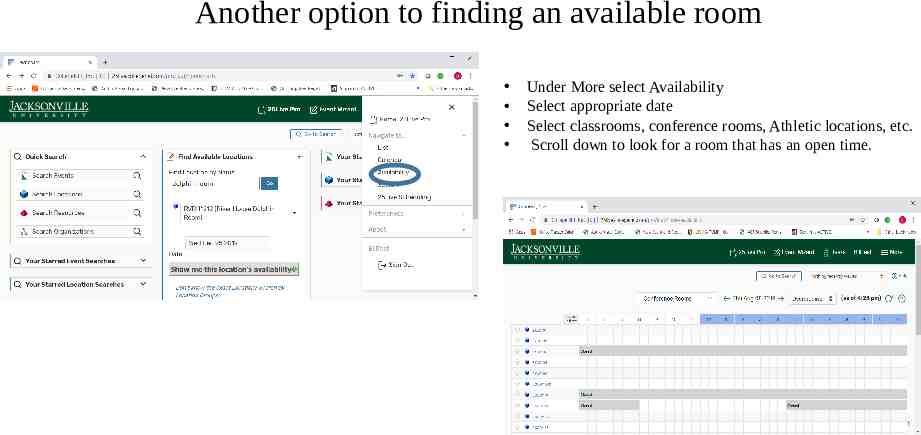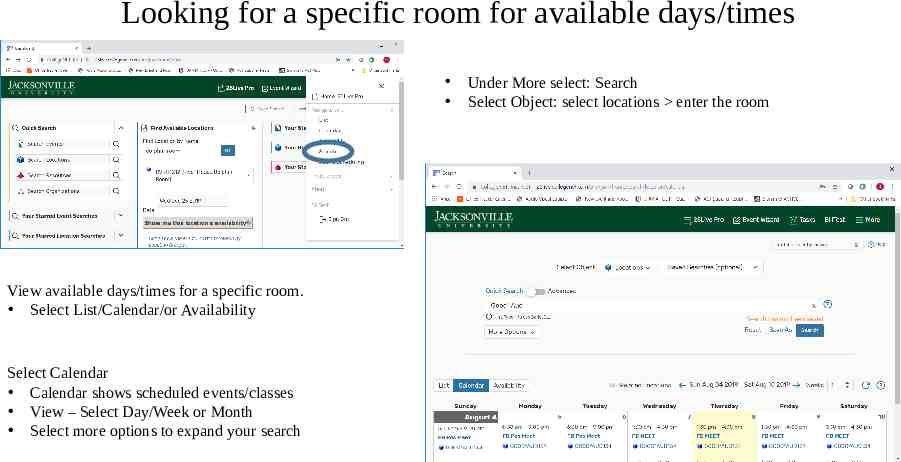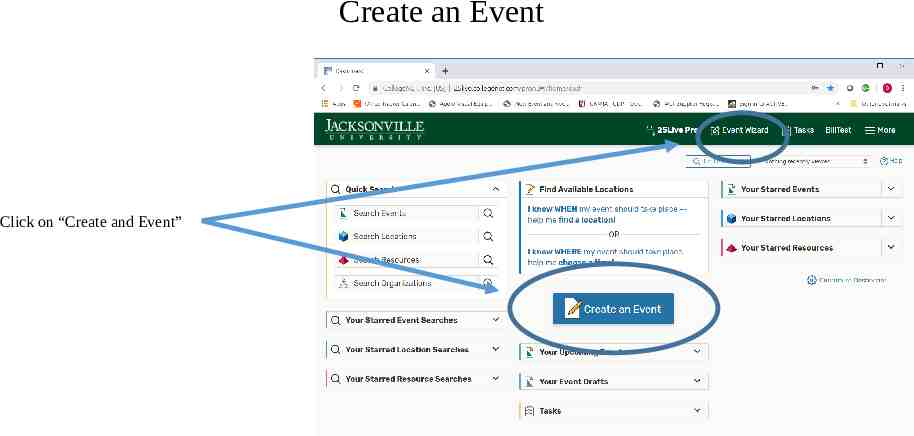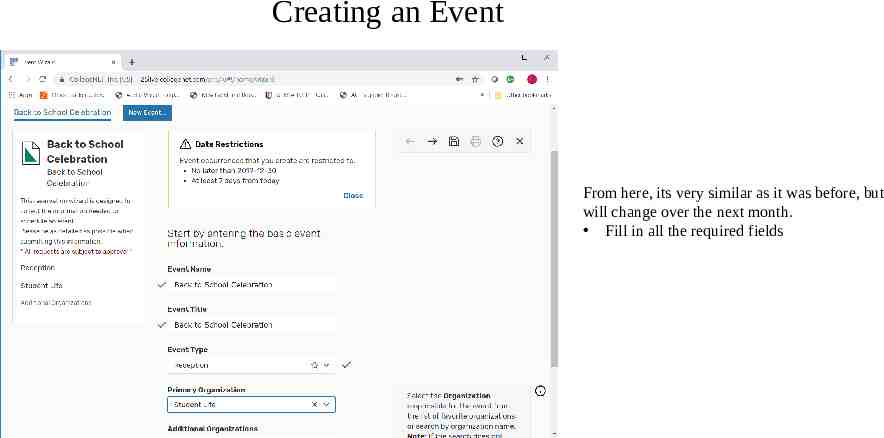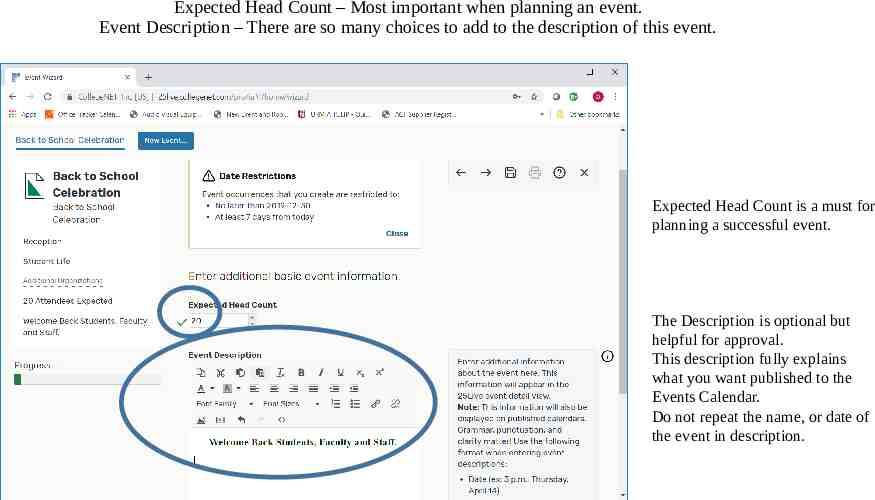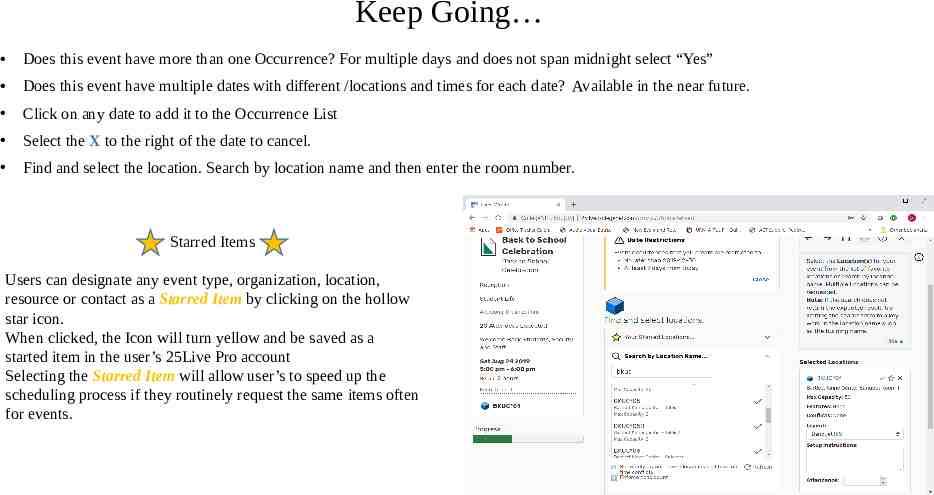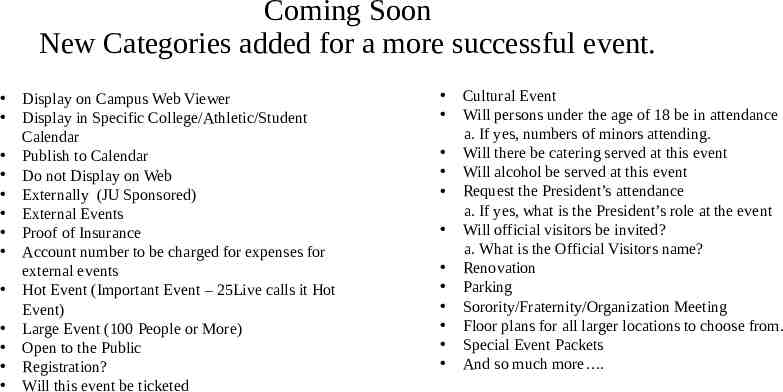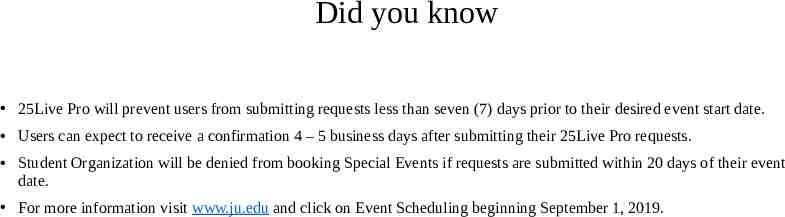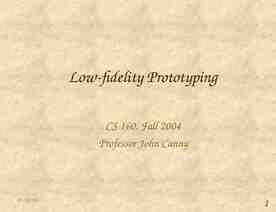25Live Pro User Manual 2019 Debbie Guy University
14 Slides2.30 MB
25Live Pro User Manual 2019 Debbie Guy University Scheduler/Conference Coordinator 904.256.7048 [email protected]
Signing into 25Live Pro Google Chrome and Safari (for OS S and IOS users) are the recommended browsers for accessing 25Live Pro. Users are strongly discouraged from using Internet Explorer and Mozilla Firefox. Log in using your user ID and password.
Accessing the Home Dashboard These links will take you to your Home Dashboard, which functions the same as 25Live Classic it just looks a little different.
Dashboard Customize your Dashboard your way
Finding an available Location I know when my event should take place – help me find a location. or I know where my event should take place – help me choose a time.
Find available locations, date, time, attendees, search. I know my location, find availability, choose location, date.
Another option to finding an available room Under More select Availability Select appropriate date Select classrooms, conference rooms, Athletic locations, etc. Scroll down to look for a room that has an open time.
Looking for a specific room for available days/times View available days/times for a specific room. Select List/Calendar/or Availability Select Calendar Calendar shows scheduled events/classes View – Select Day/Week or Month Select more options to expand your search Under More select: Search Select Object: select locations enter the room
Create an Event Click on “Create and Event”
Creating an Event From here, its very similar as it was before, but will change over the next month. Fill in all the required fields
Expected Head Count – Most important when planning an event. Event Description – There are so many choices to add to the description of this event. Expected Head Count is a must for planning a successful event. The Description is optional but helpful for approval. This description fully explains what you want published to the Events Calendar. Do not repeat the name, or date of the event in description.
Keep Going Does this event have more than one Occurrence? For multiple days and does not span midnight select “Yes” Does this event have multiple dates with different /locations and times for each date? Available in the near future. Click on any date to add it to the Occurrence List Select the X to the right of the date to cancel. Find and select the location. Search by location name and then enter the room number. Starred Items Users can designate any event type, organization, location, resource or contact as a Starred Item by clicking on the hollow star icon. When clicked, the Icon will turn yellow and be saved as a started item in the user’s 25Live Pro account Selecting the Starred Item will allow user’s to speed up the scheduling process if they routinely request the same items often for events.
Coming Soon New Categories added for a more successful event. Display on Campus Web Viewer Display in Specific College/Athletic/Student Calendar Publish to Calendar Do not Display on Web Externally (JU Sponsored) External Events Proof of Insurance Account number to be charged for expenses for external events Hot Event (Important Event – 25Live calls it Hot Event) Large Event (100 People or More) Open to the Public Registration? Will this event be ticketed Cultural Event Will persons under the age of 18 be in attendance a. If yes, numbers of minors attending. Will there be catering served at this event Will alcohol be served at this event Request the President’s attendance a. If yes, what is the President’s role at the event Will official visitors be invited? a. What is the Official Visitors name? Renovation Parking Sorority/Fraternity/Organization Meeting Floor plans for all larger locations to choose from. Special Event Packets And so much more .
Did you know 25Live Pro will prevent users from submitting requests less than seven (7) days prior to their desired event start date. Users can expect to receive a confirmation 4 – 5 business days after submitting their 25Live Pro requests. Student Organization will be denied from booking Special Events if requests are submitted within 20 days of their event date. For more information visit www.ju.edu and click on Event Scheduling beginning September 1, 2019.