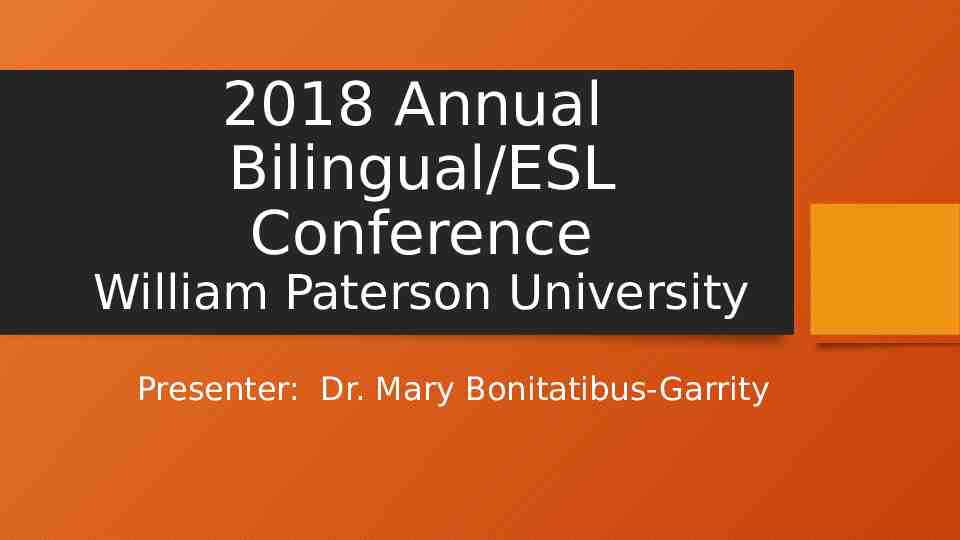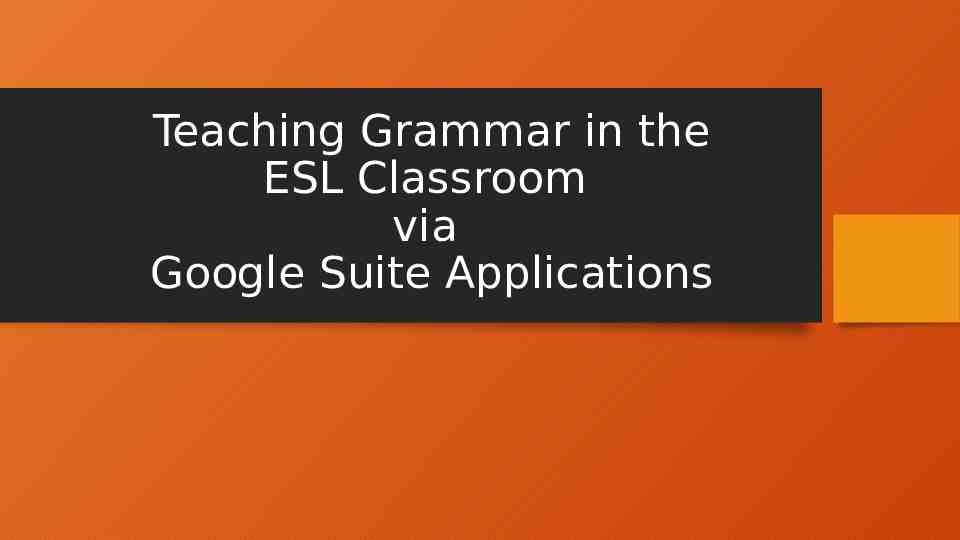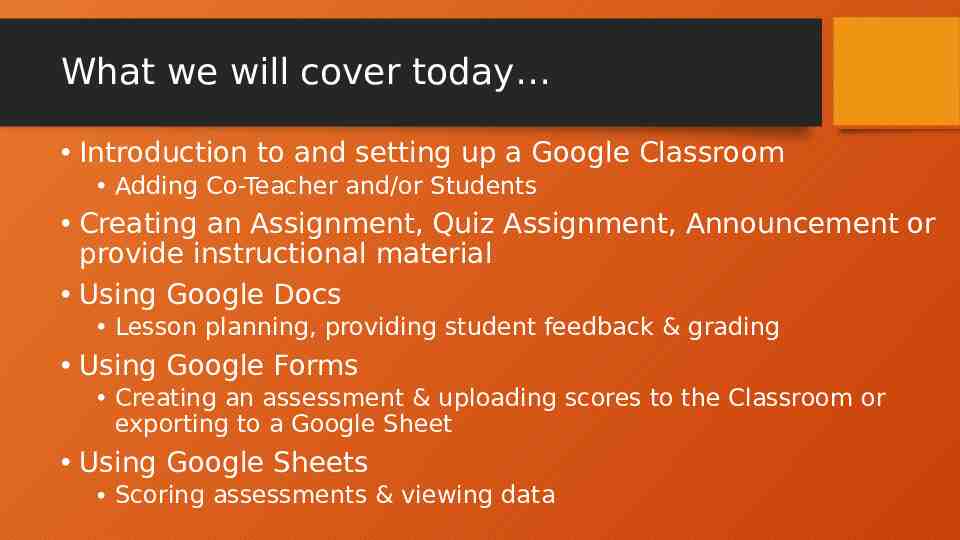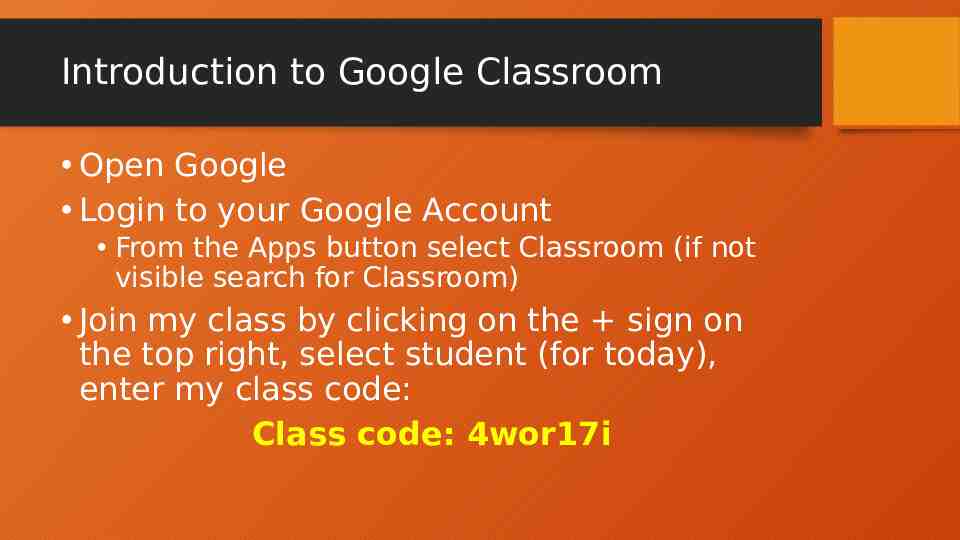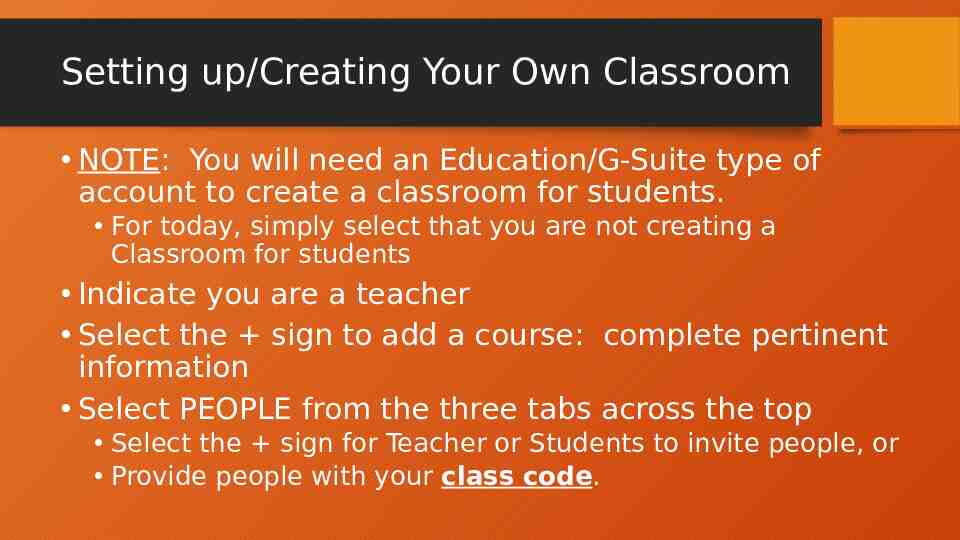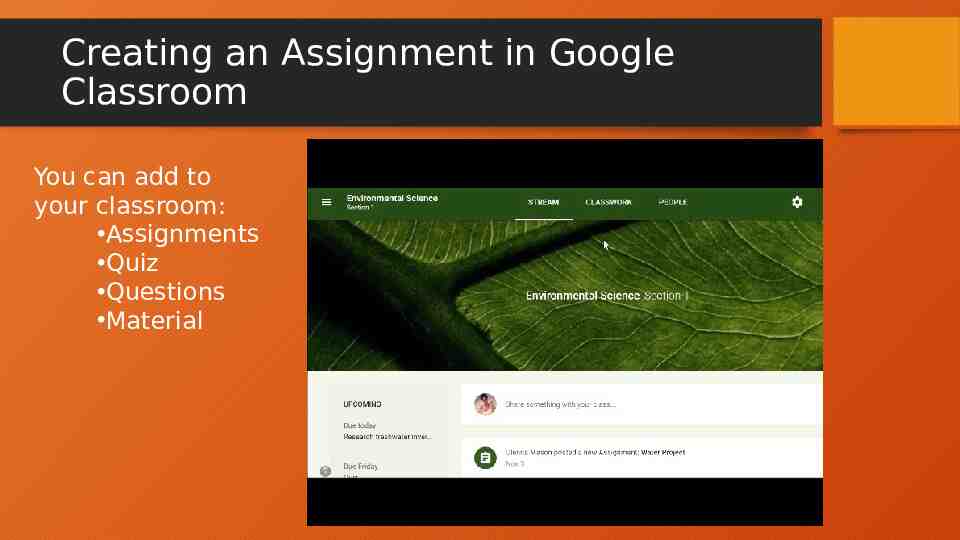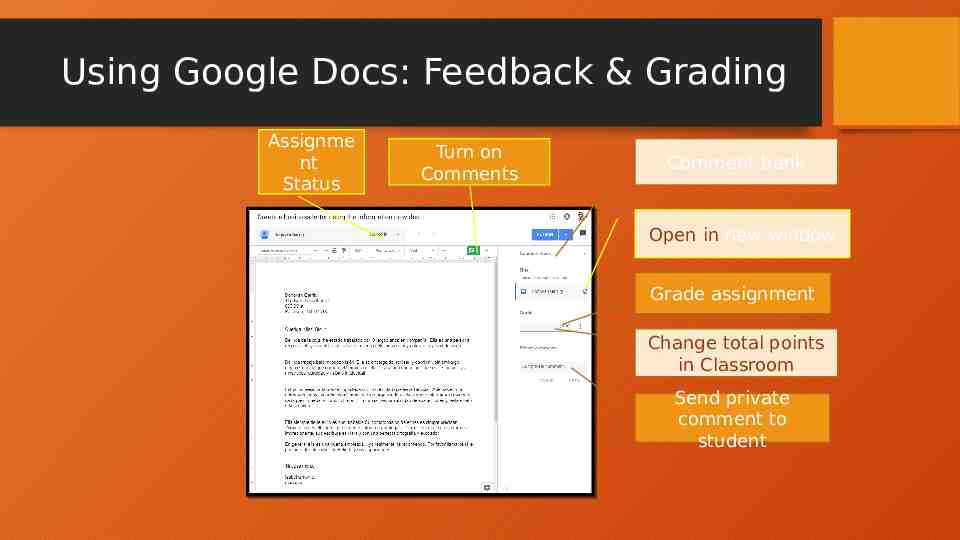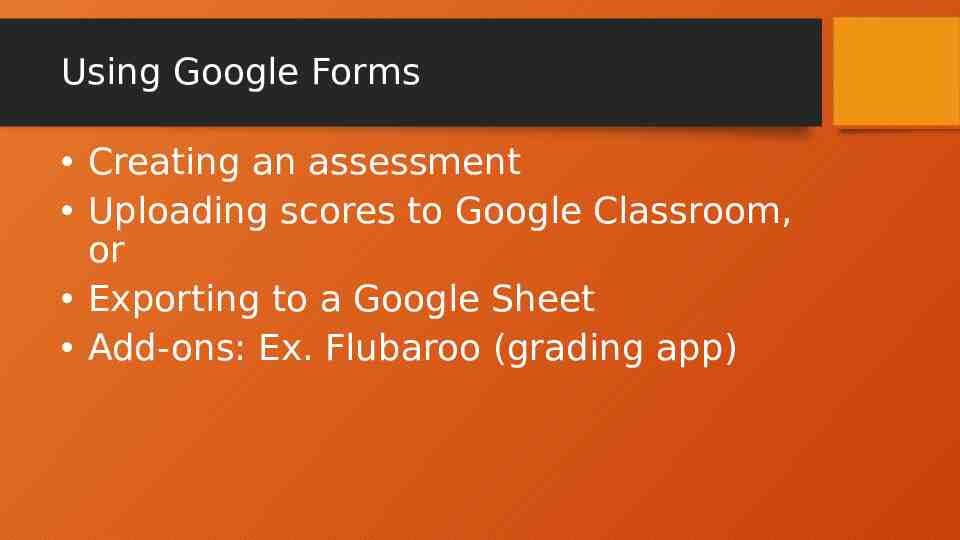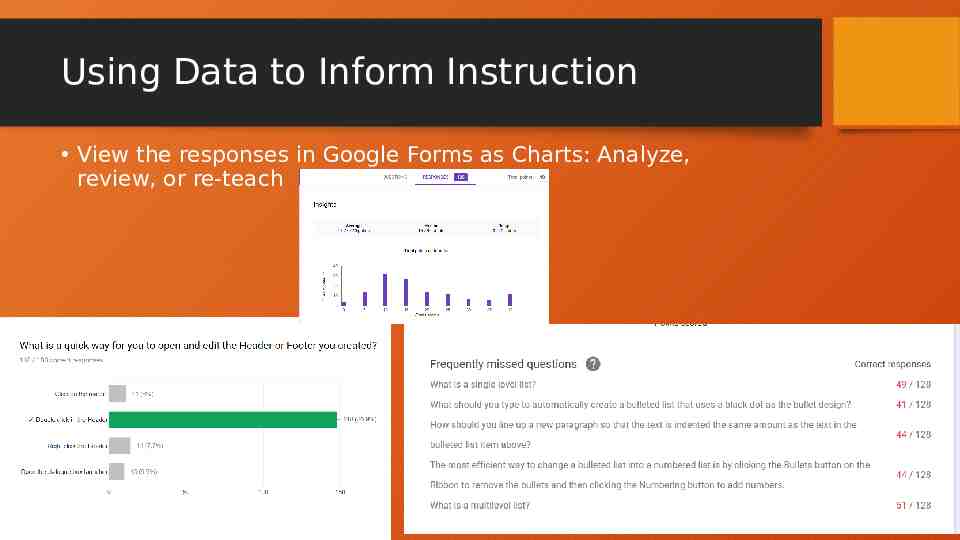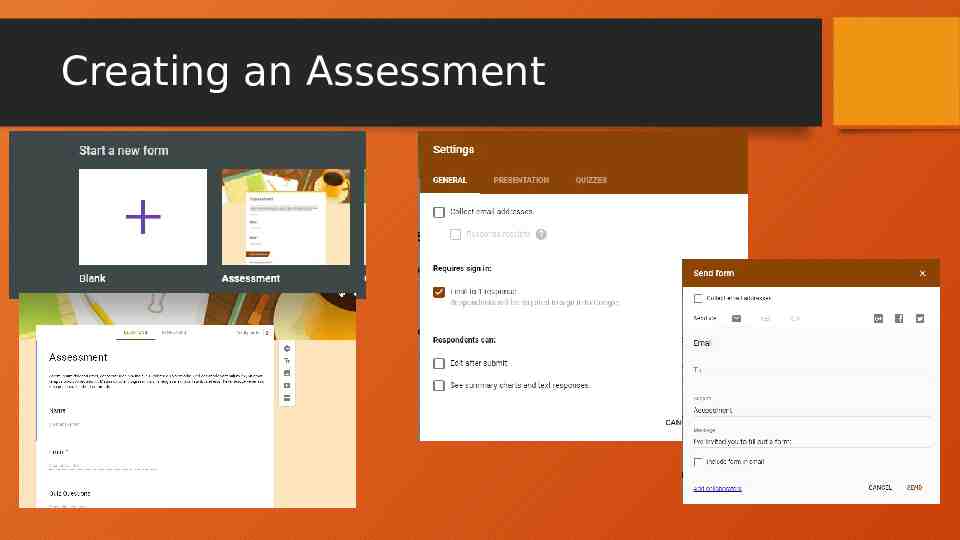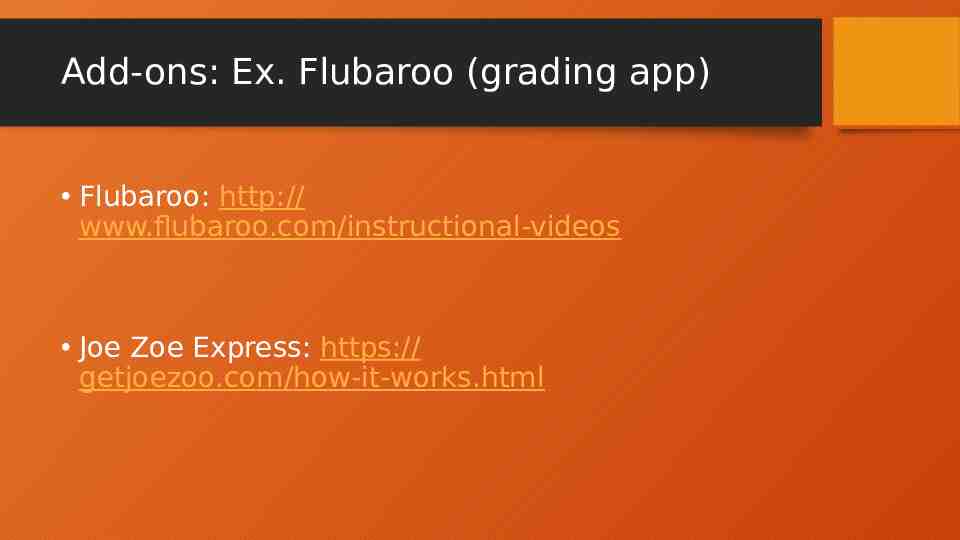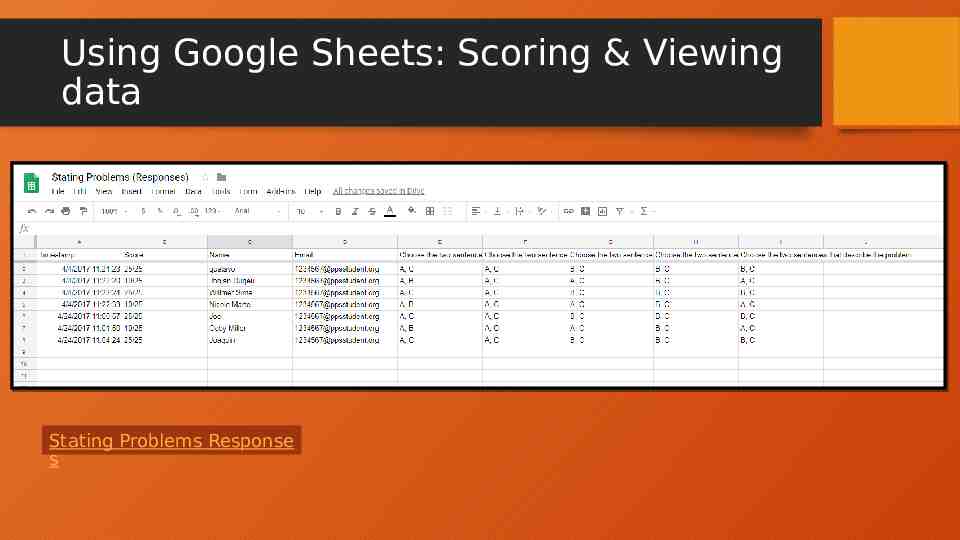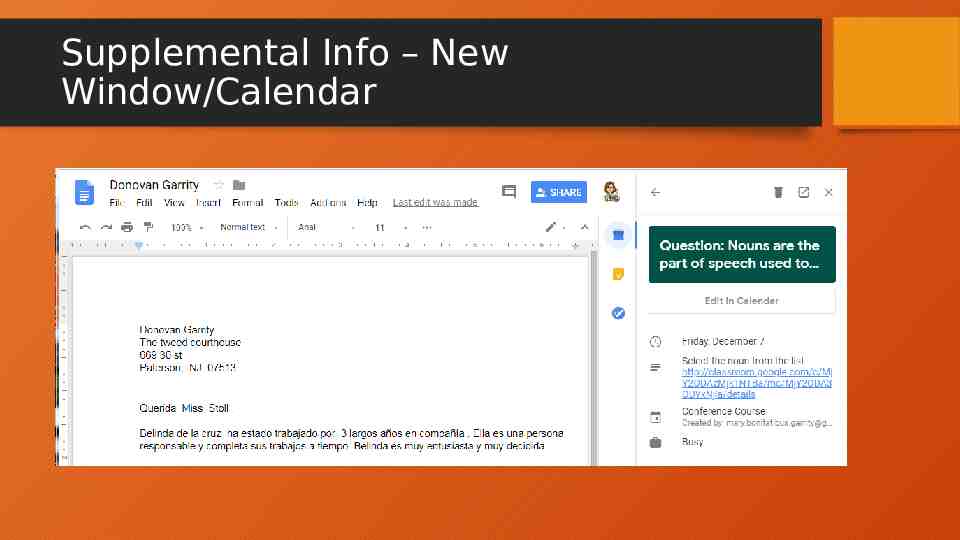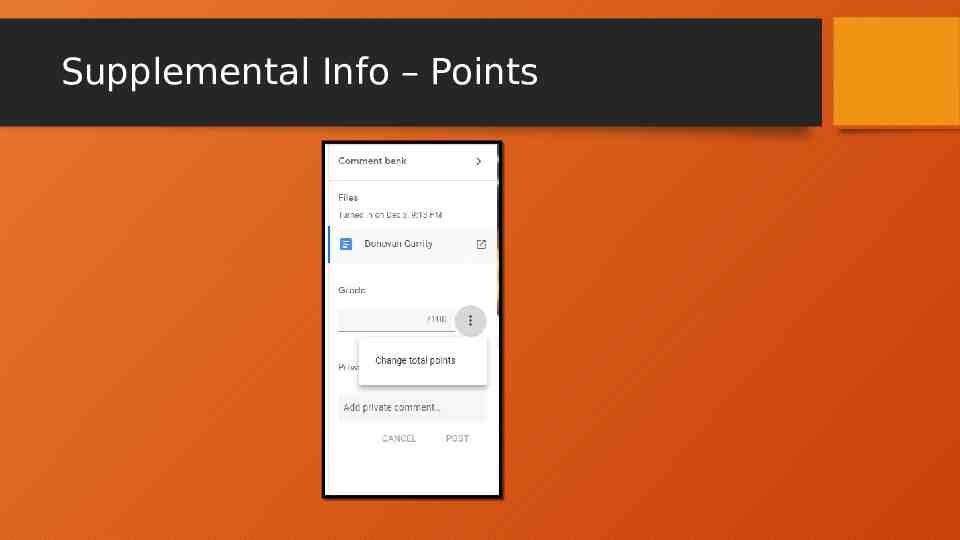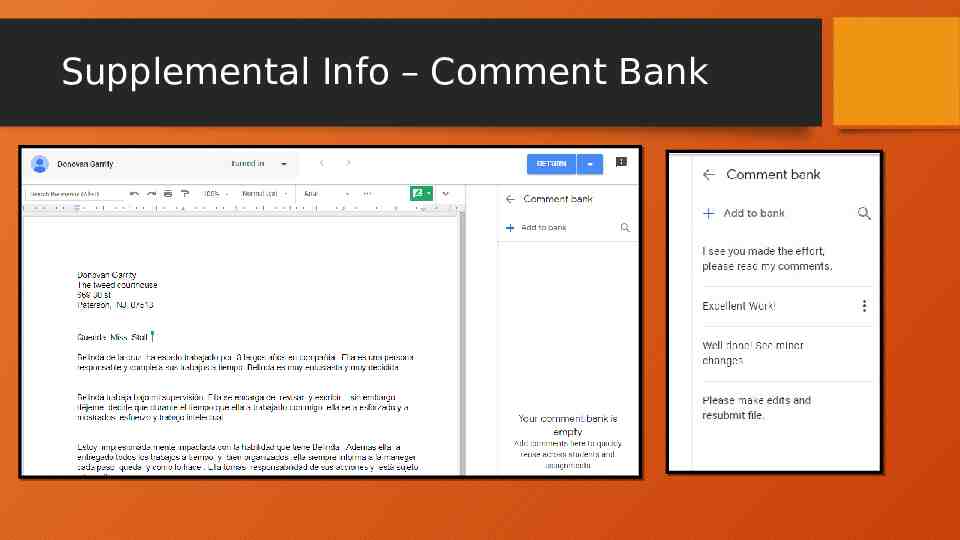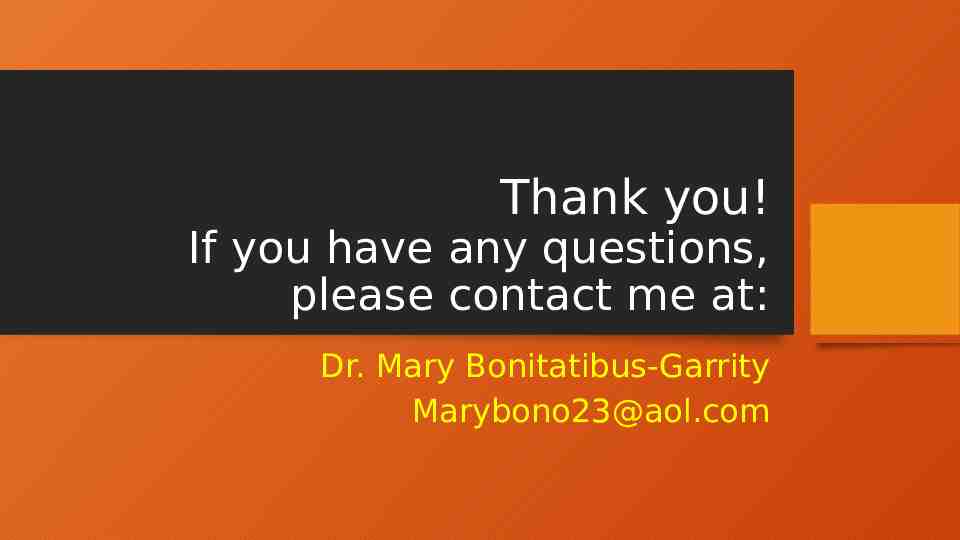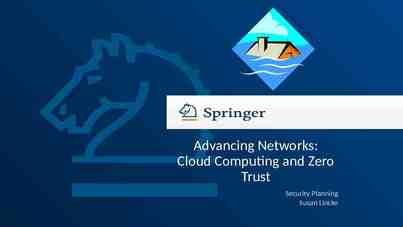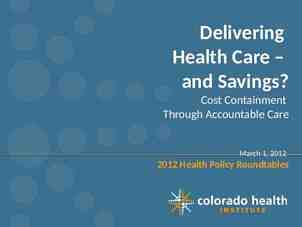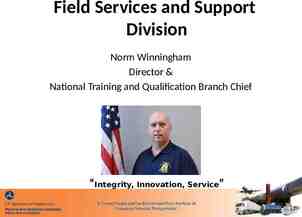2018 Annual Bilingual/ESL Conference William Paterson University
17 Slides1.27 MB
2018 Annual Bilingual/ESL Conference William Paterson University Presenter: Dr. Mary Bonitatibus-Garrity
Teaching Grammar in the ESL Classroom via Google Suite Applications
What we will cover today Introduction to and setting up a Google Classroom Adding Co-Teacher and/or Students Creating an Assignment, Quiz Assignment, Announcement or provide instructional material Using Google Docs Lesson planning, providing student feedback & grading Using Google Forms Creating an assessment & uploading scores to the Classroom or exporting to a Google Sheet Using Google Sheets Scoring assessments & viewing data
Introduction to Google Classroom Open Google Login to your Google Account From the Apps button select Classroom (if not visible search for Classroom) Join my class by clicking on the sign on the top right, select student (for today), enter my class code: Class code: 4wor17i
Setting up/Creating Your Own Classroom NOTE: You will need an Education/G-Suite type of account to create a classroom for students. For today, simply select that you are not creating a Classroom for students Indicate you are a teacher Select the sign to add a course: complete pertinent information Select PEOPLE from the three tabs across the top Select the sign for Teacher or Students to invite people, or Provide people with your class code.
Creating an Assignment in Google Classroom You can add to your classroom: Assignments Quiz Questions Material
Using Google Docs: Feedback & Grading Assignme nt Status Turn on Comments Comment bank Open in new window Grade assignment Change total points in Classroom Send private comment to student
Using Google Forms Creating an assessment Uploading scores to Google Classroom, or Exporting to a Google Sheet Add-ons: Ex. Flubaroo (grading app)
Using Data to Inform Instruction View the responses in Google Forms as Charts: Analyze, review, or re-teach
Creating an Assessment
Add-ons: Ex. Flubaroo (grading app) Flubaroo: http:// www.flubaroo.com/instructional-videos Joe Zoe Express: https:// getjoezoo.com/how-it-works.html
Using Google Sheets: Scoring & Viewing data Stating Problems Response s
Google Docs – Lesson Plan Tools
Supplemental Info – New Window/Calendar
Supplemental Info – Points
Supplemental Info – Comment Bank
Thank you! If you have any questions, please contact me at: Dr. Mary Bonitatibus-Garrity [email protected]